TimeFreeze For iPhone: Add Music & Slow Motion Effects To Videos
It is a well-known fact that a vast majority of photos shared across various online services originate from the camera in some iOS device, but when it comes to recording videos with your iPhone, iPad or iPod touch, the camera is just as useful. Unfortunately, there aren’t as many apps for video editing as there are for photos, and that’s what makes TimeFreeze a really interesting addition to the App Store. The app lets its users add background music to their videos, and you can also make your footage looking like a snippet from the Matrix, by adding the slow motion effect to any area of the clip. Read past the jump for more.

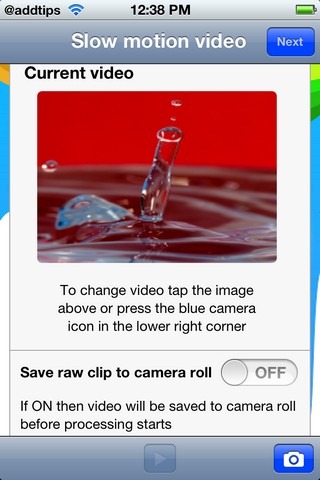
The app is really easy to use, and guides you through each step of its usage in a comprehensive manner. The first thing you need to do to use TimeFreeze is to import a raw video clip to it. You can choose any video stored in the Camera Roll, or there is the option to shoot a video from within the app and then process it. If you want, you can also save the unprocessed (raw) clip to the Camera Roll, so that it remains possible to compare the changes the clip goes through.
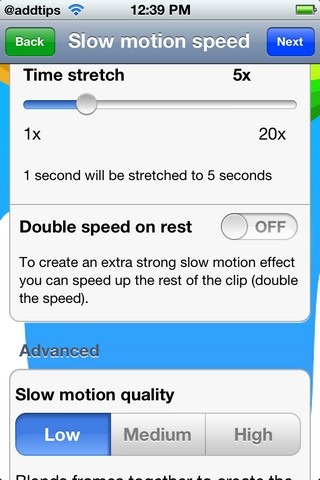
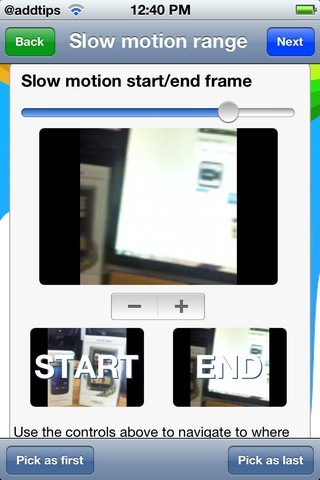
When you are ready, hit the Next button in the top right. This brings up the the Slow motion speed menu. Here you will have to choose the value by which the chosen frames will be slowed down. The slider is calibrated in terms of seconds, and the higher this value, the slower the frames will be. If you want to accentuate the slow motion effect even more, toggle on the Double speed on rest option, which will make the slowed down portion of the video last even longer. The same menu has the option to choose the quality of the processed clip, and choosing a higher quality will increase the processing time quite a bit. When you hit the Next button on this menu, you are taken to the Slow motion range screen, asking you to define 2 frames which will act as starting and ending points for the slowed down portion of the video clip.
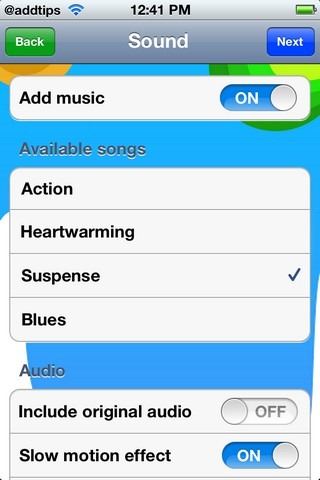
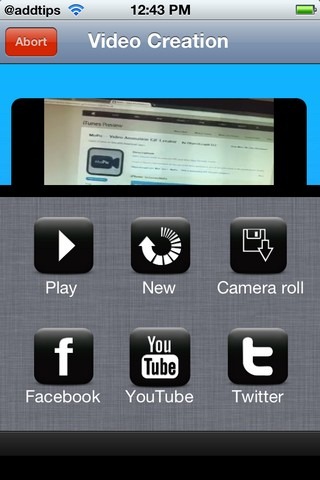
TimeFreeze currently has just 4 background music clips, and you can select the most suitable one for your video in the Sound menu. This menu is also useful if you want to omit the original audio of the video clip. By toggling on Slow motion effect, you can get the fuzzy look when the clip’s view shifts between slow motion and normal speed. After everything is done, TimeFreeze will take a few minutes to process the clip, and after that you can Play or save (to Camera Roll) the clip. The sharing option offered by the app include Facebook, Twitter and YouTube.
One limitation of TimeFreeze, which makes this otherwise brilliant app a little restricted, is the maximum output resolution currently standing at VGA only. While it may have been more than enough for smartphones in general, taking into account the iPhone 4S’ capable HD camcorder and A5 processor, the developer may benefit from handing over the resolution control to users, rather than putting cap on it.
The app has recently gone free, and you can grab it by going to the download link below.
