Sync Browser Bookmarks With Your Windows Phone 7 [Guide]
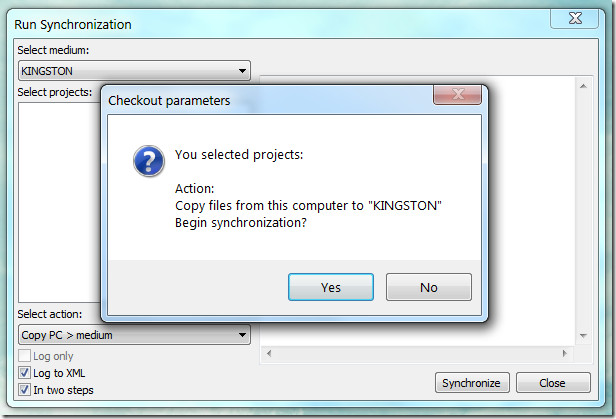
Instructions:
- Go to this download link from your PC and grab Opera.
- Install the recently downloaded browser but without importing any bookmarks.
- Access the Bookmark Files menu by navigating to “Menu” and then “Bookmarks”.
- In the files menu choose the option to import files from the browser you are currently using on your desktop.
- Now go to “Synchronize Opera” located in the Menu. Choose the option “Enable Synchronization”.
- This will give you a new dialog box. Just tick the first option (i.e. Bookmarks) and leave the rest as it is before you hit Next.
- Download the app named “Opera Link” from the download link given below, and get it running on your phone.
- In the app, choose “Forever” as your permission option.
The app will now show you all the bookmarks you have on your PC. Simply tap a bookmark to open it with your default WP7 browser.
