Splashtop Touchpad Turns Your iPhone Into A Remote Keyboard & Mouse For PC/Mac
Last month, we covered an app named Mobile Mouse Server, which turned an iPhone into a remotely controlled mouse for your Mac. That app was limited to Mac only, and although PC users have a few iOS alternatives for that functionality as well, among the most popular remote control apps is Splashtop Touchpad, which is compatible with both PC and Mac. The app goes one step further than Mobile Mouse Server, and not only functions as a mouse, you can even input text to your desktop using the app, as it features a full keyboard as well. The area where the app has the greatest advantage over its competitors is its ease of use. You can learn more by reading on.
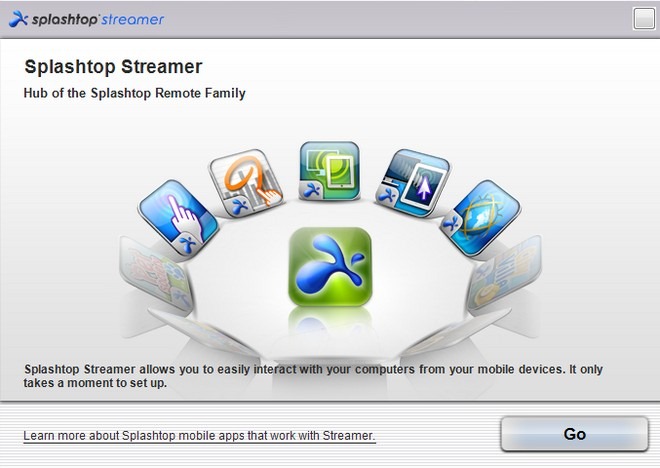
Setting up Splashtop is really easy; first, it is better if you install its desktop client, streamer, to the target PC or Mac, which is available here for both operating systems. Once it has been installed, just select a security key and you are good to go.

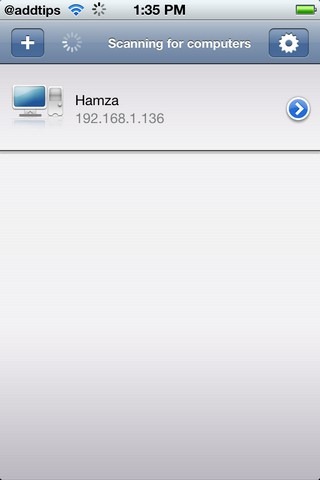
Using the iPhone version of Splashtop is even easier, and once you have downloaded the app to your iPhone, iPad or iPod touch, just launch it and make sure the desktop client is running as well. Your PC will be detected automatically, and you can name it for convenience as well. In order to connect to the target computer from your iDevice, you will have to provide the security key you chose earlier. Once you have done that, the desktop client will show a notification, and you can start using your phone as a remote control for the computer.
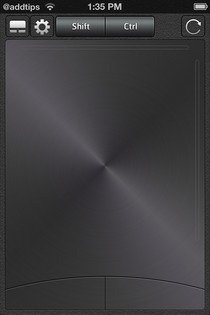
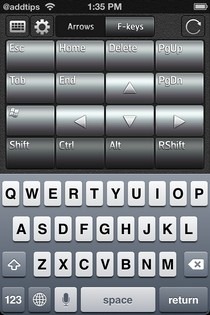
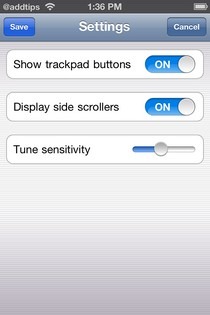
As soon as the connection has been established, you are taken to the mouse screen of the app. The app works over Wi-Fi and no line-of-sight communication is necessary. The mouse includes a touchpad, which takes up most of the screen, as well as right and left click button at the bottom. You can bring up the keyboard by tapping the icon present in the top left corner of the app. Splashtop is so thorough that it even has options to use functional and arrow keys. To refresh the connection, you can use the button in top right. In the settings menu of the app, it is possible to adjust the mouse’s sensitivity, as well as toggling on or off other navigation options. Splashtop recently went free from $4.99, so waste no time in grabbing this extremely useful app right away.
