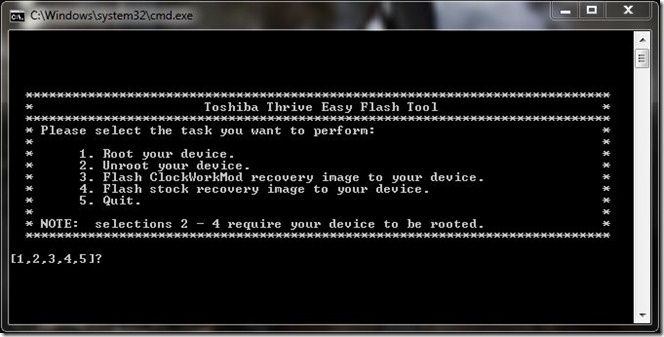Root/Unroot & Install ClockworkMod Recovery On Toshiba Thrive Tablet

Even better, the script lets you un-root the device in a jiffy, and as for your ClockworkMod recovery needs, it has your back on that as well. Yes, the script also lets you install ClockworkMod recovery and does all the hard work for you, so sit back, relax and just push the required keys as your tablet is rooted with ClockworkMod recovery installed. Please note that there is no ClockworkMod recovery in the script for use on Linux or Mac at the moment.
Disclaimer: Please follow this guide at your own risk. AddictiveTips will not be liable if your device gets damaged or bricked during the process.
Requirements:
- Easy root tool (https://static.droidnetwork.net/dalepl/Tools/Windows/DaleNet-Thrive_10-Easy_Flash_Tool-v1.5.zip) for Windows | (https://static.droidnetwork.net/dalepl/Tools/Linux/DaleNet-Thrive_10-Easy_Linux_Flash_Tool-v1.0.zip) For Linux.
- ADB Drivers installed (Windows only). Instructions for driver installation are in the Readme file found in the root package.
Instructions:
- To begin, download the root package and verify that the ADB drivers you installed are working.
- Open Command Prompt and navigate to the toolsfolder in the root package, entering the following command:
adb devices
- Once you see a device attached proceed with verifying that the fastboot drivers are working. Do that by booting into fastboot. (Power off the device and then press the Volume up key along with the Power button. When the recovery menu boots up, use the Volume keys to highlight the fastboot icon and press the power key to select it. You will now see “Starting Fastboot USB download protocol” message on the screen.)
- Now run Command Prompt and navigate to the toolsfolder in the root package, entering the following command:
fastboot device
- Alternatively if you’re not sure that the drivers are working, enter the following command:
fastboot reboot
- If your device rebooted, your drivers are properly functioning.
- Time to work with the script now. To do that, make sure your device is in fastboot mode.
- Once in fastboot, run toshiba_easy_flash_tool.bat for Windows, and if you’re on Linux or Mac, run root.sh to root the device, or unroot.sh to unroot it.
- Once you run toshiba_easy_flash_tool.bat on Windows, you will see a screen similar to the one below:
![ThriveEasyRoot ThriveEasyRoot]()
- Input the relevant keys for what you require and let the tool carry it on from there, that is it!
For updates and queries related to this tool, visit the forum thread at XDA-Developers, ThriveForums (Windows) and ThriveForums (Linux/Mac).