Root/Unroot Samsung Galaxy 3 Running Android 2.2 FroYo
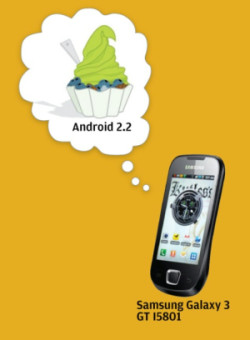
Disclaimer: Please follow this guide at your own risk. AddictiveTips will not be liable if your device gets damaged or bricked during the process.
XDA-Developers forum member addicted2088 has recently posted this method of rooting and unrooting the Galaxy S, and requires that you have your phone’s drivers already installed on your computer. You will also need to download SuperOneClick, which is provided at the end of this article.
To root your phone:
- Download ‘SuperOneClick v1.5 from the link given below, and extract the contents of SuperOneClickv1.5.zip to a folder on your computer.
- Run the ‘SuperOneClick’ application from the contents of the extracted folder.
- Power your phone OFF and connect it to your computer via USB. Do NOT turn the phone on yet.
In Superoneclick, click the ‘Root’ button and wait till it says ‘Waiting for device’. - Switch your phone on now and wait till SuperOneClick detects it.
- Wait while SuperOneClick reboots your phone for the rooting process, and you’re done. Your phone is now rooted.
- Once your phone has been rooted, download ‘BusyBox’ from the link given below, extract the .apk file from the zip archive and install it to your phone, and that should fix any slowdown issues that you might come across after rooting.
To unroot your phone:
- Download Root Explorer (or ES File Explorer) from the link given below, and install it on your phone.
- Run Root Explorer from your phone.
- It will ask you for Superuser privileges. Tap allow to continue.
- Tap ‘Mount R/W’ in Root Explorer. It should now change to ‘Mount R/O’.
- Scroll down enter the ‘system’ folder and once there, enter the ‘bin’ folder.
- Scroll to find a file named ‘su’, and tap and hold on it and select ‘Delete’ from the popup menu.
- Press the back button once to go back to the ‘system’ folder, and enter the ‘app’ folder in the ‘system’ folder.
- Scroll to find a file named ‘superuser.apk’, tap and hold on it to get the menu and select ‘Delete’.
- Exit Root Explorer. Your phone will now be unrooted.
How to unroot your phone (alternative method):
- Download ‘Terminal Emulator’ from the link given below, extract the .apk file from the zip archive and install it to your phone.
- Run Terminal Emulator on your phone. In case the keyboard doesn’t show up, press menu and tap ‘Toggle Soft Keyboard’.
- Type ‘su’ and press enter. Once it requests you for Superuser privileges, tap ‘Allow’. Now the $ prompt will change to #.
- Type the following commands exactly as they appears here, tapping Enter after each one:
mount -o rw,remount /dev/block/mtdblock3 /system rm /system/bin/su rm /system/app/superuser.apk
- There will be no output of any of these commands so don’t if you do not see any results.
- Exit System Emulator. Your phone will now be unrooted.
If anything goes wrong, you can consult the official XDA-Developers forum thread.
(https://addictivetips.com/app/uploads/2010/12/busybox.zip) Download BusyBox
Download Root Explorer | Download ES File Explorer
(https://addictivetips.com/app/uploads/2010/12/Terminalemulator.zip) Download Terminal Emulator

i am unable to download superoneclick…..am i the only one facing this problem
need reply asap…superoneclick 1.5/1.7 freezes soon after clicking root option..
Thanks for the great tutorial – I got my galaxy 3 finally rooted again after it was unrooted by my froyo update (and as you said z4root doesn’t work anymore with froyo).
I had to do it on my friend’s computer because I use Linux and Super1Click won’t work with Linux. Actually Linux and Android are closer to each other than Windows and Android – mustn’t there be a much easier way to root an Android smartphone in Linux?
Do you know one?
Additionally,
1. Enable USB Debugging (Settings/Application/Development/USB Debugging). Or Else, nothing will happen beyond “Waiting for device…”
2. If SuperOneClick gets stuck at the ‘rageagainstthecage’ step, Put off your PC/ LapTop Anti Virus and unzip SuperOneClick v1.5.zip AGAIN and start over from the new folder.
3. Refer the XDA forum link given here for details.
Thanks addictivetips!!
had tried root many times. never thought of looking at device manager at pc. just go device manager then update any error found online (mainly the ‘adb…’ and ‘ccm’ & ‘samsung android’.
i’ve successfully rooted my samsung galaxy 3 GT i5801. Thank you very much…
So i rooted my phone with superoneclick. I also understand thats its a trojan basically to help root. Anyway can it also be turned mailicious? Anyone kno?
my phone is nt detected by super one click it is showing waiting for device
does this work on galaxy 3 running android 2.1 eclair please tell me A.S.A.P
Hi, i have a samsung i5801, it says: more than one device and emulator during rooting. How can i fix this? Thanks
post rooting how can i install Gingerbread on i5801 ?
“SuperOneClickv1.5″ wasnt able to root my i5801.
i used ” SuperOneClickv1.7″, and it worked.
the link for SuperOneClickv1.7 is : http://forum.xda-developers.com/attachment.php?s=cbbf003584ec3d43c4d729c5474d7405&attachmentid=554324&d=1301328022 .
thanks for the instruction.
hi Rohan, post rooting how can i proceed with installing gingerbread on my i5801, please advice.
Try to download and install BusyBox mentioned above.
Hey, my phone’s touch has become so slow after rooting. What to do?
Cud you help out?
For everybody info, before you root your phone using this app, pls go through this url
http://www.microsoft.com/security/portal/Threat/Encyclopedia/Entry.aspx?Name=Exploit:Unix/Lotoor
It does not work on Samsung Galaxy 3, I5801. I have recently upgraded to Froyo, provided by Samsung. When I ran the SuperOneClick v1.5, it connected to the device but was unable to get the root access or few files which it was looking for… messages flashed like no file or directory exists ok… it rebooted the device and finally there was nothing… no SU access. Can you check this and let us know if something else needs to be done for this?
Thank You Very Very Much!!!
But there is one thing. Don’t switch off your device and then connect it and start it and all that.
Just plugin when your device is on, but do not mount the sd card. Hit the “Root” button and it’s done. Thanks alot.
i have samsung galax 3 i tried this method but i doesnt work showing waiting for device.neithing else
please help me
i had successfully rooted my galaxy 3 froyo 2.2 and installed busy box as mentioned. Now my phone is very slow. Back button is not working. Anyone plz help
For anyone having trouble with the mounting commands, check what dev the mount point is using by typing ‘mount’ command without any arguments.
For my Vibrant, mount point /system used /dev/block/st19 instead of what was listed above. Mount command worked like a charm after that.
I used the mount command so I could manually remove some bloatware like slacker radio ( I use Pandora) and other stuff Samsung or T-Mobile thought I should be forced to use.
Before deleting any apps, be sure to copy a backup of any app by doing a complete backup or copying to another folder.
E.g.
# cd /system/app
Copy the app
# cp slackerradio.apk /mnt/sdcard/external_sd/tmp
Make sure it copied.
# ls -l /mnt/sdcard/external_sd/tmp
Delete the bloatware
# rm slackerradio.apk
Yeh! No more Slacker Radio service running in the background. Thanks Haroon for posting the tip! You rock.
SuperOneClick version 1.7 successfully rooted my Vibrant running Android 2.2. Used Windows XP, 32-bit.
1. Installed Samsung USB drivers on Windows XP
2. USB Debug mode on
3. Plugged in phone >> Made sure Windows XP didn’t ask for any drivers
3.1 Safely removed hardware
3.2 Unplugged phone
4. Restarted Windows XP (to be safe)
5. Plugged in phone
6. Started SuperOneClick
7. Root
8. Waited about 1 minute or less. Ran SuperOneClick’s test to confirm rooted.
9. Closed SuperOneClick
10. Safely removed hardware
11. Unplugged phone
12. Turned off USB Debugging
13. Done
Thanks for posting how to turn off root with the Terminal Emulator. I’m trying that now.
I did the exact same thing as you, and it worked, my phone is now rooted!! I have the SuperUser app and I also enabled non-market apps. I tested the root and it was succesfull. Thanks alot!
@Rakshith try downloading the app called as “App 2 Sd” from the market which will actually help you to move the apps which can be moved, as it is not possible to move several apps which unfortunately uses Default phone memory 🙁 ..So it all depends on the application.. Enjoy 🙂
Hey thanks saheb..we have to actually check the USB Debugging option in order to root the device..thanks a lot..
i have rooted my phone successfully but my apps are still installing on phone memory please any one can tell me how to install apps on on sd card
Go To Settings-Applications-Manage Apps-Select The App. & U’ll See Move 2 SD Card Option…Click & Enjoy…
no it is nt cming
it says while rooting error: more than one device and emulator please help
How much time does it normally take…it’s been like 15 minutes and still it’s searching for the device !!!
Unplug the device from computer…you dont need to do like it says here..go to settings apps and check USB debugging.connect your phone to computer ,click root wait untill it finishes and you are done…
Hey U didn’t mention about checking the USB Debugging option………
wont work without that ….. RIGHT????
Have Successfully Rooted My Samsung Galaxy 3 I5801 having 2.2 FroYo…
Hi,
Thanks for this great post.But I tried scanning it with various Antivirus and it detects “rageagainstthecage” as a Trojan.I can’t decide now, what to do?
The trojan category/name – Exploit.Linux.Lotoor.g
Is there any other way to root Galaxy 3 with 2.2 ??
Will be of great of help. 🙂
It is recognized as a trojan because technically speaking, it is one – it exploits a vulnerability in the phone to root it.
Thanks for the quick reply 🙂
Pleasure =)
Are you supposed to boot up by holding vdown+home+power or something because the program doesn’t seem to be detecting my phone at all
No, the method does not require that; it just requires you to switch the phone on normally. There might be some other issue. Please head over to the forum thread using the given link and post your problem there, and they will most likely help you with it. If you manage to get it working, do let us know too so that we could post that fix here as well. Good luck! 🙂