ROM Cleaner – Remove Unwanted Apps From Android Custom ROMs
Rom Cleaner is a new desktop application to remove unwanted apps from ClockworkMod ROMs in ZIP format. According to the developer, it should work with every Android Rom file but has only been tested with Android Revolution HD so far. In short, it is a perfect tool to remove apps from any custom Android Rom before installing it.
The process is pretty straightforward, select the Rom file and check the apps to remove. To remove all apps, hit Select All. Once done, click Customize to strip down the Rom. You can also choose to add apps to the Rom file from Add tab.
Users do not have to worry about the original Rom file since Rom Cleaner automatically makes backup of it before customizing.
It must be noted that the Rom file should be in zip format. At the moment, Rom Cleaner supports the following apps to remove:
Calculator
Calendar
Clock
Default Browser
Documents2Go
ES File Explorer
Facebook
Flickr
Friend Stream
Gallery
Google Mail (GMail)
HTC Album & Photos
Facebook for HTC Sense
HTC FM Radio
HTC Hub
HTC Locations
HTC Lock Screen
HTC Music
HTC Sound Recorder
Twitter for HTC Sense
HTC Mail
Google Maps
News and Weather
Notes
Google Quick Search Box
Reader and Books
Search Anywhere
Setup Wizard and Transfer Data
Stock
Google Street View
Useless Stuff
Google Talk
Teeter
Twitter
Voice Search
Weather
Wifi Router
Youtube
Rom Cleaner is now at v0.3. The developer plans to make it possible to add apps in apk format directly into your Rom, as normal apps and system apps in future version. There is no official hosting site, except Multiupload mirror which can be found in the official XDA Developers thread. We have hosted the file below at AddictiveTips for your convenience.
(https://addictivetips.com/app/uploads/2010/12/RC.zip) Download Rom Cleaner
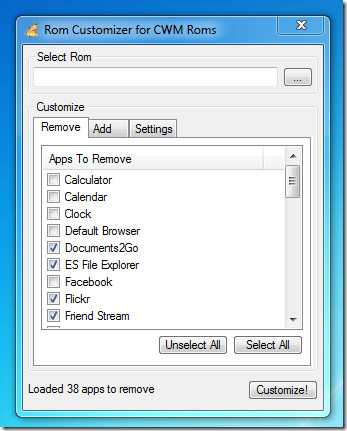
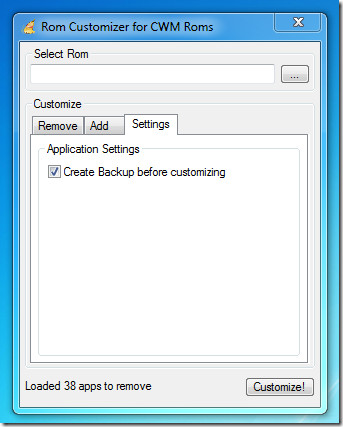

Hi!
I am browsing your site. It’s really really good, I thought you are the right person that can help me with my problem, plz?
I have a dell vostro 1310 laptop but I accidentally removed the speaker icon in it, since then, I can’t listen to any youtube or music in my laptop, my idea about computer is sssssssooooo slim…could you plz help me?
How could i re install the speaker icon so it would work again? plz tell me the step by step…
thanks a lot…
jan
Hi Jan,
There could be several reasons for your sound not working after removing the speaker icon. The easiest way to fix sound issues like this are to reinstall the drivers. Drivers act like a translator between hardware (the speaker itself) and the Operating System (Windows).
Click the start button on the bottom left of your bar. In the search area type in the phrase ‘Device Manager’ without the quotes. Then open Device Manager. It should look like this:
http://img815.imageshack.us/img815/1702/mediar.jpg
If you see where it says ‘Help’ there should be a computer icon with a magnifying glass underneath. Clicking that icon will scan your computer for any hardware that is not working and make an attempt to fix the drivers for it. After you are done, restart the computer and try it from there.
If it gives you an error like ‘No Drivers Found’ you may need to download them from Dell’s website: http://support.us.dell.com/support/downloads/download.aspx?c=us&l=en&s=gen&releaseid=R179426&formatcnt=0&libid=0&typeid=-1&dateid=-1&formatid=-1&source=-1&fileid=244276 This is the newest driver for your Dell Vostro 1310.
This is a fairly common problem for Dells I find. If the above information does not work, please try the fix on this page:
http://www.fixya.com/support/t2912073-no_sound_from_speakersof_dell_vostro
http://www.icompute.info/no_sound_from_card.htm
Apologies if I have not explained it very well.
International Aaron
You have indeed explained it very well. I hope it helped him 🙂