How To Record Audio On Windows Phone 7 And Copy Recorded Files To Your PC
Windows Phone 7 is a platform that shows a lot of promise with it’s unique Metro UI. However while the UI deserves an applaud, certain very basic aspects of any OS – like a decent built in audio recorder – are missing. While one can be easily installed via the market, there is no way of accessing those recorded files onto your PC painlessly, or is there? With the help of freeware AudioRecorder for WP7 and AudioRecorderCopier, you can now copy your recorded files to your PC with ease.
AudioRecorder, developed by MosMan might be like any other decent audio recorder out there for WP7 but paired with the AudioRecorderCopier program you will never again complain about the lack of access to recorded audio files again. Let’s look at the app and program one by one.
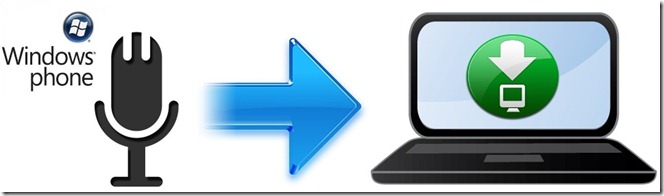
AudioRecorder (WP7)
The app interface is pretty fast and intuitive for even the most casual of users. Recording the audio in the wave format, you can play around with quite a handful of useful features.
You can put a cap on the length of the recording as well to avoid using huge chunks of space on your storage disk. That said, you can also listen to your recording right in the app and in doing so you can set the rate of interval for forward and rewind when dragging the playback slider. You must have noted the text in red in the first screenshot saying “Allow Recording Under Screenlock”. Checking this option, does the obvious, it allows you to continue the recording even after the screen is locked. Another cool feature is it’s ability to integrate the recorded files into the Music Hub so you don’t have to frantically hunt for these files in your folders. (Images, courtesy of Windowsphoneapplist.)
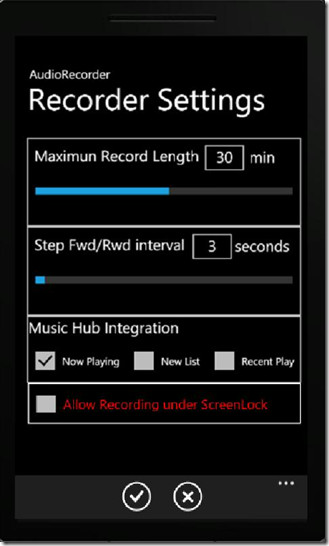
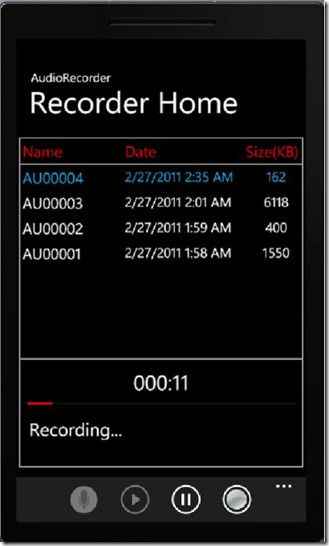
Add tags, to identify each recording with ease. No more going through the files according to date or time and taking guesses on where your where your recording maybe. Tags certainly do add a bit of extra ‘Wow’ to this already wonderful app which is about to become even more brilliant as we move onto the AudioRecorderCopier next.
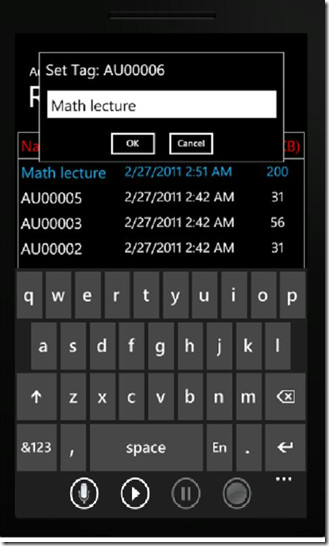
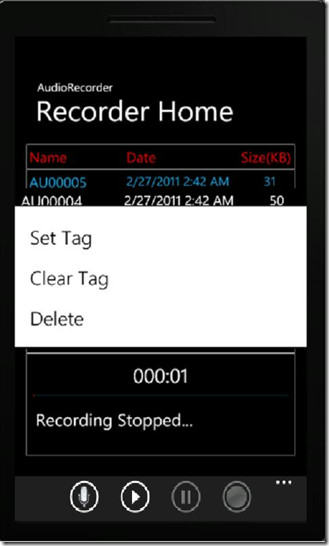
AudioRecorderCopier (Desktop)
This is a simple open source freeware that once installed on your PC, connects to your AudioRecorder app on your WP7 device via USB and let’s you copy any or all recorded files it finds within the app.
To use the program, simply install it and run it in admin mode. If you’re behind a firewall, you need to open up port 7421 for access to this application. That done, connect your phone to the PC via USB and start the AudioRecorder app on your phone and go to Copy to PC page on the app, entering your PC’s hostname or IP as you go. Click Connect to PC and you’ll be good to go with the program showing you all the recorded files that are ready for you to copy to the PC.
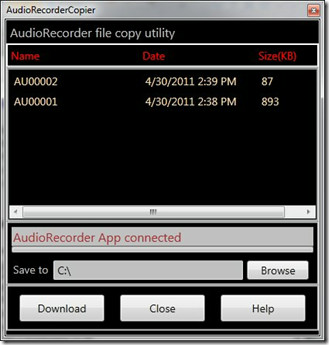
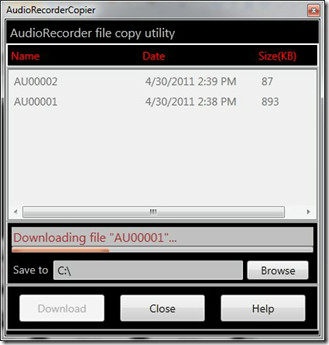
For a complete list of instructions laid out step by step, refer to the screenshot below, or you can easily find those if you hit the Help button on the program.
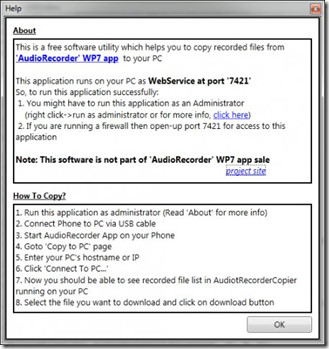
The app, which costs $1.99 on the market right now, does seem like a price worth paying once you have it hooked up with the AudioRecorderCopier program and are able to copy all your recorded files to your PC without a fuss. So go ahead, make your life easier by giving this app and desktop program a shot.
Download AudioRecorder (WP7)
(https://sourceforge.net/projects/wp7audioreccopy/files/ARC.zip/download) Download AudioRecorderCopier (Desktop)
