QtADB Is ADB (Android Debug Bridge) For Beginners With A GUI
A few months back we covered an article on what ADB is and how to install it. The Android Debug Bridge (ADB) is an excellent interface for communication between an Android device and a PC, but unfortunately it is command line, hence only usable for users with an above-average knowledge of Linux systems and commands. Android PC managers aren’t very abundant either, and hence a novice user is often left helpless when it comes to handling bridging between their Android handset (or device) and computers.
QtADB is a cross-platform application that offers a graphical user interface for handling most common ADB functions. This tool, developed in Qt, uses the ADB for communicating with the device and lets a user perform common tasks with easy to understand menus and simplistic graphical windows. It offers a file manager, application handler, backups/restores, screenshots, ADB shell interface and more.
Upon running the application for the first time, you will be needed to define the path for your ADB installation (Hence ADB needs to be installed on your PC for this to work). Your device must also be rooted and busybox installed on it. The first window offered with application launch is the file manager. QtADB also automatically detects the connected phone/device.
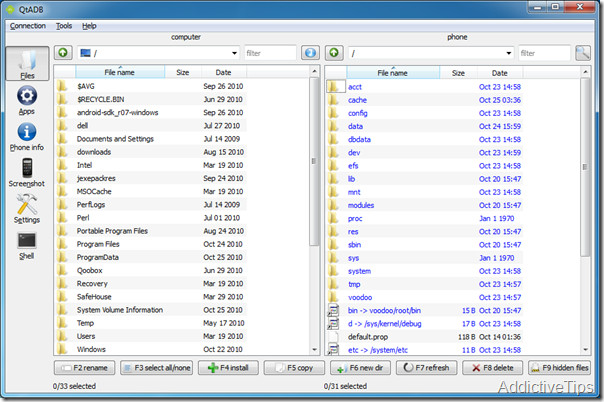
The file manager lets you copy files and directories between your device and computer. You can also use it to install any APK files.
Next on the list you get the application manager. It offers three views, comprising user apps, backed-up apps and system applications. Install/uninstall and backup/restore options are also available here. Please exercise caution when attempting to modify something here, as this may cause damage to your device if you don’t know what you are doing. If you have selected a package, you also get the option to view it in Android Market or AppBrain.
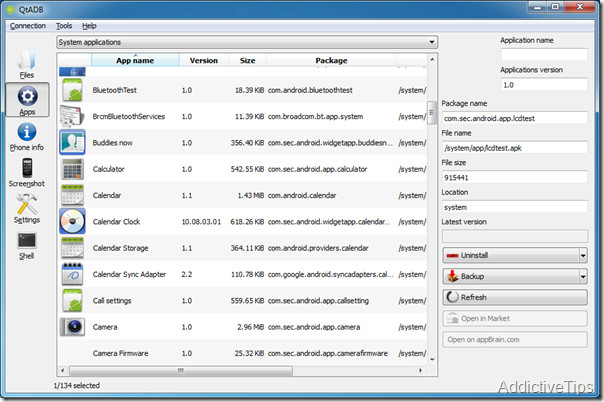
The next view offers phone information, including battery level, carrier, bootloader version, ROM, radio-module information, storage space etc. Helpful bar graphs are included with the numeric information for better understanding. It also breaks down storage info into system partition, data partition, internal and external SD cards etc.
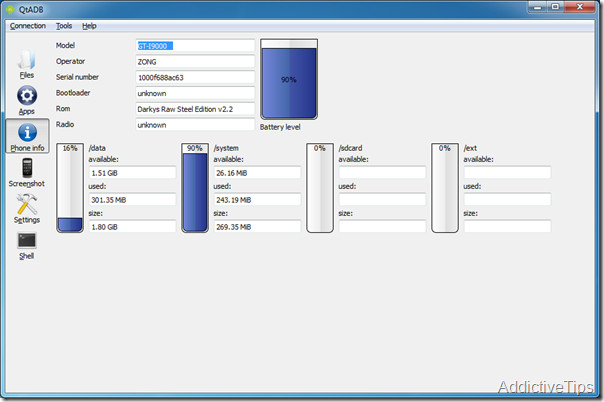
One of the most common uses of ADB is for taking screenshots of the phone. If done with the ADB’s own interface, this opens multiple non-comprehendible windows on the user’s desktop. With QtADB’s Screenshot view, the current screen is automatically loaded up, and if you’re on a new screen on your device, a simple click on the Refresh button loads the new screen. Resolution remains the same as that of ADB (since the module being used in background is the same as that of ADB).
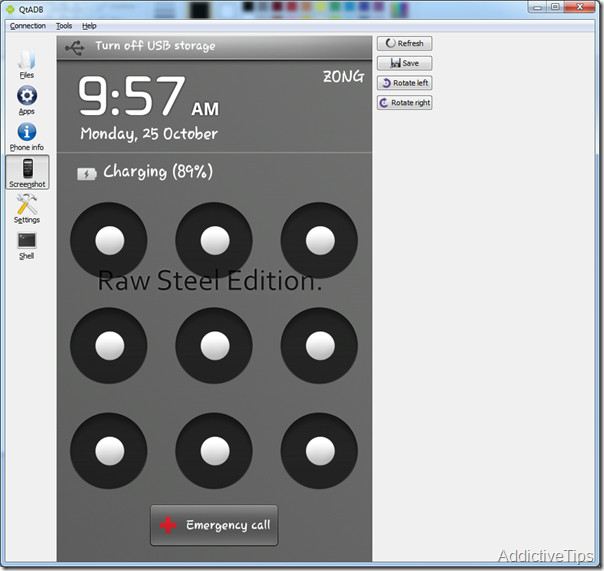
The next two views offer Settings for QtADB itself, and the command shell mode, respectively. The settings view lets you control items like default paths, remembering paths on exit, default backup behaviors, animation control, fonts etc. These settings do not effect your Android device directly, and pertain to QtADB only. You can also choose to associate all .apk files with QtADB in your computer.
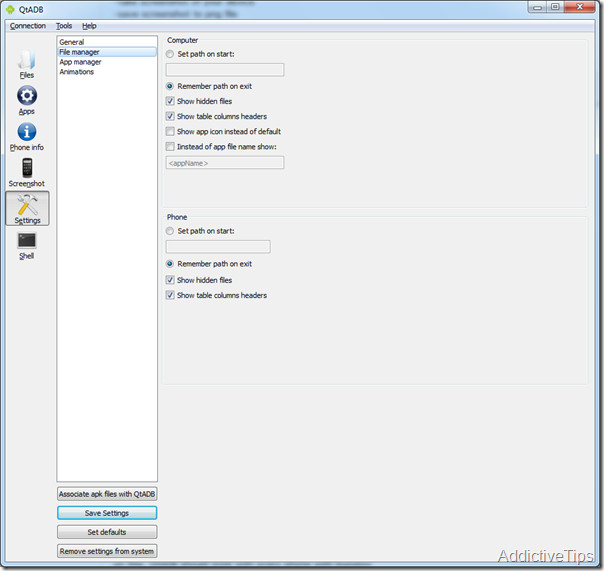
In terms of prerequisites for running QtADB, we’ve already mentioned that you need root and busybox installed. Android SDK must be installed on the computer, and your device needs to be connected in USB Debugging mode. QtADB is cross-platform, so it works with Windows, Linux and Mac OS X. If running on the latter two, please ensure that you have Qt libraries installed (libqtgui4 and libqt4-network 4.7).
Our testing with QtADB was done using Windows 7 32-bit OS, running Android SDK r-07 for Windows. The device we used for testing was Samsung Galaxy S (GT-I9000) running Froyo and busybox 1.7.1
For more, also check out Android Manager WiFi.

The links don’t work. I can’t get a download, but there are a few sites with the windows ver. But the apk ver is not anywhere, not even on your link. Can you update the links, I’d like to use the program, or is it discontinued?
An APK does not exist. qtADB is to be installed on a computer.
Not work on my windows 7, qtadb always ask for path by the way adb installed,windows binaries installed,sdk tools ready….why? Can you help me?
this is working perfectly.
Mmmm, okay; it communicates the comp with yer device….BUT…..does it actually develop apps? Or is merely an’ ‘android’ FTP ? Curious though….Any wayz looks efficient….but if it is what I think it is I’d opt 4 android SDK or….?
Let me hear ya please!
Thanx
Ruth