Outdoor Navigation For Android – The Swiss Army Knife For Travelers
Outdoor Navigation is an all-in-one navigation assistance suite for Windows Mobile, iOS, Windows Phone 7 and now, for Android as well. And as per the convention of most other multiplatform apps, only Outdoor Navigation’s Android variant has a limited, ad-supported free version (and not just a trial, as for the WP7 variant) in addition to a paid full version. What remains constant across all supported platforms is the app’s attractive interface and the vast assortment of navigation assistance, tracking, monitoring and analysis tools that it comes packed with.
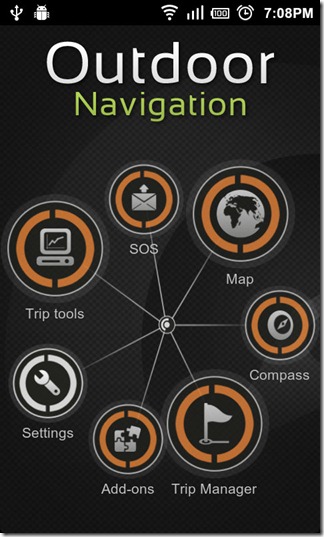
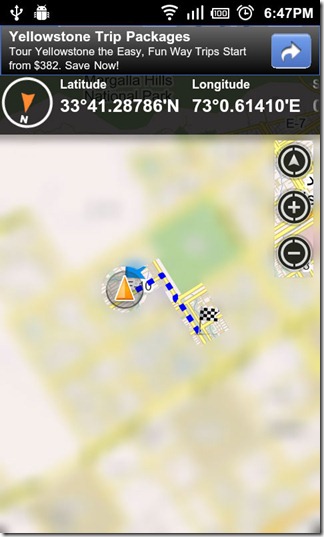
In addition to being easy on the eyes, the interface seems well though out. Even with all the features that the app has to offer, one finds it hard to get lost or confused.
The app allows navigation through online street and satellite Google Maps. To find a route to a location of your choice, select Map form the app’s homes screen, hit Menu, tap Search and enter its name into the search box that appears at the bottom of the screen. The app adds a marker for the place on the map once it is located. Tap the marker and the app calculates a route for you based on the Routing Type selected from within Settings > Routing.
The map interface displays your current latitude–longitude (geographic coordinates), speed, altitude, ETE (Estimated Time Enroute) and distance to destination beside the compass in the top left corner of the screen.
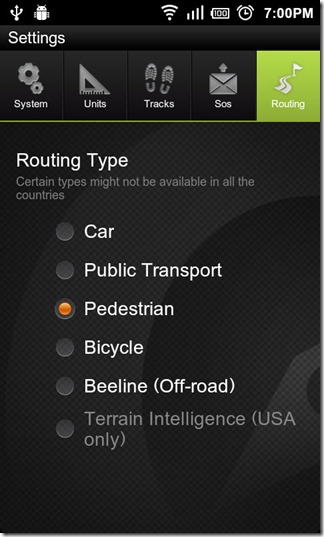
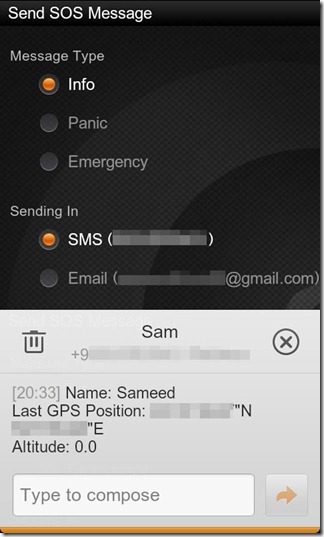
Alternatively, you can hold down on any point on the map to set a starting and ending point for your route or to add POIs (Points Of Interest). And if you run into trouble along the way, you can always send an SOS message containing your current GPS coordinates to a trusted friend via SMS (add-on required for email). Said feature can be set up from within Settings > Sos.
The app records your movements and computes average speed, ascent rate, distance traveled, and several other similar variables in real-time while within Trip Tools > Trip Computer. The values of said variables are displayed in tiles, one for each. You can change the variable assigned to a tile simply by holding down on it and selecting one from the list of variables that is displayed.
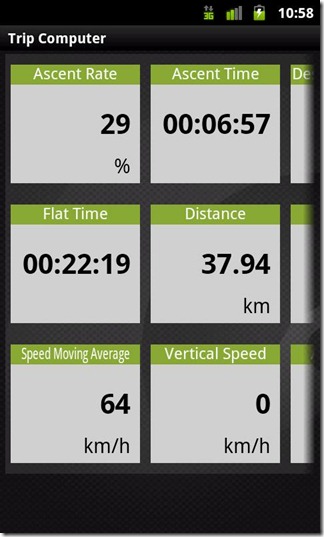
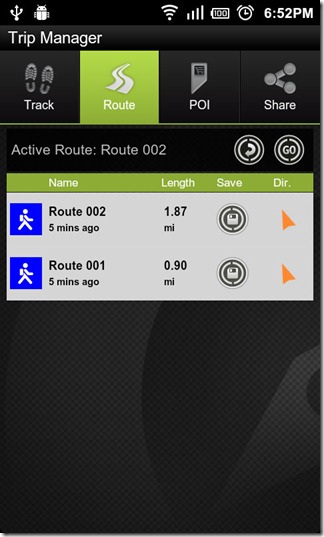
Once a route is calculated, the Trip Manager begins recording your track progress, allowing you to stop, pause or resume the recording, view and save recent routes, view and delete POIs, attach a photo to POIs and edit their descriptions and share both your routes and POIs with your friends.
And that’s not all the app has to offer. We’ve just scratched the surface. Also, the free version for Android is severely limited in functionality. You can, however, purchase the missing features from the Market (Add-ons), each of which will set you back $1.49 ($2.99 for the US-exclusive Terrain Intelligence add-on). Alternatively, you can buy the $4.99 pro version to have access to all of the mentioned features.
Following are the add-ons/features that come packed with the pro version.
- Outdoor Chart
- Outdoor Compass (Unlocks all options of the Compass feature)
- Outdoor Share (Unlocks all options of the Trip Manager > Share feature)
- Outdoor SOS (Unlocks all options of the SOS feature)
- Outdoor Speedometer
- US Terrain Intelligence (location specific, USA only)
You can grab the app from the Android Market for free via the provided link or QR code.
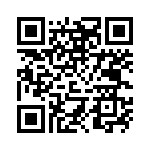
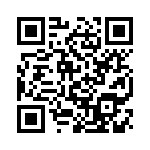
Download Outdoor Navigation (Free)
Download Outdoor Navigation Pro (Paid)

Hint for base version:
User can remove the advertisement from the map screen.
So just go to main screen, then push menu button, select About item.
On the about screen push the menu button again and select the registration item.
You will find a button for request a code. The code will posted to the mail account (which was attached to the phone)
Just type the reg code and the banners removed from the map screen.
🙂