Open ZIP Files On iPhone/ iPad With The Official WinZip Client For iOS
The time when desktop computers will be completely replaceable by smartphones and tablets is fast approaching. Even now, there is not much that you can’t do with your iOS devices, and their usability is always improving thanks to the growing collection of apps on offer in the App Store. Although there are many solutions available for opening and managing .zip on iPhone, iPad and iPod touch, now it has become even more convenient to do so, thanks to the official iOS client for WinZip, which made its way to the App Store pretty recently. Head past the break to know all about this simple, but useful, app. Update: The app is now available for Android too, and its Play Store link has been added at the bottom of this post.
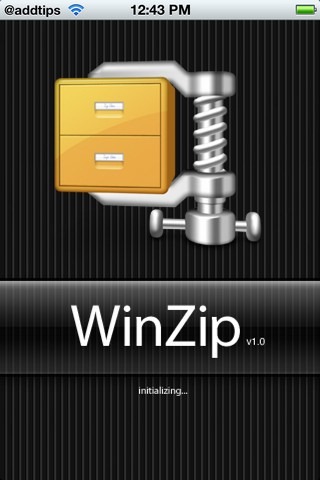
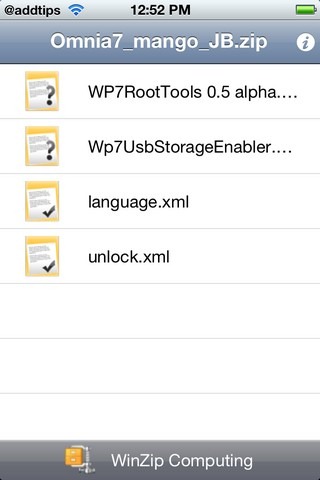
WinZip is laid out in a pretty minimalistic fashion, and as a standalone app its interface consists of nothing more than a text tutorial telling users how they can open files using WinZip. There are two ways you can use WinZip to open compressed files on your iDevice. ZIP files in your email, or on any webpage can be handled using this app. In case of an emailed file, tap it, and from the resulting options choose open in WinZip. If the desired file is on a webpage you can tap it, and then from open in choose WinZip. The app will list all the contents found inside the archive, and if the format is supported, you can preview the contained files as well. If a file format is supported for preview, a check mark will be visible on its icon, which will otherwise be replaced by a question mark.
Although there are already many other apps in the App Store that can let you handle ZIP files, WinZip has the advantage over them in that they come with a popular manufacturer tag. The file formats supported by WinZip for previewing include .txt, .doc, .docx, .xls, .xlsx, .ppt, .pptx, .rtf, .pdf, .key, .numbers, .pages, .html, .jsp, .bmp, .jpg, .jpeg, .tif, .tiff, .png and .gif. This means that WinZip can prove useful in a lot of scenarios, and for free, it is a must-have for anyone wishing for a convenient way of managing and viewing compressed archives on an iOS device.
Download WinZip for iOS
Update: The app is now optimized for iPad as well, and in addition to that a few interface improvements have been rolled out. There are distinct icons for different file formats, giving the whole app a more polished look.

Need , which i m in search …