Official BitTorrent Remote Client Debuts On The Android Market
When talking of popular Peer-To-Peer (P2P) file sharing media that allow users to download large chunks of data onto their computers, it is hard to look beyond the pioneering services of BitTorrent. The company recently introduced BitTorrent Remote, a web service that provides you secure remote access to your BitTorrent data over the internet, and now, that service has made its way to Android. The official BitTorrent Remote client for Android is now available in the Market for free. Using the app, users can enjoy total remote control of torrent downloads in progress on their PCs via their devices. Not only does the client let you view your BitTorrent downloads, labels and RSS feeds, it can also be used to add, pause or resume a download, remove a torrent file from the list, sort torrents by name, size, date or completion status, get detailed info about each torrent (such as the file size, download status, ratio, upload/download speed, seeds and peers), view content included within the download package and access downloaded content right on your device.
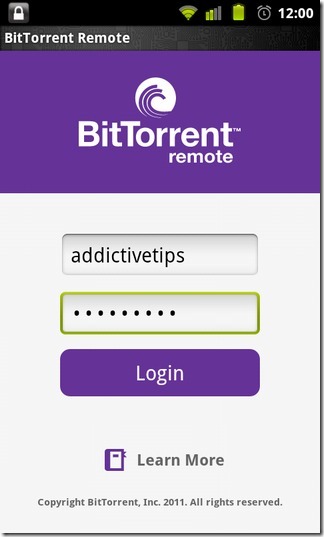
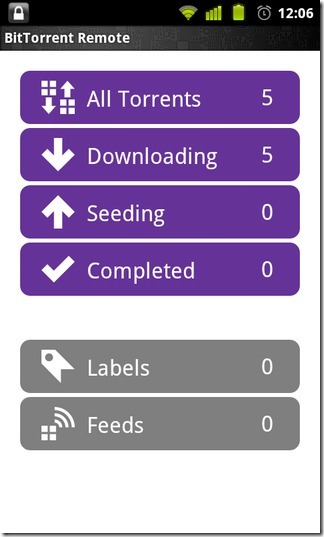
The app has been designed to work with the official BitTorrent desktop client that can be downloaded from the BitTorrent website. Alternatively, you may visit the BitTorrent Remote website to download the client and to learn more about the remote service in particular along with the method to sign up for a new account.
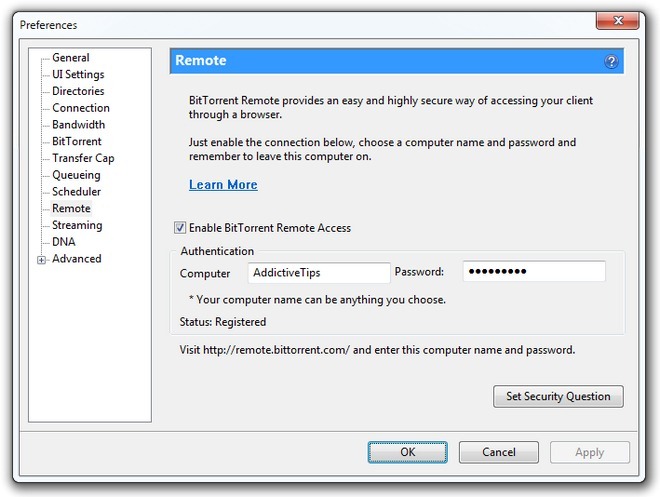
You must be logged in with valid BitTorrent Remote credentials in order to use the mobile client. Registered users can easily log in to the mobile client using their BitTorrent Remote account, but there is no option to sign up for a new account from within the app. To get a fresh account, you must launch the desktop client on your PC, click on Options > Preferences > Remote, check the Enable BitTorrent Remote Access option and feed a Computer name and Password of your choice. You must then feed in the same information into the mobile client to gain control of your torrent downloads via your device.
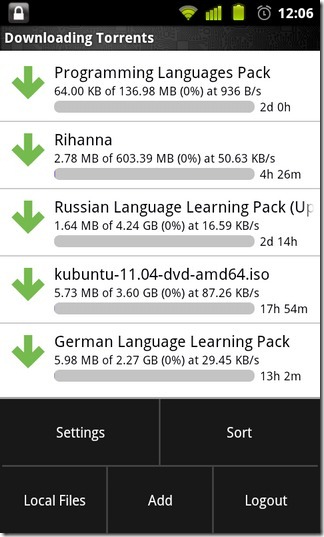
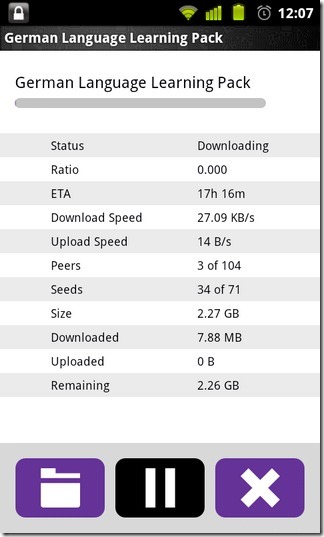
Once you’ve successfully logged into the mobile client, you can remotely manage all your torrents. The app, upon each execution, syncs data with the remote client and displays all the torrent downloads that have been completed as well as those currently being downloaded/seeded. On the app’s homescreen, you also have the buttons for your Labels as well as RSS feeds.
New torrents can be added either by feeding in the URL of the torrent file manually or by hitting the download link of a torrent file while surfing the web. All such links will, by default, be opened in the mobile client.
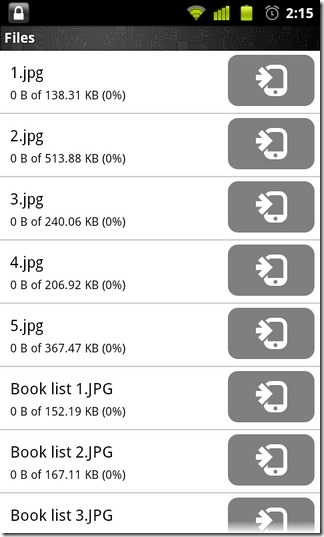
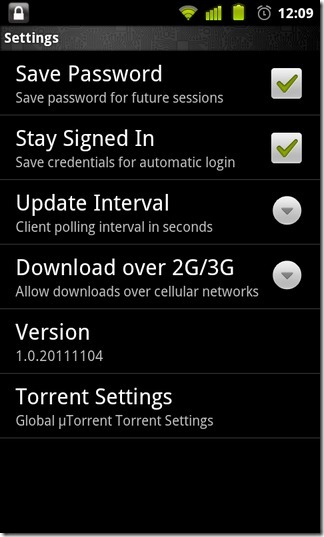
On the customization front, you may use the app’s settings screen (tap Menu > Settings) to avail the automatic sign-in feature (by saving your password within the client). Also, from the same screen, you may specify the interval after which the client checks for new updates (Update Interval), enable/disable downloading over 2G/3G connections and define Max Upload/Download Rate for your torrents.
Needless to say, for the remote control mechanism to work, your PC must have an active internet connection and the BitTorrent desktop must should be running on it.
Download BitTorrent Remote for Android

um this is a mirror copy of the utorrent app..must be same company