Now You Can Use Your iPad 2 Camera To Scan Documents With OfficeDrop
Helping small businesses scan paper to the cloud and access them easily from anywhere, anytime, OfficeDrop has finally taken another step ahead. After the iPhone and Android platform, you can now scan, search, organize and store your paper files with their newly released app on the iPad 2. This app is available on iTunes for free. It uses the camera of your iPad 2 to scan a document and store it on its server so you can browse it anytime you want. All you need to do is take a snap of your document with the rear camera in bright light and steady hands.
How it works
When you open the app, it will take you to the log in screen. You can easily register your account if you don’t have one. When you register for a new account, you get the free plan where there is a storage limit of 1 GB. Besides this plan, you can opt for single user or multi user paid plans that cost $9.99 and $44.95 respectively. I doubt that you will go for the paid plans because the captured images do not occupy that much storage space and you will also be deleting the old useless documents after sometime.
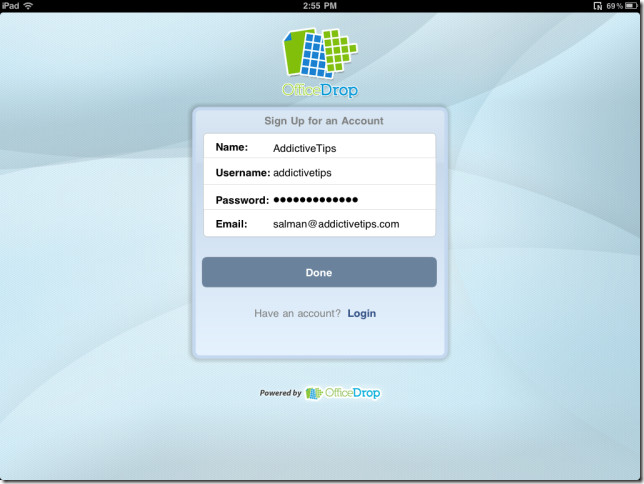
After logging in, you will then be taken to the folders tab. If you already have been using OfficeDrop web service or the iPhone app, you will be able to browse your folders there. You can also browse your files in the labels tab, if you have assigned labels to them. Apart from these, there is a favorite tab where you can view your favorite scans.
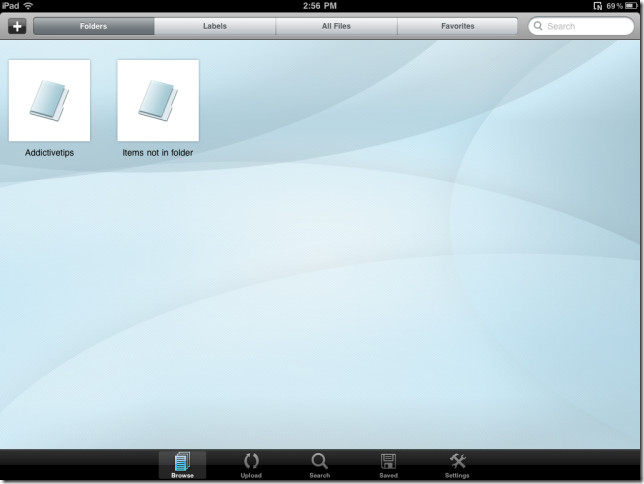
To scan a document, tap on the upload icon in the bottom-bar. There are different ways to upload documents to OfficeDrop server, i.e. either you scan a new document with your camera, upload already captured images from your photo album or you can upload from the saved files on your app. These saved files are actually using the storage of your iPad and not the cloud. This is a good option available in OfficeDrop which lets you scan and save documents even if you aren’t connected to the internet. Make sure your hands are steady and there is enough light in the surroundings while scanning a document.
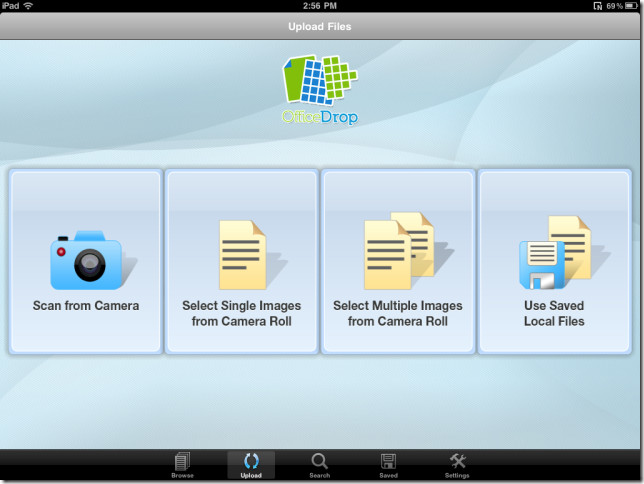
When you have captured a document, the app will provide you with the option to scan more documents or save a single image. This is because OfficeDrop can link multiple scans in a single pdf file. The downside here is that you can scan a hand-written document but OfficeDrop will not recognize the contained characters. Character recognition only works for printed documents. After you have captured a document, the app will ask you to name the file, give labels and assign a folder to it. If you don’t select any folder, the scanned document will go straight to a folder named as ‘Items not in folder’. The labels are more like categories, e.g if you usually scan your electricity bills, you can assign ‘bills’ label to it. This will make it easy for you to browse through all bills at once by using the labels tab.
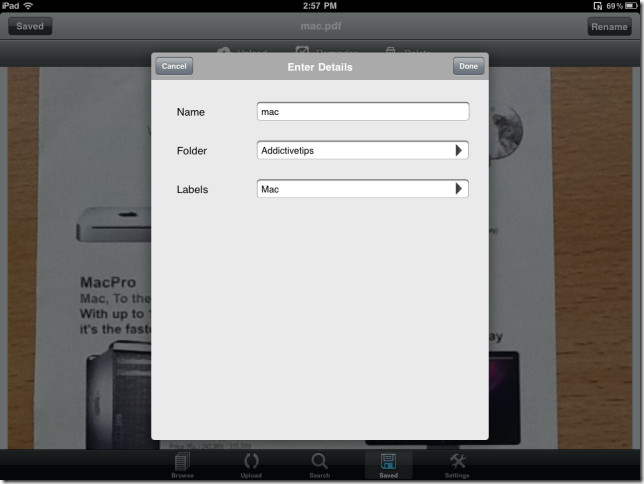
The recognition comes into play when we search for a word/ character from one of our scan documents. The search integrated in this app uses OfficeDrop’s paper search engine. The search engine will scan through all the documents and recognize the words or phrases that we have searched for. This is why I stated above that you should always try to scan printed documents as they are easy to search for if you don’t remember the names, folders or labels assigned to them. I scanned a document two times and saved it with two different names. The documents contained a word ‘Mac’ which I searched for. The app scanned the documents and recognized the word at two different places before showing it in search results.
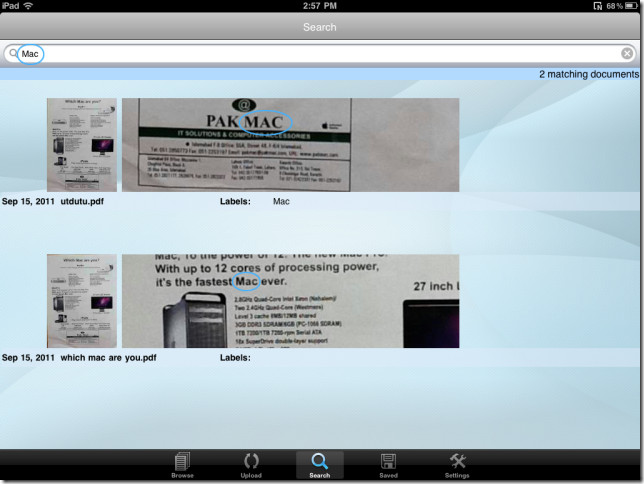
Features
Already stated above, this app comes with OfficeDrop’s paper search engine which lets us search for words or phrases in our scanned documents. We can organize our documents in different folders and also tag them with related labels. OfficeDrop offers us our own personal email inbox, i.e. ‘yourusername@myofficedrop.com’. This email inbox can be used to forward and receive emails along with attachments. Unlike OfficeDrop’s web service, we cannot connect our storage account with other cloud services such as Dropbox, Evernote or Google Docs. The settings tab that we didn’t cover above needs some improvement in my opinion. There was only a logout option in that tab and we hope OfficeDrop’s new version will bring us something new and out of the box.

Very interesting & helpful