MIUI v4 ICS ROM Ported To Samsung Galaxy S II I9100 [Download & Install]
The Galaxy S II gets MIUI ICS! While the device and its users eagerly wait for an official ICS release by Samsung, users hopes are also pinned on ROMs like CM9 and MIUI v4 ICS. Things seem to moving at a very steady pace and while experimental builds of CM9 are available along with leaked Samsung ICS based ROMs, MIUI was nowhere to be seen. While official unsupported, XDA-Developers forum member adyscorpius has recently released a port of the MIUI v4 for the SII. The ROM is largely based on the CM9 ROM. The ROM is actually quite stable but, as like things are for the SII with ICS at the moment, a few bugs and issues go hand in hand.
Here are the issues along with their solutions if any exist according to the developer:
- MIUI Themes don’t work. Create /data/system/theme to get it to work. Only themes supported for V4 (ICS) would work properly. However, lockscreens from older themes should work.
- Initially the permissions manager will ask for permission to Manage root. Permit that. Market won’t download big apps. Go to Downloads > Settings > and deselect Data Download Prompt.
- Titanium Backup not restoring backups. Enable USB Debugging in Development, Unknown Sources in Security (Device Administration).
- Cannot see EMMC in File Explorer. Use Root Explorer, Astro File Manager, ES File Manager. (Its an MIUI v4 Bug.)
- MMS Bug of SMS not reaching in first send. Change View to List in Settings in Messaging APP.
- USB Storage Mount doesn’t work. Use ADB mode/AirDroid/DroidExplorer/FTP/any other mode to share files.
Images below, courtesy of the developer.
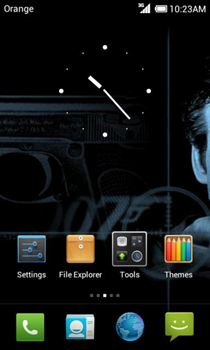
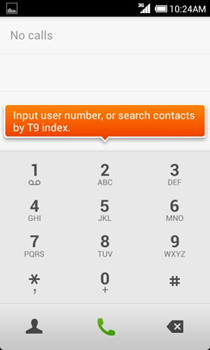
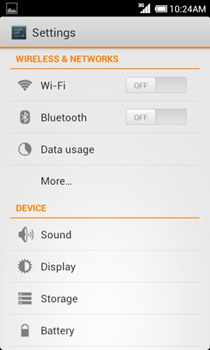
Disclaimer: Please follow this guide at your own risk. AddictiveTips will not be liable if your device gets damaged or bricked during the process.
Requirements:
- Rooted Galaxy S II. See our guide on how to root the Galaxy S II.
- ClockworkMod recovery installed. Install via ROM Manager from the Market.
- MIUI v4 Fresh 2.2.
- Google Apps v10 – Face Unlock, Google-Gallery (Support of Google Photos) and other features.
- Torch fix.
Instructions
- To begin, download the ROM, Google Apps and Torch fix from the link above and copy them to the root of your SD card.
- Once done, reboot into recovery by pressing the Volume down, Home and Power buttons together, letting go of the power button when the boot screen appears.
- Make a nandroid backup by navigating to backup/restore > backup.
- Select wipe factory/data reset, and do the same for wipe cache and wipe dalvik cache.
- Select install zip from sdcard > choose zip from sdcard and select the ROM copied to your SD card.
- Repeat Step 6 and choose the Google Apps this time followed by the Torch fix.
- Once the ROM and Google Apps are flashed, simply reboot the device.
- Once the phone reboots, don’t touch the phone (screen or buttons) and let it be for 10 minutes. If you see the Google setup page, wait two minutes and skip the registration process to the Home Launcher leaving the phone as it is for 10 minutes as instructed earlier.
- After 10 minutes, reboot the device.
- Now, configure your Wi-Fi if you want, and the Google account followed by another 10 minutes wait.
- Reboot again.
- Now if you have a Titanium backup you want to restore from, you can do that, but avoid restoring data along with the apps.
- Now reboot to recovery and wipe cache, dalvik cache, and fix permissions.
That’s it! things should go well for you now. For updates and queries, head over to the forum thread at XDA-Developers.

Any tips on how to move apps to the SD card?
any update for the link to download torchfix?
Torch Fix Link Broken