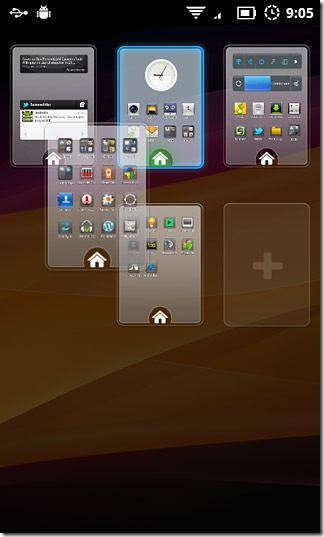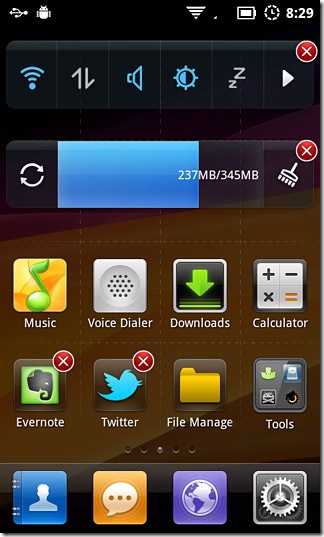MIUI Launcher Clone Brings The MIUI Home Screen To All Android Devices
The iOS-inspired MIUI custom ROM for Android is known for its cosmetic flexibility and an impressive assortment of native apps. Android users with root access on their devices are often found yearning for said apps when an unstable build of the ROM (or a certain preference) forces them to shift to another one. Apparently, once you get used to the ROM, it’s hard to let go. Roughly a day ago, MIUI’s native music player was extracted from the ROM and made available for all Android devices. And now, users without rooted / MIUI-supported devices or those using other custom ROMs can enjoy the ROM’s native launcher – well, actually, the next best thing – a clone of the launcher. XDA-Devleopers member Vipitus has modified the free home screen replacement app QQLauncher (AKA TencentDesktop) to a remarkably accurate replica of the MIUI native launcher.
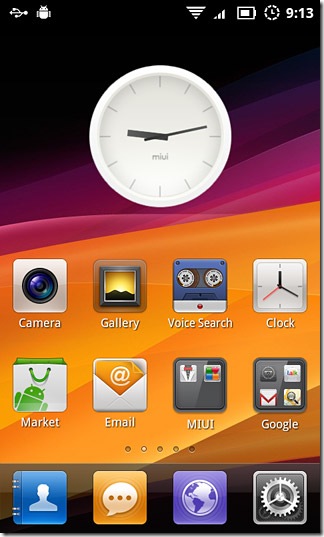
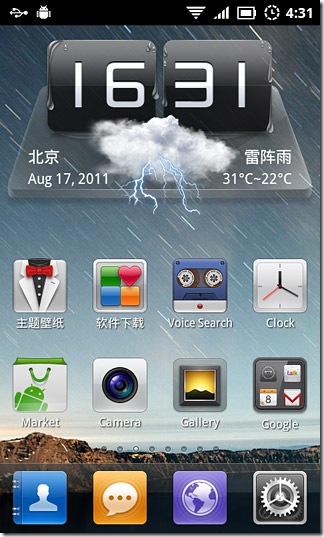
Like MIUI’s native launcher, this clone too has no app drawer. All apps are present on the home screen and can be grouped into folders for convenience. To add a folder to the home screen, hold down on an empty space on the screen and select Folder from the menu that appears (alternatively, hit Menu > Add > Folder). Pinch to zoom out or select Menu > Previews to edit the order of existing home screens or to add new ones. Holding down on a widget / icon / folder or selecting Menu > Edit allows you to remove or alter the arrangement of widgets, icons and folders (if empty) and uninstall apps directly from the home screen.
The launcher, however, does not allow you to customize folders to the extent the original does. It only allows you to rename folders. Open a folder and hold down on its name to type in a new one.
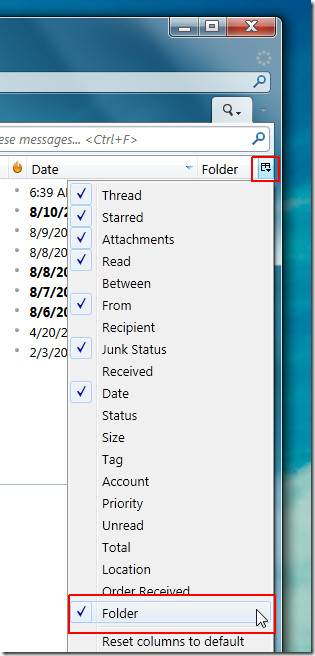
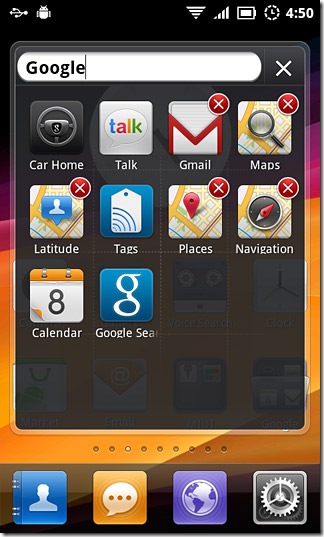
Apart from its MIUI look and feel, the launcher comes packed with QQLauncher’s built-in Quick Switch (Tencent Switcher) and Task Manager (Tencent Task Manager) widgets. The latter is the same (in functionality) as that of QQLauncher while the switches widget has been replaced with a variant that allows shuffling the order of toggle switches. Tap the arrow at the right end of the widget and a grid of toggles is displayed. Hold down on a toggle, drag and drop to reorder. The widget displays the toggles lined up in the top row.
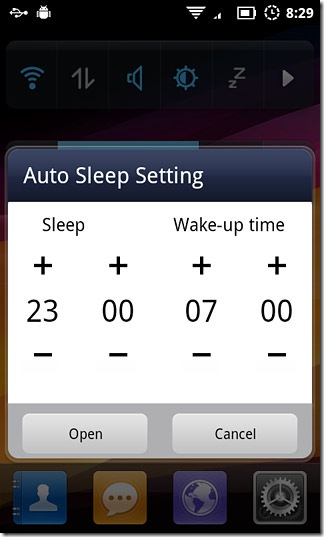
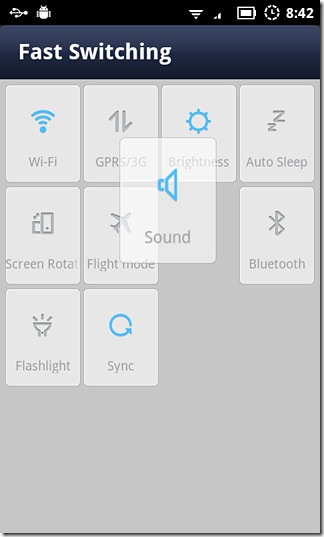
And that’s not all. The launcher comes with its own Auto Sleep feature that, when enabled, causes your device to automatically switch to airplane mode for a user defined time of the day.
A shortcut to said feature can be found in the mentioned switches widget. Alternatively, you may access configure it from within Menu > Tools.
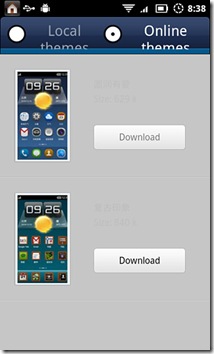
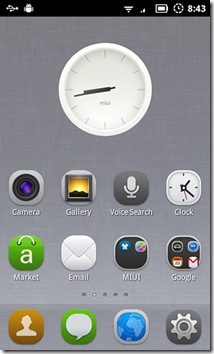
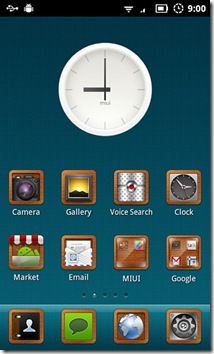
And to top it all of, the launcher has its own online theme store (though scarcely populated as of this writing). Courtesy of QQLauncher’s skinning engine, it allows you to alter selective elements of the UI (icon pack, wallpaper or apply whole themes with only a few taps.
Note: The MIUI Analog Clock widget you see in the screenshots is not part of the launcher. It can be downloaded from the Android Market for free.
All in all, the launcher is an excellent replica and should satisfy your MIUI cravings until the real thing is extracted from its ROM.
Head on over to the app’s XDA-Developers forum thread to download its APK.