Make Your Android Device Icons Look More 3D [Tip]
One of the things that allow human beings to perceive things in three dimensions (3D) is the depth of field. When you focus on something that is close, the objects in the background become out of focus. This lets our mind know which object is close and which is farther away, and hence capture the right dimensions for the object. It is not possible that out mind focuses both near and far objects at the same time.
With this tip, we will guide you how to make the icons on your Android phone appear more 3D by moving the background wallpaper to a more unfocused and blurred state, with the result that icons appear to float above the wallpaper.
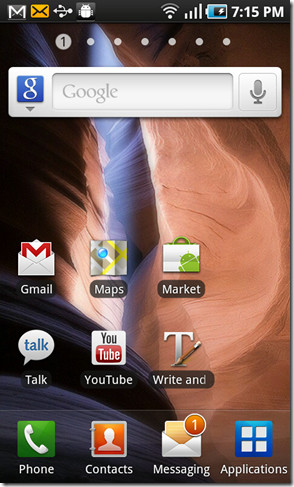
The tools needed for this process are very basic: the desired wallpaper, and Adobe Photoshop Express for your Android device (we will use Photoshop Express in this guide as it is available free on Android Market, but you can use any image editor of your liking).
To begin, launch Photoshop Express and open your desired wallpaper in it. (You’ll need to uncheck ‘Show camera photos only in Phone view’ to be able to see all photos)
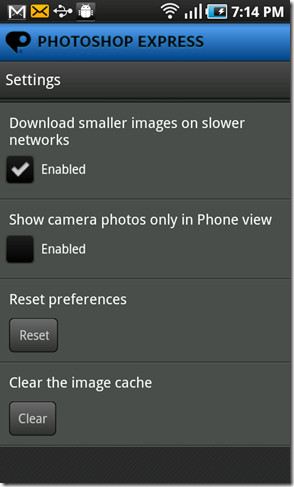
Next, you need to soften the image’s focus. Go to Menu > Edit Photo and select the third icon from top bar. You can soften the image by just sliding your finger across screen. The maximum it goes is till 20, which we find to be working best. However, you can set it to any value of your liking, Once you have attained the desired softness, save the image. (It will not overwrite the original but instead save as a new file)
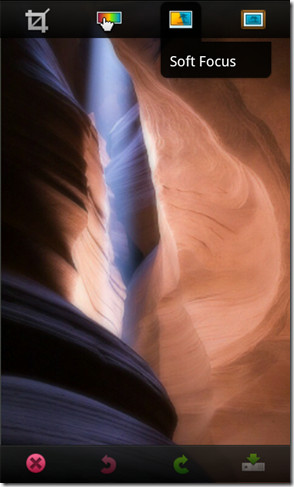
That’s it. Set this new image as your wallpaper, and the icons will appear more 3D due to the difference in focus. The screenshot above does not do justice to it, but we tried it on Samsung Galaxy S, and the brilliant SuperAMOLED display works wonders with this technique. Give it a try on your own device and let us know how it worked for you.

Hi,
can you share the wallpaper you used in this article?
Here you go:
http://www.mediafire.com/?r10ctw2uoe97pjq