InvisiBright For Android – Swipe Or Tilt To Control Screen Brightness
New to the Android Market, XDA-Developers member dannygirsh’s InvisiBright is a handy little tool that allows you to increase or decrease the display brightness of your Android device from anywhere simply by swiping up and down along a side of the screen or tilting the device forwards or backwards. This isn’t the first time we’ve come across such an app. Its functionality is quite similar to that of Brightness Motion. However, said app only uses motion (the accelerometer) to control the level of brightness and owing to the fast right-to-left and left-to-right flicking motion that it requires, is rather uncomfortable to use. InvisiBright, on the other hand, allows you to control screen brightness with slight motion and easy swipes.
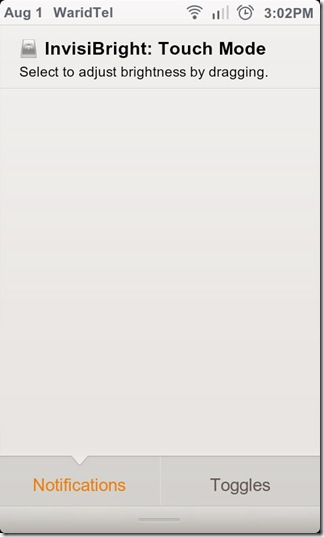
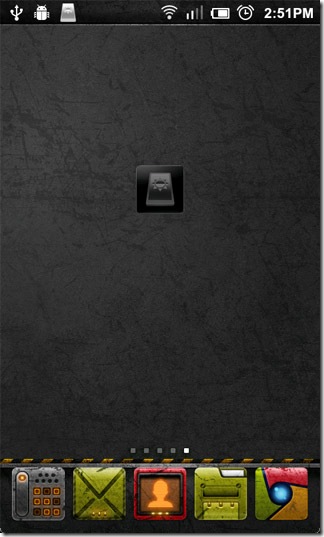
That said, the app cannot be used with fullscreen applications (mostly games, that is) if the device does not have a Search key. Unlike Brightness Motion, which runs in the background constantly, InvisiBright requires the user to trigger its brightness control service either by holding down the Search key or by tapping the shortcut it places within the notification area.
InvisiBright’s operation is simple. Drag down the status bar and tap the InvisiBright shortcut in the notification area or simply hold down the Search key if your device has one. If the app is set to operate under Touch mode, swipe up and down along the right side of the screen to increase and decrease brightness (simple tapping works too) and tap anywhere on the left side of the screen or hit the Back key to terminate the service. With the app set to operate under Tilt mode, brightness increases as you tilt your device backwards (away from yourself) and increases as you tip it forwards (towards yourself). Tapping anywhere on the screen or pressing the Back key causes the service to exit. The app displays the level (in percentage) of brightness in a toast at the bottom of the screen as you swipe or tilt to vary it.
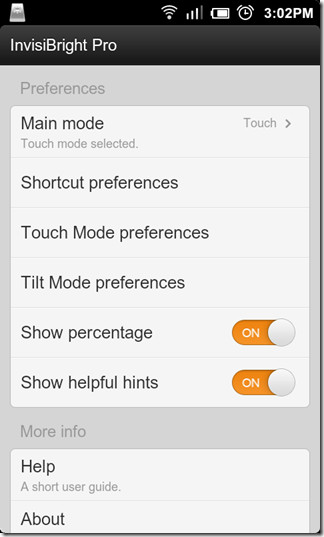
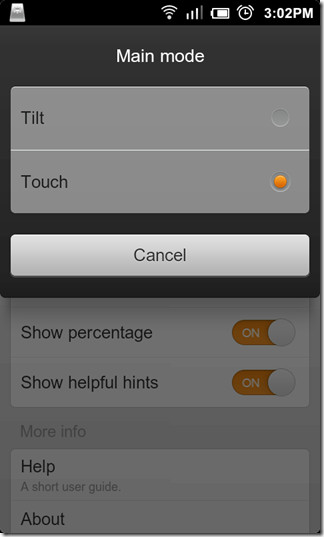
If you wish to prevent brightness controls from being adjusted according while in landscape orientation, you may lock the orientation of said controls for either or both modes from within their respective preferences menus (Touch / Tilt Mode Preferences > Lock orientation). From within the same menus, you can disable the Touch left side to end (Touch mode) or End on tap (Tilt mode) option to allow only the Back key to terminate the brightness control service.
Watch the video demo below to see the app working its magic in Touch mode.
All aforementioned features are available in the free version of the app. The paid (pro) version comes packed with a few added features for extra flexibility, including a home screen widget, the option to hide the status bar icon, disable the status bar / notification area shortcut altogether, enable a Slide area with a user-defined opacity to appear when in Touch mode and switch back to auto-brightness from Menu > Auto-brightness while using either of the two modes. The widget is simply a faster alternative to the status bar shortcut for when you’re on the home screen.
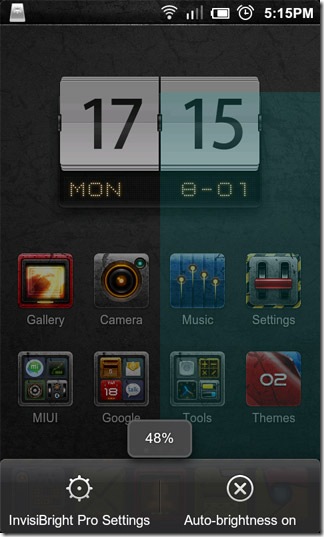
Links to both the free and full (pro) version of the app are provided below. You may head on over to the app’s XDA-Developers forum thread to download the latest APK of the pro version for free.

Whats the theme used in these screenshots?
why would he dev of this 😉 make it if this feature was standard. what you have on your phone is called Touch Wiz. Samsung adds this overlay to Android and it comes with the status bar trick you mention. the majority of phones cannot do this. also, even if you have Touch Wiz, InvisiBright still has the added benefit of working during full screen apps since you can activate with the search key.
Thanks for the article! Please consider grabbing the pro version on the market if you like the app!
quite useless, if you put your finger on the taskbar, keep it there and move your finger from left to right will also adjust brightness. Don’t go down otherwise the taskbar will drop down.
This is a standard feature in Android
Definitely not a standard feature in Android, for examples not on Motorola Milestone or HTC DESIRE HD.