Install Windows Phone 7 Mango on HTC HD2 [How-To Guide]
A few days back we brought you the news that Mango will soon be coming to HTC HD2 in our article discussing Mango’s port to HTC HD2. Within 3 days of that news, the wait is over and Dark Force Team has released Mango Beta for HD2. This can be really helpful to you if you don’t want to risk your current, more extensively used device or just need to check out this newer OS version without actually intending to upgrade from WP7. The method to flash Mango beta to your phone is simple enough and with a bit of care and thoughtfulness anyone can do it. You just need some basic experience regarding flashing for WP7, and a cursory knowledge of MAGLDR. Even if you don’t know anything about these things, read on and we will try to guide you through the procedure for getting Mango before the rest of the world.
Like most flashing procedures for HTC devices, flashing a custom ROM to HD2 makes use of MAGLDR. MAGLDR is a tool that allows users to control the bootlaoder of their HTC phones, thus making rooting and flashing possible. As MAGLDR support already exists for HTC HD2, it was only a matter of time before someone leaked the files for the Mango update and made it possible for users to enjoy Mango on their devices before its official release.
Disclaimer: Please follow this guide at your own risk. AddictiveTips will not be liable if your device gets damaged or bricked during the process.
Instructions:
![HTC HD2 HTC HD2]()
- Run the ROMUpdateUtility.exe file present in the downloaded folder. This will commence installation.
- Follow the simple on-screen installation directions. You now have MAGLDR on your device.
- As your final aim is to flash Mango beta on your phone, you will need to get the files for Mango. These files are available on the linked XDA forum’s thread. Download the file and save it on your desktop.
- Connect your HD2 to the PC via USB.
- Restart the phone. From among the boot up options select “USB Flasher mode”.
- Go to the Mango files you downloaded earlier, and run DWI.exe. Your phone will be automatically detected and after the installation has run its course and you have rebooted the phone, you will have Mango running on your HD2.
Flashing a new ROM to your device is always risky business, so watch your step while you are following this guide and don’t forget to read the disclaimer on top.
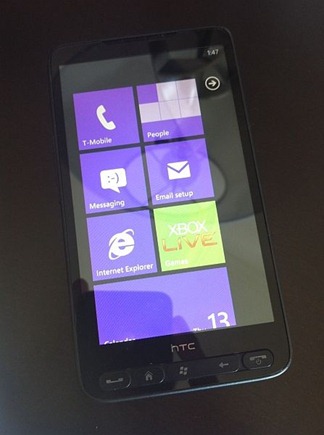

i am stop at usb flasher mode now what can i do
After using Windows Phone 7 Mango on the HD2 for a handful amount of
time, there are a few things which we would want to share with you guys.
The performance of the ROM on the HD2 is remarkably good, but there’s a
catch to it, its very buggy, therefore don’t expect this to be your
primary smartphone for daily use in any case. It freezes up
occasionally, and you’ll highly likely end up removing the battery to
restart the device.
Phone does not boot up after step 2. It remains on htc screen. Any ideas?
same here.. Looks like come conflict between the bootloader n OS.
Cheers man! Gunna give this a try, hoping that I can unlock my phone with a sim unlocking code, as I couldn’t do that while running android..!