Install Nero v3 Custom Gingerbread Themed ROM On Samsung Vibrant
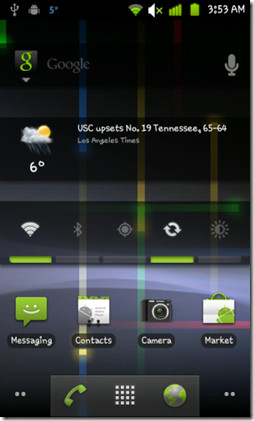
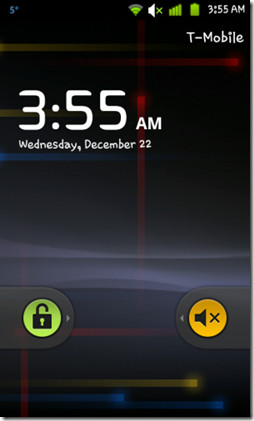
Judging from the user anticipation to the release and the response of those who tried it out, Nero v3 seems to be quite a user favorite. In addition to a Gingerbread themed UI, it has quite a long feature list that we’re quoting here from the XDA-Developers forum thread:
- JL5 system files - JL5 kernel w/voodoo 5.0.1 (voodoo now disabled by default, to enable, read instructions below) - JL5 modem - 4 lock screen options (stock android, glass, fascinate, epic) - Disabled battery full notification - Reboot options added to power menu (reboot, reboot recovery, reboot download mode) - Nexus S microbes live wallpaper - Nexus S nexus live wallpaper - Nexus S car dock application - Nexus S Power Widget - Nexus S icons - Nexus S audio/notification files - Nexus S Launcher - Nexus S Wallpapers - Nexus S Genie Widget - Nexus S transition animations - Nexus S settings menu icons - Heavily modified frameworks (gingerbread) - Re-added transparent power widget - Re-added transparent google search widget - Re-added home desk app - Many fixed icons and framework-res images - New Market - New Titanium Backup - New Rom Manager - New Voice Search - New Maps - New YouTube - New Google Voice - New Gmail - AOSP mms - Added some new wallpaper - Settings now includes 'stay awake while charging' option (thanks Jocelyn) - Mms compose icon fixed (thanks Jocelyn) - Spare parts (allows for animation speed tweaks) - Mounting issues fixed - Phone number identification fixed - Init script edits for smoother UI - Custom boot animation - Custom shutdown sound (linda) - Very fast, fast, fast, and very stable....especially with voodoo!
Disclaimer: Please follow this guide at your own risk. AddictiveTips will not be liable if your device gets damaged or bricked during the process.
To install this ROM to your Samsung Vibrant:
- Make sure your device is rooted. If it isn’t, you can follow our guide on how to root Samsung Vibrant.
- You must also have a custom recovery installed. In case it isn’t, you can download ROM Manager from the Market and use it to install Clockwork Recovery.
- Download the ROM from the link given below and copy it to the root of your SD card.
- Switch your phone off and reboot it in recovery.
- In case you have any lagfixes installed especially the voodoo lagfix, make sure you disable them:
- To disable voodoo lagfix, select ‘voodoo lagfix’ from the recovery menu, followed by ‘disable lagfix’. Then reboot your device from recovery and wait while it disables the lagfix.
- Disable any other lagfixes using their respective disable methodsTo backup your existing installation, apps and data, take a nandroid backup.
- Once done with disabling all lagfixes, reboot your device into recovery again to continue.
- Use the main recovery menu to wipe all data and cache. Then go to the advanced menu and wipe dalvik cache.
- Get back to the main recovery menu and select ‘install zip from sd card’. Select the ROM that you copied to your SD card in step 2, and wait patiently while it is flashed to your phone.
- Once the flashing is done, reboot your phone.
Now that Nero v3 ROM has been flashed to your phone, you can re-enable voodoo lagfix as follows:
- Open File Manager on your phone, browse to the folder named ‘voodoo’ on the root of your SD card and delete the file named ‘disable-lagfix’ from that folder.
- Reboot into Clockwork recovery, select ‘voodoo lagfix’ followed by ‘enable lagfix’, and then reboot your device from recovery. Wait patiently while the lagfix is enabled and your phone boots.
(Thanks to seoj for providing the screenshots.)
(https://teamwhiskey.com/bin/Nero_3_voodoo.zip) Download Nero v3 ROM for Samsung Vibrant
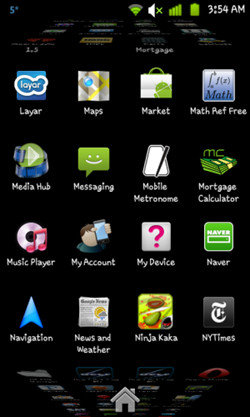
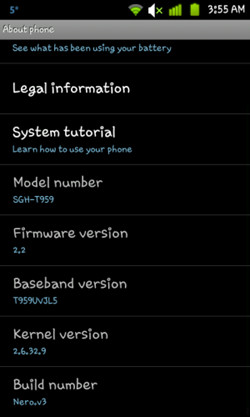

Just installed it wverything is working fine
Bro are there.any.bugs in this rom.that need to be fixed? And i have to use.clckwrkmd right?
I just installed Cyanogenmod 7.1 and it looks great but the GPS doesn’t work and Exchange can’t move emails between folders, such as out of my inbox. So while it looks great I can’t keep it. Does this ROM have this fix and the email functionality?
After installing, no incoming messages(only sms).. All other functions go well…help??
I uploaded this and put a lag fix that bricked my phone. Lost recovery and now am in process of rebuilding it. any suggestions. Also on my girlfriends, mms is not working is there a fix for this?
i just tried out the new nero 4.1 stock rom. this what it is supose to do..
– Fixed camera/720p recording
– Fixed dialer
– Fixed FC when selecting ‘google location’ on/off
– Changed email exchage app back to JL5 email exchange app
– Modified additional values in Init script for better UI response time
– Stability should be much better
– Additional download for nero 4.1 TouchWiz edition
Waking up to a blizzard was not how I imagined my Monday morning – however, Team Whiskey releasing Nero 4 for the Vibrant was even more surprising.
As Always, Team Whiskey will give you a stable rom full of features ala CyanogenMod but for the Vibrant. Today’s updates involves some major changes as listed below
1. OCLF (One Click Lag Fix) has been removed. This maybe done to persuade people to use VooDoo rather than then depend on the instable OCLF
2. VooDoo is now enabled by default (Nowadays – every should run VooDoo)
3. Accurate Battery Mod has now been included.
4. New Boot/Shutdown Animations – the clam was cool but ugly.
5. Improved GPS Settings (“best locks to date” –Sombionix)
Download:
Nero 4.1 Stock 2.2 Look
Nero 4.1 TouchWiz Edition
TW also released the DoW 1.4 Kernel for Nero 4. However, I do not suggest using it due to the instable nature of it being based on an i9000 kernel source. This also means if you do use it there will be a dramatic decrease in battery life. If you still want to use it, then download it here.
Install Directions
You can follow my detailed directions to install a Team Whiskey ROM here (made for Nero v2 but will for work v4 also)
or follow the simple directions below provided by sombionix.
Installing Nero v4 w/voodoo 5.0.4:
1. Place nero-4-voodoo.zip on internal sdcard
2. Disable ANY and ALL other lagfixes (if you are coming from Nero 3, you do not have to disable voodoo)
3. Reboot into clock work recovery via rom manager or manually
4. Select ‘install zip from sdcard’
5. Select ‘choose zip from sdcard’
6. Select ‘nero-4-voodoo.zip’
7. Select ‘Yes – nero-4-voodoo.zip’
8. Wait for installation to finish
9. Reboot
10. After full boot, wait roughly 10 minutes and reboot, this will smooth things out and eliminate any small bugs.
11. Done!
Thanks – will update the guide to reflect the changes.
sorry i ment FFC
Not sure about that to be honest. You’ll have to try it out to see if it supports it.
oh Haroon, i’m thinking of adding a FCC to my vibrant do you know if this rom will support it?
Adding a FCC to it? Sorry I didn’t quite get that.
hey maynor,
i am curious as to what 2.3 rom you using. I am using the nero rom from here and it works great. although when i checked its speed with quadrant it only gets 950 but its better than normal so i cant complain.
Had the same issue, but this worked for me from http://forum.xda-developers.com/showthread.php?t=734164 :
“You may need to manually select “reinstall packages” if Clockwork does not start. You should only ever have to do this once. It will be automatic from then on.”
This was meant for brandon and his issue… The reply didn’t go where it was supposed to. :-\
oh ok thank you, do you know by any chance is there a way to configure the boot animation? I dont like the wiskey clam lol I would prefer the nexus or vibrant start up.
Yeah that’s something I had in mind to write on as well, as I noticed we haven’t featured a guide on changing the boot animation of Android devices before. Stay tuned, I will most likely write it this Monday 🙂
Is there any way to delete or add pages to home screen? it comes with 4 pages
No idea, we don’t have it installed on our device at the moment so we can’t check either. You can contact the developer at the forum link provided in the post, and ask there.
Yeah I know but its just that the app won’t let you copy pictures to the phone…. lol…
Oh OK, didn’t know about that…never really needed to copy pictures from Facebook to the phone. I’ll see if I can find a fix for that and write about it once I do.
Did they took facebook out on this one? How can I copy pictures from the facebook now?? thanks
You can just download and install the Facebook app from Android market 🙂
Ok, thanks Haroon
Hi Haroon, how can I change my font to the one you have displayed ?
Thank you.
Hello Augustine,
If you are referring to the font used in this theme, it already came integrated in the theme by default and I don’t know which one is it. A good idea will be to head over to the theme’s XDA-Developers forum thread (using the via link at the end of the post) and ask the developer.
Hi Haroon, I’m running the 2.3 Ginger on my vibrant, not this one, so far so good, but I hate the fact that there isn’t Wi-Fi calling available yet, : (
Thank you for your inputs, you rule!!
Thanks 🙂
By the way, since you mentioned it is working well for you except for Wi-Fi calling, can you tell me what ROM are you using so that I could feature it here on AddictiveTips for others to try out as well? If possible, a link to the source will be great too. We are always on the lookout for ROMs that users have tried and found to be worth daily use.
By the way, im on froyo 2.2 so in case i need to go back to 2.1, could you provide a step by step procedure to revert to 2.1 and do everything to install nero v3?
Thanks
I doubt if FroYo is the issue here. Lets see if what I just told you helps.
Had the same issue, but this worked for me from http://forum.xda-developers.com/showthread.php?t=734164 :
“You may need to manually select “reinstall packages” if Clockwork does not start. You should only ever have to do this once. It will be automatic from then on.”
Hey,
These are the ONLY options i have when i boot in recovery ( from ROM manager or manually, same thing )
reboot system now
apply sdcard: update.zip
wipe data factory reset
wipe cache partition
format internal sd card.
I have nothing that suggests backup.
This is my version of clockwork mod ( it says its the latest ) :current: 2.5.1.2
latest: 2.5.1.2
Also, if i try the “apply sdcard:update.zip” (in recovery) witch is the nero v3 ROM that i tried to rename in a attempt to get it to be read, it loads up to around 20% then says signature validation failed, install aborted.
If i dont rename the Nero v3 zip, simply nothing happens.
Im really lost
🙁
Well, the options you are mentioning are in the standard recovery – the ClockworkMod recovery gives you many more options. Here is what you are supposed to see:
– reboot system now
– apply sdcard:update.zip
– wipe data/factory reset
– wipe cache partition
– install zip from sdcard
– backup and restore
– mounts and storage
– advanced
When you are in recovery, does it mention ‘ClockworkMod Recovery’ anywhere on the screen?
The whole issue seems to be with the recovery image here. ClockworkMod Recovery never gives you the signature validation failed error because it is supposed to let you flash unsigned ROMs as well, unlike the stock recovery. You seem to be stuck with stock recovery.
I just did some quick searches and found out a method that *might* work for you.
Please go to this page: http://wiki.cyanogenmod.com/index.php?title=Samsung_Vibrant:_Rooting
Now skip the rooting section and get straight to the ‘Installing ClockworkMod Recovery’ section.
The first line there that says “If you flashed a previous version of ClockworkMod Recovery using Odin, Flash back to a Stock Kernel using this Odin package: Download” is very important. Flash back to that stock kernel using odin by downloading that package. Then follow the remaining steps there to get ClockworkMod Recovery on your device again through ROM Manager.
That should get you the options you’re missing at the moment. If it still doesn’t work, I’ll be here to help further.
Any help please????
You might not have the right version of ClockworkMod Recovery installed. Please check out this thread and get this recovery – it might help.
http://forum.xda-developers.com/showthread.php?t=734164
In case it doesn’t help, please leave another message here. I’ll check it tomorrow and will look further into it.
PS: Your recovery might not exactly say ‘nandroid backup’. It will likely say ‘backup and restore’ and that’s nandroid backup. For more information on nandroid backup, please refer to https://www.addictivetips.com/mobile/how-to-perform-and-restore-a-nandroid-backup/
Also, I have recently written a very comprehensive guide on flashing a ROM from recovery which is aimed at beginners and addresses several of their concerns plus gives links to helpful resources. You can find it here: https://www.addictivetips.com/mobile/how-to-flash-a-rom-or-app-from-zip-file-to-android-device-from-recovery/
I hope it helps.
Oh and in case there’s no ‘advanced’ option in your recovery, you can leave out wiping dalvik cache and see if it works. If it doesn’t, you can always restore the nandroid backup that you took. Refer to the link that I posted in my earlier comment regarding nandroid backup to learn more about how to restore a nandroid backup you previously took.
HELP!!
Is this supposed to work on all vibrants?? I now have the i9000m and this is what happens.
I have ROM MANAGER and i CAN reboot in recovery. However, i seem to be missing some options… i cant see anything like nandroid backup, and i do not have a advanced section.
When im in ROM manager, do i need to do anything else except ??
Im really lost now!! ONLF or voodoo do not work so ppl suggested i flash nero v3 and it seems amazing but i cant get it done!!
Any help??
——EDIT—–
When im in ROM manager do i need to do anything except reboot in recovery option?
PLEASE HELP I DID THIS AND THE PHONE WAS WORKING FINE.. & I SHUT IT OFF & TRIED TO TURN IT BACK ON AND ITS SAYING “RISKFUL OPERATION” ???? HELPPP PLEASE.!!!!
Power your phone off and reboot it into recovery. Then restore the nandroid backup that you took during the installation if you followed our guide correctly. That should restore your previous installation and fix this issue.