Install Modified 3e Recovery On Samsung Infuse 4G To Flash Unsigned Zip Files
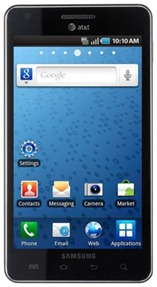
The modded recovery was actually meant for the Samsung Captivate but as luck would have it, it seems to be working perfectly for the Infuse 4G as well. That said, there’s even better news; once the modded recovery is installed, you can flash ClockworkMod recovery to the Infuse 4G. (Link given after the instruction set below)
Disclaimer: Please follow this guide at your own risk. AddictiveTips will not be liable if your device gets damaged or bricked during the process.
Requirements:
- Rooted Samsung Infuse 4G. See our guide on rooting the Infuse 4G.
- Any Root Explorer (To mount the system partition as RW.).
- Modified 3e recovery.
Instructions:
- To begin, download the modified recovery from the link above and extract it anywhere on your computer to find a file named recovery.
- That done, using a root explorer, mount your system partition as read/write.
- Once the system partition is mounted, copy the recovery you extracted to /system/bin.
- Reboot your device.
Voila! All done. Your device should now be running the modified 3e recovery. If you want, you can now install ClockworkMod recovery on the Infuse 4G by referring to this guide.

I DID IT BUT IT UNROOTED MY S1I9000 ND M UN ABLE TO ROOT IT AGAIN . ND CANT CONNECT TO WIFI ND IF I INSERT SIM IT KEEP RESTARTING MY PHONE plz help
i did this mod last week and it worked great for me, had no problems what so ever!!!
DO NOT ATTEMPT THIS MOD!!
Just as reported I had similar problems.
After re renaming the original recovery file and copying the recovery file provided at the link above and attempting to run Clockwork mod my phone will not boot past the “SAMSUNG” logo or enter the recovery mode and appears to be bricked.
If anyone knows how to restore the original recovery file if the phone won’t boot or unblock it please let me know
Same thing here. Stuck at SAMSUNG can not enter recovery. Help!!
FML. I’m on the same boat here
Thank You!
This guide is very vague, it like throwing people to the wolves with a gun and no bullets.
I did your instructions, and now when I try and go into recovery, it gets stuck on the samsung logo. I tried rebooting and it booted. So I went to install cwm by using rom manager and now my infuse is stuck on the logo again but will not boot. what do i do
yo need backup for /system/bin/recovery.
you need restore the original file.
I have the same problema and fix restoring the file
busybox chmod 755 /system/bin/recovery fix the stuck problem
It will not let me replace the recovery file or put any file into the bin folder. I checked permissions and root explorer permission changes dont go into effect and the app has me as a group user. Any other way replacing the file? I have terminal emulator but not very keen on this os to simple run a line to move and replace
Finally got it, not big into Linux, so I’m sure there’s a better code for this but this worked for me. this is if your recovery file was in your /sdcard directory. Thanks to http://androidcommunity.com/forums/f8/chmod-23333/ for giving me the idea what to do
Install these two apps
-Terminal Emulator
-Busybox
Open Terminal and type in the following, hitting enter after each line (after the “su” command, it may prompt you to allow root access if this is the first time)
su
busybox mount -o remount,rw /system
busybox chmod 777 /system/bin/recovery
busybox rm /system/bin/recovery
busybox cp /sdcard/recovery /system/bin/recovery
busybox mount -o remount,r /system
@Dave
I’m rusty on my Linux so your syntax helped me out too but I wanted to let you know that you didn’t have to change permissions using “busybox chmod 777 /system/bin/recovery” & then delete using “busybox rm /system/bin/recovery”. You did extra work by changing it’s permissions and then deleting it. Why change it if your going to delete it?
My suggestion is to rename /system/bin/recovery so you have a back:
busybox mv /system/bin/recovery /system/bin/recoveryBackup
After this you can do the “busybox cp /sdcard/recovery /system/bin/recovery” From there you can change the permission. I saw you used 777 which gives Read, Write, and Exec access to all. The proper permissions are 755 as this is the original permissions for the file that your replacing
To recap here’s the suggested code:
su
busybox mount -o remount,rw /system
busybox mv /system/bin/recovery /system/bin/recoveryBackup
busybox cp /sdcard/recovery /system/bin/recovery
busybox chmod 755 /system/bin/recovery
busybox mount -o remount,r /system
Thank you for figuring this out. I’ve been trying to get the CWM running for hours. But thanks to you guys i got it to work Crazy appreciation for u and dave. thanks
busybox mount -o remount,r /system ????
I don´t understand ‘,r /system’
Thank you for figuring this out. I’ve been trying to get the CWM running for hours. But thanks to you guys i got it to work Crazy appreciation for u and seth. thanks
Thanks David, I had been looking for a fix to this for a while without luck, this fixed it
It keeps saying applets not found