Install Honeycomb 3.2 Custom ROM On Advent Vega Android Tablet
Quite a while back, we covered a Honecyomb port for the Advent Vega in form of a custom ROM titled, VegaComb. Today, courtesy of vujke025 over at XDA-Developers, we bring you the ViewComb 3.2 custom ROM based on Android 3.2 Honecyomb for the ViewPad 10S (Advent Vega). The ROM is said to be a full fledged working Honeycomb port for the deivce with GPU acceleration working as intended with the Honeycomb OS, and is based on the already successful VegaComb 3.2 ROM. We’ll show you how you can get this ROM onto your device, but before that, read on after the break for a complete list of changes that follow with this ROM.
- Added Ice Cream Sandwich Clock., animated Clock widget, Digital Clock widget, Added Email widget, Lock Screen widget, Weather widget, new Honeycomb Market, new Google Maps, Music3 app instead Music2, Shuttle Tools app, Drive Mount app, Draw app, Movie Studio app, eFile app (better file manager).
![Advent Vega Honeycomb 3.2 image]()
- Status bar has been changed,
- New wallpapers.
- File Manager has been removed.
- Google Books has been removed.
- Updated camera libraries.
- Working USB Host.
- Splash screen has been changed.
- Boot animation has been changed.
- Default wallpaper has been changed.
- System partition size: 155 MB.
Image below courtesy of the developers of VegaComb at XDA-Developers.
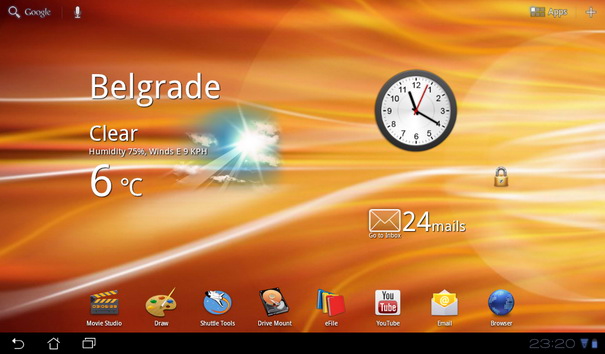
Disclaimer: Please follow this guide at your own risk. AddictiveTips will not be liable if your device gets damaged or bricked during the process.
Requirements:
- Download ViewComb 3.2
- Download Viewpad 10s USB Driver
Instructions:
- Download the ROM and recovery drivers from the link above.
- Now to enter into recovery mode. Plug the Vega to your pc with the USB connector, and the power socket as well, then powering the device down.
- Keeping the back button pressed, press the power button after 2 seconds and letting go of it after 2 more seconds. After 2 more seconds, let go of the back button you’ve been holding all this time.
- Incase you did this for the first time you’ll be prompted for a driver. Simply point it to the folder where you extracted the drivers. When you do so, a message will pop up saying, “This driver is currently not signed.” Nothing wrong here simply allow it to be installed and you’ll be good to go.
- Once the drivers are properly installed (unzip the files once downloaded), simply run ViewCOMB_3.2_Build_5.1_.exe and watch the magic happen!
Yup this simple! For further updates and queries related to this ROM, head over to the forum thread at XDA-Developers.


i have a problem connectint to wi-fi on my vega after instaling this. Also driver for mtp was not installed and i don’t know why…
is there a issue with the bluetooth? as mine doesnt seem to work.
Just installed this ROM from my OEM GB device. OMFG it is amazing, so much smoother and responsive and the graphics are so much better. Thank you, thank you very much.