Install Gingerbread Custom Android 2.3 ROM On Nexus One
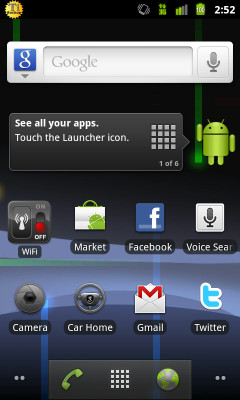
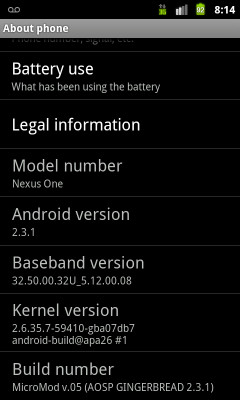
Nexus One is without a doubt one of the finest Android phones made to date and is a developer favorite. However, with the release of Nexus S, Nexus One has gone down the priority list for the latest official Android updates by Google. This does not mean that the developer community will leave its favorite device neglected. Thanks to MicroMod777 of XDA-Developers forums, you can now install a custom Android 2.3 Gingerbread ROM to your Nexus One, built on the recently released Gingerbread source code at AOSP (Android Open Source Project).
This ROM is called Gingerbread v.0.7 and a lot of effort has been put into its development, resulting in a ROM that supports any hboot, is safe to flash and will not remove your access to recovery. It comes bundled with all the latest Google Apps as well as many other useful apps including Quickboot, Astro File Manager, Titanium Backup, Terminal Emulator and a lot more. Darktremors Apps2SD is also included but needs to be activated manually.
Disclaimer: Please follow this guide at your own risk. AddictiveTips will not be liable if your device gets damaged or bricked during the process.
To install Gingerbread v.0.7 ROM on your Nexus One:
- Make sure your device is rooted. If it isn’t, see our guide on how to root Nexus One.
- Download Gingerbread v.0.7 from the link given below, and copy it to the root of your SD card.
- Switch your phone off and reboot it in recovery.
- To backup your existing installation, apps and data, take a nandroid backup.
- Use the main recovery menu to wipe all data and cache. Then go to the advanced menu and wipe dalvik cache.
- Get back to the main recovery menu and select ‘install zip from sd card’. Select the ROM that you copied to your SD card in step 2, and wait patiently while it is flashed to your phone.
- Once the flashing is done, reboot your phone.
Optional: Once you have flashed the ROM, you can activate Darktremors Apps2SD as follows:
- In case you don’t have ADB already installed, refer to our guide on what is ADB and how to install it. You can alternatively use Terminal Emulator that comes installed with the ROM.
- In case you are using ADB, connect your device to the computer via USB, launch a command prompt window and enter the following command:
adb shell
If you are using Terminal Emulator, launch it on your device and enter the following command:
su
- Now enter the following commands regardless of whether you are using adb or Terminal Emulator:
a2sd check a2sd reinstall a2sd zipalign a2sd cachesd
This ROM is in active development and you can contact the developer at this XDA-Developers forum thread for updates on new versions, bug reports and feature requests.
Download Gingerbread v.0.7 ROM for Nexus One
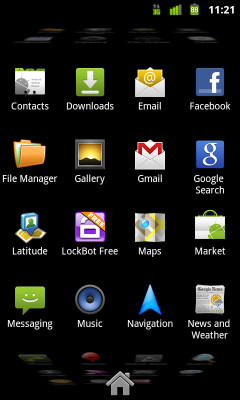
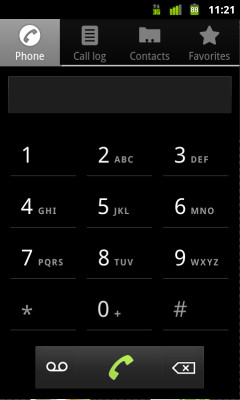

So has the market issue been resolved?
Update, got the latest version of Vending to work. Now I have the newest market http://www.mediafire.com/?z55qwqw5wmwtxx5
I am loving this so far its fast and much nicer but missing all my CM features. I cannot wait to see what the CM team does with this version.
Gingerbread based CM 7 has already been released (in alpha phase) for a few devices…they’re gonna come up with a Nexus One version soon too, and we’ll be amongst the first to feature it here so stay tuned 🙂
How come the Market is not running the latest? Its still the old style market. I was able to flash a ROM to get the new market on CM but it did not work on this one. Can the new market be added to this ROM?
I’ve myself had issues getting the new Market running on a few ROMS that I’ve been trying out recently…and there’s no single workaround about which I can say that it works in all cases. Sometimes, I have to search for a version of market or Google Apps specifically tweaked to work with that ROM, and usually it’s in zip format rather than apk so I have to flash it from recovery to get it working. At times, I have to use root explorer to delete the previously installed market from the system partition and then copy a newer apk there. Though with most ROMs, an update is released in a day or two which gets the market issues fixed so it’s better to wait for a couple of days and keep on following the ROM’s thread.
Thanks a lot! Will be testing Gingerbread all day on my Nexus One 🙂