Install Gingerbread Based CyanogenMod 7 On HTC EVO Shift 4G

The ROM, as concluded by a few feedbacks from users, is stable enough for everyday use, but a few bugs do exist. Like headphones may not work for you, battery life may not be optimal, some apps may not work or cause hindrances in functionality of certain features. That said, the ROM looks promising enough for casual use. You can see a few screenshots of the ROM in action. Images courtesy of Android Central.
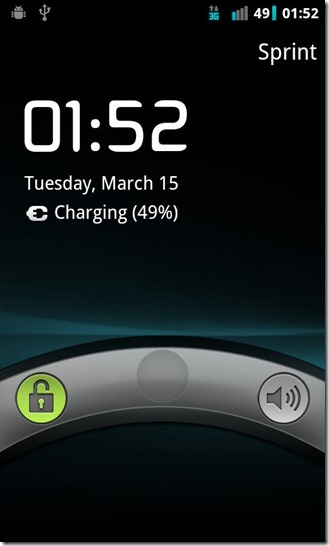
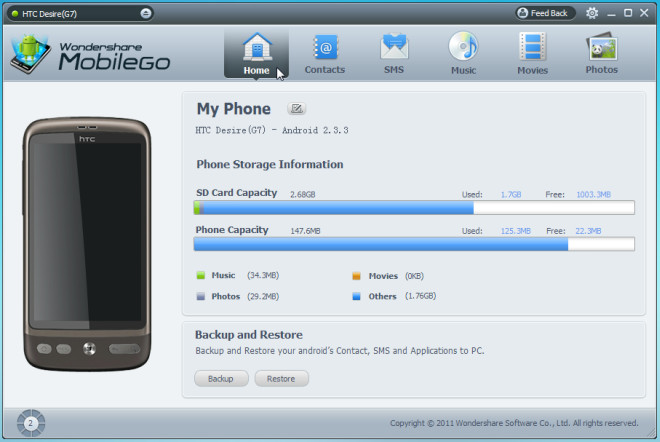
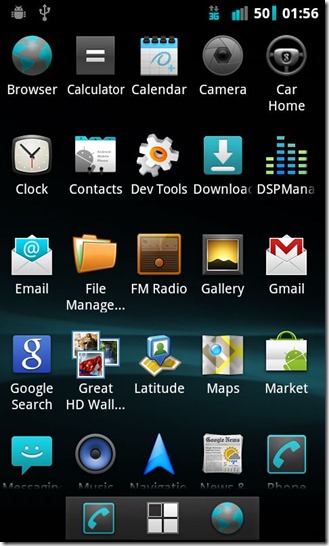
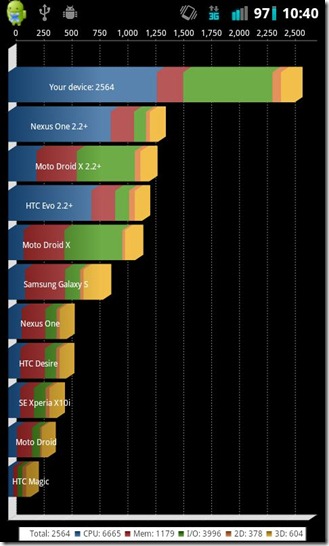
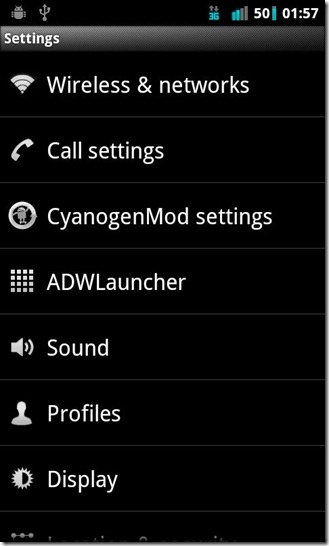
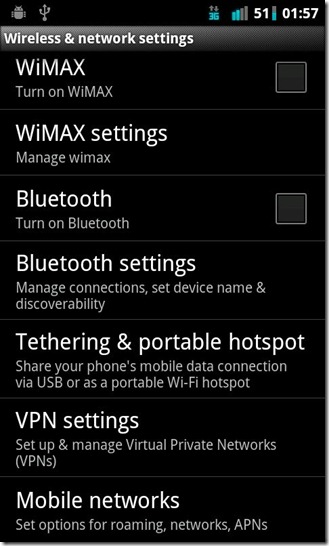
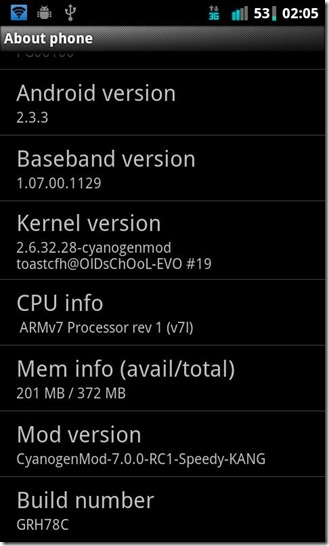
Now that you’ve seen and read what this ROM is all about and are up to the challenge of taking on a few bugs head on, lets get this ROM up and running on your device!
Disclaimer: Please follow this guide at your own risk. AddictiveTips will not be liable if your device gets damaged or bricked during the process.
Requirements:
- A rooted HTC EVO Shift 4G. See our guide on how to root the EVO Shift 4G.
- Latest ClockworkMod Recovery installed. See our guide on how to Install ClockworkMod Recovery.
- (https://addictivetips.com/app/uploads/2011/03/cyanogen_speedy-ota-eng.toastcfh.zip) CyanogenMod 7 for EVO Shift 4G.
- (https://goo-inside.me/gapps/latest/7/universal/) Google Apps (optional).
Instructions:
- To begin, download the ROM and Google Apps from the links above and then copy the files to the root of your phone’s SD card.
- Once the files are copied, reboot the phone into recovery mode.
- In the recovery, make a Nandroid backup. While it’s not mandatory, we advise it incase of things going haywire. See our guide on how to perform / restore a Nandroid backup.
- Now wipe data/factory reset, wipe cache and Dalvick Cache.
- Now navigate to install zip from sdcard > choose zip from sdcard and select the ROM you copied to your SD card.
- When you select the ROM, you will be prompted with whether to install it or not; choose Yes and let the installation begin.
- After the installation completes, flash the Google Apps you copied to your SD card, using the same procedure as described in Step 5. Of course, this is purely optional.
- Once all the files are flashed, reboot your phone.
Voila! All done, your phone will now reboot into the Gingerbread based CM7. For updates and queries or to report any bugs you may find in this ROM, head over to the forum thread at XDA-Developers.
