Install GingerBlade Android 2.3 Gingerbread Theme On ZTE Blade
The ZTE Blade is a relative newcomer to the range of Android phones available in the market today. If you own it, you can now give it the looks of Android 2.3 Gingerbread by installing the GingerBlade theme on it. Continue reading after the jump for download link and installation instructions.
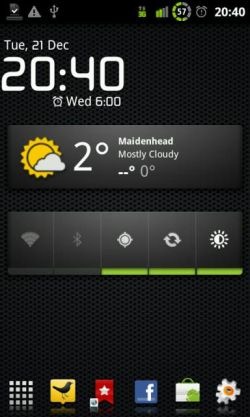
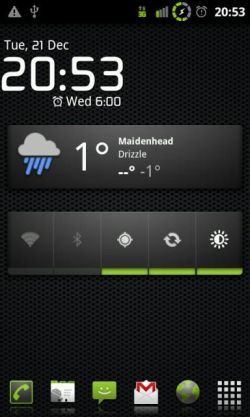
Ever since Google released Android 2.3 Gingerbread, Android users have been eagerly anticipating getting updates to the latest Android release on their smartphones. As always, the developers at XDA-Developers forums have been busy trying to port it to as many devices as possible, as quickly as they can, and the enthusiasts amongst us who can’t wait to get the latest version of android on their devices have been flashing such custom Gingerbread ROMs on their phones. However, for some devices, Gingerbread ports aren’t available or aren’t working to a daily usable extent due to lack of proprietary drivers or source code availability. The best and closest you can get to a true Gingerbread experience in such cases is to install a Gingerbread-themed ROM on your phone, and at least enjoy the look-and-feel of the latest smartphone OS offering from Google. GingerBlade aims to bring just that to the ZTE Blade.
GingerBlade has been developed by XDA-Developers forum member Bazza1976 and comes with a lot of Gingerbread goodies including status bar icons, launcher, home screen, lock screen and power widget as well as boot screen, ringtones and notification tones from Nexus S. Apart from the stock ROM, it has been confirmed to work on Finnish FillyJonk RLS3 ROM as well as MDC 2.1 R4 ROM.
You can install this theme by downloading the theme’s zip file from the link given below and then flashing it to your phone from recovery. It’s always a good idea to take a backup from recovery before installing any ROM, theme, hack or mod, or wiping data, so that you can get everything back to the way it was if there is a problem. In case you don’t know how to do any of the above, you can follow our guide on how to install an app to your Android device from recovery where we have described the full process in detail.
In case you are using LauncherPro, you can also install some dock icons for it. Just download the zip file from the link given below and install it from recovery the way you installed the theme.
(https://addictivetips.com/app/uploads/2010/12/GingerBladeCBM.zip) Download GingerBlade Theme for ZTE Blade
(https://addictivetips.com/app/uploads/2010/12/GingerBlade_LauncherPro_icons.zip) Download GingerBlade LauncherPro Icons

this doesnt work if you have installed froyo