Install Custom Defuse Kernel On Samsung Infuse 4G Via Recovery Or ODIN
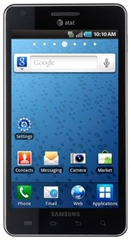
The kernel is flashable either via ODIN or via ClockworkMod recovery and is based on gtg’s kernel. The kernel should work fine on all Voodoo enabled ROMs. The kernel also brings in neldar’s BackLightNotification (BLN) 2.3. The HZ value of the kernel has been adjusted to improve the overall smoothness of the phone along with a properly working Tiny RCU for better speed and efficiency. A patched, lowmemorykiller has been included with compatibily for Tiny RCU.
So let’s get this kernel flashed on your device!
Disclaimer: Please follow this guide at your own risk. AddictiveTips will not be liable if your device gets damaged or bricked during the process.
Requirements:
- A rooted Samsung Infuse 4G. See our guide on rooting the Infuse 4G.
- ClockworkMod recovery installed (If you wish to flash the kernel via recovery). See our guide on installing ClockworkMod recovery on the Infuse 4G.
- ODIN installed on your system.
- Defuse kernel CWM. (To flash via recovery.)
- Defuse kernel CWM. (To flash via ODIN.)
Instructions:
The instructions will be split into two parts, one for installing via ODIN, and one via recovery.
Via ODIN
- To begin, install ODIN and download the kernel.
- Run ODIN and click on PDA, choosing the kernel when prompted. Make sure Re-partition is unchecked.
- Boot your device into download mode and connect it via the USB cable to the PC.
- Hit the Start button and the kernel will be flashed.
- Once the kernel is flashed, the phone will reboot so go ahead and unplug the the phone.
Via ClockworkMod recovery
- To begin, download the kernel from the link above and copy it to the root of your SD card.
- Once done, reboot your phone into recovery mode.
- Make a nandroid backup and wipe cache and dalvick cache.
- Navigate to install zip from sdcard > choose zip from sdcard and choose the kernel copied to your SD card.
- Once the kernel is flashed, reboot the phone.
There you go, that simple. Your device should now boot into the new Defuse kernel. For updates and queries, visit the forum thread at XDA-Developers.
