Install Custom CyanogenMod 6.1.1 ROM on Sony Ericsson Xperia X10
Cyanogen 6.1.1 v02 is a custom CyanogenMod ROM built for the Sony Ericsson Xperia X10. It is not an official or unmodified CyanogenMod ROM but rather blends CyanogenMod 6.1.1 with a couple of other ROMs to combine the best of the features from each. If you want to install this custom Android ROM on your device, read on for the complete guide.
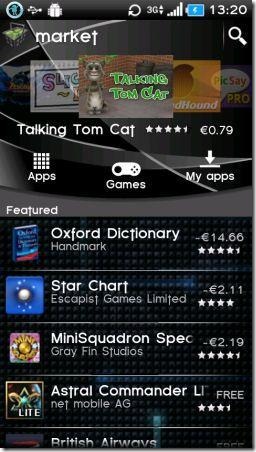
- Custom Font,
- Custom theme,
- AnReboot,
- AndroidWidgwtClock,
- Astro File Manager Lite,
- MIUI Camera,
- XDA app,
- GoodMorning Alarm Clock,
- Tweaked build.prop for higher performance and better battery life,
- Blade Wi-Fi fix,
- CyanogenMod Settings,
- Flash Player,
- Transition effects,
- Black theme (including Market),
- and many more.
Disclaimer: Please follow this guide at your own risk. AddictiveTips will not be liable if your device gets damaged or bricked during the process.
Requirements:
- Rooted Sony Ericsson Xperia X10. If yours isn’t rooted, see our Android Rooting guide.
- xRecovery installed. See our guide on how to install xRecovery to Xperia X10.
- CyanogennMod 6.1.1 v02 ROM.
- Google Apps (Optional)
- CyanogenMod Wallpapers (Optional)
Procedure:
- Download the ROM (and optionally, Google Apps and/or CyanogenMod Wallpapers) and copy the downloaded zip file(s) to the root of your phone’s SD card.
- Reboot your phone into xRecovery.
- Perform a nandroid backup.
- Do a wipe data/factory reset.
- Wipe cache, then wipe Dalvik cache as well as Battery Stats from advanced menu.
- Get back to main menu, choose ‘Install zip from sdcard’ and flash the ROM’s zip file.
- Similarly flash the Google Apps and CyanogenMod Wallpapers zip files optionally.
- Reboot your device and after first reboot, reboot it again.
- Go to Settings > CyanogenMod Settings > User interface > Tweak Extras > Select a theme, and choose ‘STOCK_black’.
- Allow the phone to process the cache for 10 minutes or so, and then reboot and you’re done!
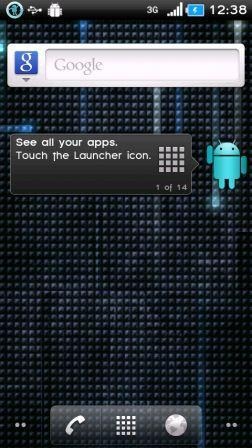
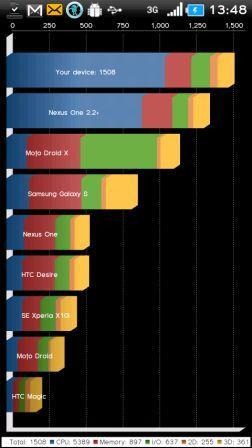

keep restarting….
ok so i done everything and when i try to boot it the logo comes and goes and blue light comes and goes -.- .. did you blow up my fucking phone?
same thing happens to me…
How can i restore all my phonebook/text messages/apps that i used to have on 2.1 ???
It works 😀 the camera is a beauty and the video works flawlessly. One problem I have is that it wiped my APNs and Network Settings. Its no big deal because I can reinstate them easily, but it is a bit of an annoying thing. Anyone else experiance this, or is it just me?
Does the camera and video work?
Ok, I did it! Since it’s the first time I change for a custom ROM, I had a common problem that is the BOOTLOOP problem because the baseband version. For somehow, the baseband version I had in my mobile (although old) was x10i and not the x10a (written in the stick behind the mobile). To stop the booloop, I needed to reinstall a generic firmware to x10a, then reinstalled xrecovery and then the custom rom. That way the bootloop has gone 😉
Weird because the custom rom went back to x10i, but no more reboots.
Anyway, everything abou installation is also updated in the post of the rom:
http://forum.xda-developers.com/showthread.php?t=947613
and they already have a newer version!
Anyway, I feel so happy to have 2.2.1 and blazzing fast interface 😀
Thanks so much
Did they fix the camera issue? I use photo and video a lot on my phone.
As another user posted, there have been updates. You guys can refer to the forum thread for those. The information provided by us in the above post was how things were at the time of writing this guide 🙂
Thanks!!!!!! I’m looking to finally have a smoother xperia x10 and with fast android (2.2.1)
I’m going to try it now!