Install Blue Android Market 2.2.7 On Nexus S And Other Android Phones
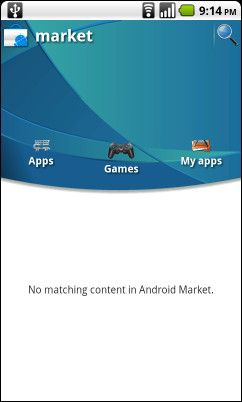
The Android Market app saw a few updates in the past month, first to version 2.2.6 and then to 2.2.7 to fix the issues in 2.2.6 for devices with large screens. This latest update used a more attractive interface with green as the dominant color. If the ROM that you are using is predominantly blue (or cyan like our CyanogenMod) and you want your Market app to match its color, or if you just like blue better than green, you can install it on your Android device as well as follows.
Before you begin, your device must be rooted as installing this version of Market involves replacing the one previously installed in /system/apps. Once you have your device rooted, you have two ways to install the Blue Android Market.
- Manually replacing the existing vending.apk in /system/apps with the new one:
- If you have ‘Root Explorer’, use it to browse to /system/apps on your phone and backup your existing vending.apk file by making its copy in some other safe location like on your SD card. If you do not have ‘Root Explorer’, you can use ‘Super Manager’ instead which is available for free in the Android Market.
- Download the blue market’s apk version from the link given below. Despite being the APK version, it is zipped so first extract vending.apk from the zip file that you downloaded.
- Connect your phone to your PC, mount the SD card and copy this extracted vending.apk file to its SD card.
- Now manually copy this vending.apk file to /system/apps using Root Explorer or Super Manager, replacing the existing vending.apk there.
- Reboot your phone.
- Flashing the new market to your phone via recovery:
- Download the zip version of the blue market from the link given below and copy it to the root of your SD card.
- Reboot your phone into recovery and take a nandroid backup in case you want to revert back if something goes wrong or if you just want the old market back.
- Flash the zip file the way you would flash any app to your Android phone from recovery.
- Reboot your phone.
That’s it – you now have the custom blue Android Market installed on your device. I am using it on my device and it looks great with the overall cyan / blue theme of my CyanogenMod ROM.
(https://addictivetips.com/app/uploads/2010/12/vending.zip) Download Blue Android Market 2.2.7 (APK)
(https://addictivetips.com/app/uploads/2010/12/Market-2.2.7-PB-signed.zip) Download Blue Android Market 2.2.7 (Flashable ZIP)

Do this blue market version works on Eclair (2.1) phones?
Because I have copied it to the /system/apps with Root Explorer (so far so good), then I’ve rebooted my phone, but the traditional market stills opening instead of the blue one…
As my last shot, I tried to open the Root Explorer again and tap on the “vending.apk” icon to show the “Install” option, and when I try to install this way an error message is shown saying that there is a problem with my package and it cannot be installed…
I moved vending.apk via root explorer app bcouse it gaining the SU powers.but it didnt worked in my mobile.i run android from sd card. 😉 any way thank you for your post 😉
Thanx for this download-installed without a hitch:)
Pleasure 🙂 I have been using it myself on my phone because the blue color goes well with the cyan in CyanogenMod that I have installed.
I am not sure if it will work on HTC HD2 or not as I haven’t tried it out. Though your issue seems to be with having write access to the /system/app partition of the phone. If you are running Android from the internal NAND memory of your phone, you can have ClockworkMod recovery installed and then flash it using the second method i.e. from recovery. Here are the links in case you are unfamiliar with running Android from NAND on your HD2 and installing ClockworkMod recovery to it:
https://www.addictivetips.com/mobile/install-android-2-2-froyo-on-internal-nand-memory-of-htc-hd2/
https://www.addictivetips.com/mobile/install-clockworkmod-recovery-on-android-htc-hd2/
i did the 1st method as mention in this post.but i cant move it to system\app .its showing a message “vending.apk copy fail” why its happening?i have HTC HD 2 mobile