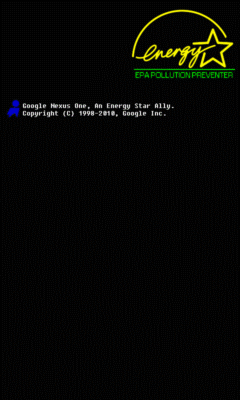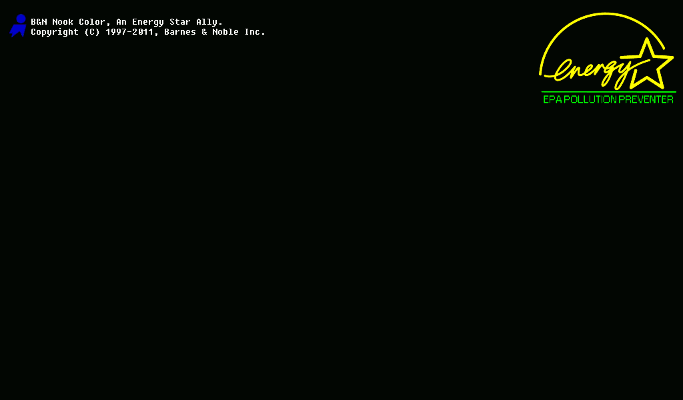Install BIOS Boot Animation On Android Devices
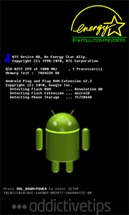
The BIOS Animation is currently supported on the following devices:
- Nexus One (‘classic’ version | Froyo version | 1333MHz version | fast 1333MHz version)
- HTC Desire
- Motorola Droid/Milestone
- HTC Dream (classic version | xp-style | 710MHz Froyo)
- HTC Hero
- HTC Incredible
- HTC Magic/myTouch 3G
- HTC Liquid
- B&N Nook Color
The Animation brought to you after the boot replacement is given below:
The landscape version is obviously for the Nook Color; the portrait one is for all other Android devices. While the statistics being displayed on the screen during the animation are surely fake (the device is not actually doing what it is showing you), it surely adds the cool geek factor that sets your phone apart from other phones. Here’s the BIOS animation running on our own Motorola Milestone:
Disclaimer: Please follow this guide at your own risk. AddictiveTips will not be liable if your device gets damaged or bricked during the process.
Requirements:
- A rooted Android device. (For help with rooting, see how to root your Android device)
- ADB (part of Android SDK) installed. (See what is ADB and how to install it)
Procedure:
- Download the bootanimation.zip file for your device from the list of devices above. We will be saving it at C:\
- Make sure USB Debugging mode is enabled on your device in Settings > Applications > Development.
- Connect the device to your PC.
- Open up a command prompt window and enter the following command to backup your existing boot animation (we’re backing it up to the D drive): adb pull /data/local/bootanimation.zip d:\
- Open up a command prompt window and enter the following command: adb push c:\bootanimation.zip /data/local
- Type adb reboot to reboot your device. You will now be able to see the BIOS boot animation whenever you reboot your device.
For any updates, suggestions, or addition of supported devices, please go to the XDA-Developers forum thread.