Install Android 2.3 Gingerbread Themed CyanogenMod ROM On HTC Aria
To take a break from all the AOSP based Gingerbread ROMs that we’ve been recently featuring for Android devices, we are now bringing you a CyanogenMod 6.1.1 ROM for the HTC Aria that’s been themed with Gingerbread looks while being based on Android 2.2.1 FroYo. If you are an HTC Aria owner who wants all the features CyanogenMod is famous for, along with the latest Gingerbread looks that everyone wants, continue reading after the break.
This ROM is brought to you by brswattt at XDA-Developers forums who took CyanogenMod and integrated a Gingerbread theme into it. With this ROM, you get all the features and modifications of CyanogenMod along with the Gingerbread launcher, keyboard, lock screen, home screen, menus, widgets etc.
Disclaimer: Please follow this guide at your own risk. AddictiveTips will not be liable if your device gets damaged or bricked during the process.
To flash this ROM to your phone:
- Make sure your phone is rooted. You can do so using our guide on how to root HTC Aria.
- You must also have a custom recovery installed. In case it isn’t, you can download ROM Manager from the Market and use it to install Clockwork Recovery.
- Download the ROM from the link given below and copy it to the root of your SD card.
- Switch your phone off and reboot it in recovery.
- Use the main recovery menu to wipe all data and cache. Then go to the advanced menu and wipe dalvik cache.
- Get back to the main recovery menu and select ‘install zip from sd card’. Select the ROM that you copied to your SD card in step 3, and wait patiently while it is flashed to your phone.
- Once the flashing is done, reboot your phone.
Once the ROM is flashed, follow these steps for getting the clock to show up and fixing some other colors:
- Download the zipped Gingerbread.xml file from the link given below and unzip it to your computer.
- Connect your phone to your computer via USB and mount the SD card.
- On the root of your SD card, find a folder named ‘CMTHEME’, or make one by this name if it doesn’t already exist there.
- Copy the Gingerbread.xml file extracted in Step 1 to this folder.
- On your phone, go to Settings > CyanogenMod Settings > User Interface > Tweaks Extras > Select Theme, and select ‘Gingerbread’.
To install the Gingerbread keyboard:
- Download Gingerbread keyboard from the link given below and copy it to the root of your SD card.
- Power your phone off and reboot it into recovery.
- Select ‘install zip from sd card’, choose the zip file that you copied to your SD card in step 1, and wait while it is flashed to your phone.
- Reboot your phone from recovery.
Note: You can also download just the zipped ‘framework-res.apk’ file that themes this ROM, unzip it and install it to your existing ROM installation to get some of the themed elements including the status bar icons etc.
https://www.upload.ee/files/1000584/ARIACM6.1.1GB.zip.html Download Gingerbread Themed CyanogenMod 6.1.1 ROM for HTC Aria
https://addictivetips.com/app/uploads/2010/12/Gingerbread.xml_.zip Download Gingerbread.xml
https://addictivetips.com/app/uploads/2010/12/Fabolous_GBKB_Fix.zip Download Gingerbread Keyboard
https://addictivetips.com/app/uploads/2010/12/framework-res.apk_.zip Download framework-res.apk
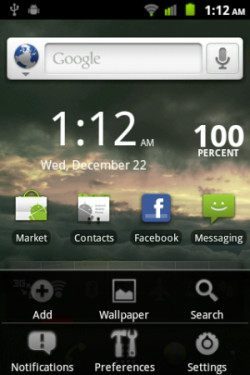
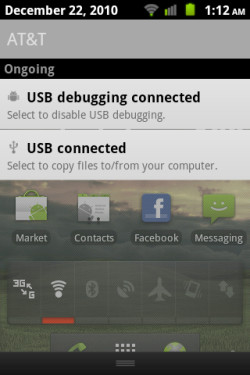

no i want whole gingerbread not just theme
Hi
I installed it twice and sill got the CyanogenMod 6.1.1 theme.
need some help with it.
thanks
Please head over to this forum at XDA-Developers where you can contact the developer who built this ROM and get help regarding any issues.
http://forum.xda-developers.com/showthread.php?t=883291