Install Android 2.3 Gingerbread Based CyanogenMod 7 On HTC Desire
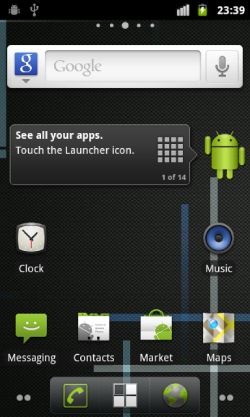
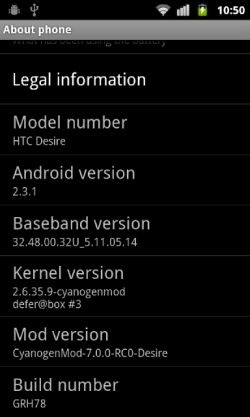
Android 2.3 Gingerbread and CyanogenMod 7 are finally here on HTC Desire and since I use HTC Desire running CyanogenMod as my primary Android phone, I am very excited. Although this is an unofficial ROM, it is based on the nightly CyanogenMod source code compiled to run on the Desire with nothing added or removed.
Disclaimer: Please follow this guide at your own risk. AddictiveTips will not be liable if your device gets damaged or bricked during the process.
This ROM has been compiled and released by XDA-Developers forum member gilmorenator of team CRACKFLASHERS and brings you everything that you would expect from CyanogenMod 7. There are no known issues, except for the APN list being empty but the APN for your network provider can be entered manually after looking it up from the list maintained here, or asking your network provider for the APN.
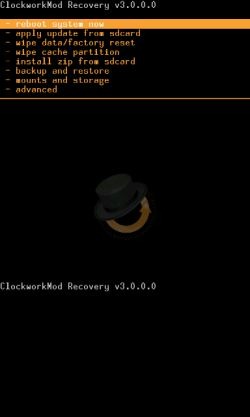
Those of you who do understand the complications and still want to proceed are welcome to carry on.
Requirements:
- Make sure your phone is rooted. If it isn’t, refer to our guide on how to root HTC Desire.
- Make sure you have ADB installed. If it isn’t, refer to our guide onADB.
Installation:
- Backup your phone’s recovery image in case you need to flash it again, or have one handy that will work for your device if you need to revert back to an old recovery manually. For help with this step, refer to our guide on how to backup your Android phone’s recovery, boot and system images.
- You will now need to gain S-Off on your phone. To do so, refer to our guide on how to gaining S-Off on HTC Desire with AlphaRev 1.8 Custom HBOOT.
- Download ClockworkMod Recovery 3 for HTC Desire from the link given below, rename it to recovery.img and copy it to the ‘tools’ folder of your Android SDK installation.
- Download CyanogenMod 7 for HTC Desire as well as Gingerbread Google Apps for CyanogenMod 7 from the links given below and copy both these files to the root of your SD card.
- Connect your phone to your computer via USB and make sure USB debugging mode is enabled in Settings >> Applications >> Development.
- Open a command prompt window and enter this command to boot your phone into fastboot:
adb reboot bootloader
- When your phone boots into fastboot, enter the following command to flash the new recovery:
fastboot flash recovery recovery.img
- Once the new recovery has been flashed, reboot your phone into recovery.
- Now install the ROM from recovery after taking a nandroid backup and wiping all data and cache. If you are unfamiliar with this process, refer to our guide on how to flash a custom ROM to your Android device from recovery.
- Similarly, install Google Apps from recovery. You do not need to take a nandroid backup or wipe data this time, though wiping cache never hurts and is a good idea despite not being required.
- Reboot your phone from recovery, and you’re done.
You should now have Gingerbread based CyanogenMod 7 up and running on your HTC Desire. In case you need to revert back to an older ROM, you must first install an old recovery image manually to your phone. Just use the recovery.img backup that you took in step 1 or another valid recovery.img for HTC Desire and flash it to your phone from fastboot using the same method that you used in steps 5, 6 and 7. You may then boot into the old recovery and install any pre-gingerbread ROM to your phone.
Phew, that was tedious! In case you get stuck, need help, want to report bugs, check for updates or just contact the developers, head over to this XDA-Developers forum thread.
Latest ClockworkMod Recovery for HTC Desire

I just cant get the recovery to work everything looks fine but when I go to flash it all I get is error: cannot load recovery.img any idea what it could be ?
Perhaps you should DOWNLOAD a recovery image? I’d recommend Clockworkmod Touch(do a bing search)
ok.thanks for your tips..i will wait for stable gingerbread ver. course i am new to android ! 😀
can you post a new article about how to install new android ver. in HTC HD2 with steps?
We have already written one that you can find here:
https://www.addictivetips.com/mobile/install-android-2-3-gingerbread-on-htc-hd2-with-gingerhd2/
It is experimental at the moment and primarily meant for developers, but you can try it out if you are keen on it – the process is safe as nothing is flashed to your phone’s internal memory, but you might get issues with the build because it isn’t developed to be used on a day to day basis.
Once a more stable Gingerbread ROM is released for HD2, we will feature it as well so stay tuned and keep checking back.