Install Android 2.3.5 Based Custom ROM On T-Mobile Samsung Vibrant

Credits to Cyanogenmod & Team Douche, faux123 and atinm.
The ROM name Trigger Redux has been developed using the newest CM commits to the github. You can check out the features of this AOSP ROM below:
- Based on Android 2.3.5 from the newest CM commits to github.
- New screenshot feature, accessible from the power menu.
- Pre-rooted.
- Working phone without the mute / un-mute bug.
- Clock options added: Hide, am pm, small am pm.
- Signal options: Hide, show dbm text & more.
- H icon instead of 4G.
The ROM contains most of the bugs as seen in CyanogenMod 7 ROMs for the Vibrant. Below are a few screenshots courtesy of the developer.
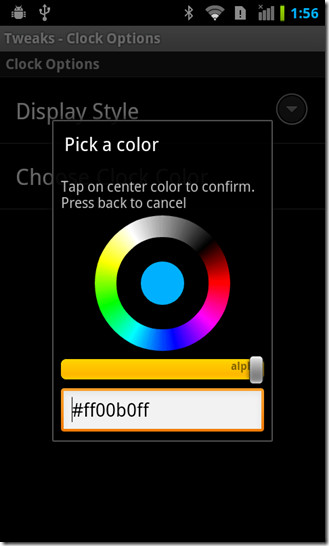
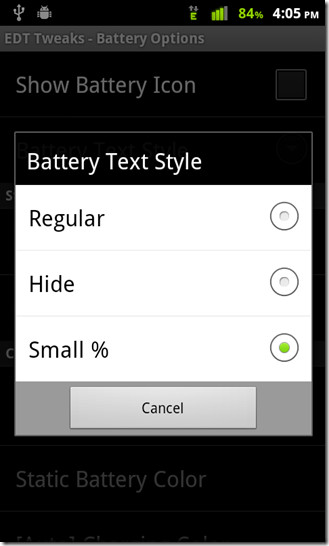
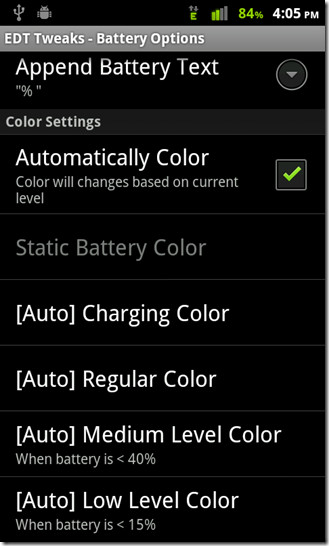

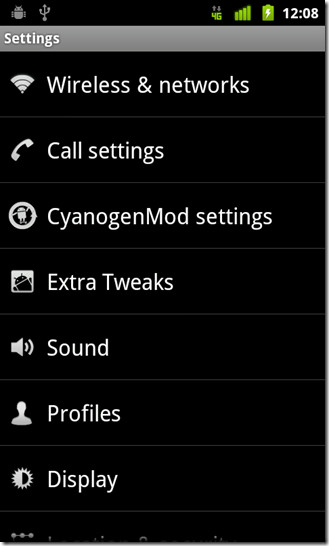
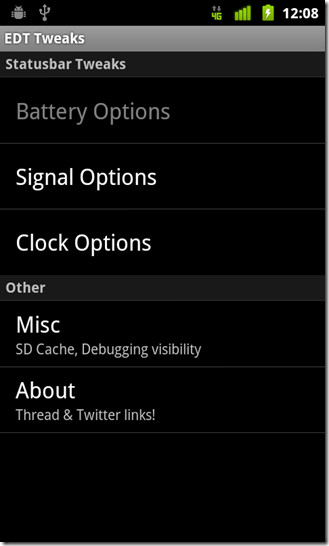
Now that you understand what this ROM is all about and wish to install this on your Vibrant, here’s how you can do that.
Disclaimer: Please follow this guide at your own risk. AddictiveTips will not be liable if your device gets damaged or bricked during the process.
Requirements:
- Vibrant running a rooted Froyo or Éclair firmware. See our guide on rooting the Vibrant.
- ClockworkMod recovery installed. See our guide on installing ClockworkMod recovery on Android.
- (https://goo-inside.me/roms/edt/vibrant/Trigger_Redux_build_15.zip) Trigger Redux ROM.
- (https://goo-inside.me/gapps/gapps-gb-20110613-signed.zip) Google Apps.
Instructions:
- Begin by copying the ROM and Google Apps you downloaded from the link above, to the root of your SD card.
- Once the file is copied, reboot your device into recovery mode.
- Once in the recovery, make a Nandroid backup.
- Select wipe factory/data reset.
- Now, wipe cache and dalvick cache.
- Select install zip from sdcard > choose zip from sdcard.
- Once done, simply flash the ROM you copied to your SD card and let it install.
- That done, flash the Google Apps and then simply reboot your device.
Voila! All done. You should now boot into the new custom ROM. For updates and queries, visit the forum thread at RootzWiki.

some apps do not work (force close). any ideas how to fix this problem?