Install Android 2.2 Froyo Custom ROM On Samsung Continuum

The ROM is based on the stock EC03 Froyo firmware and sports the following modifications:
- TouchWiz Launcher replaced with Go Launcher.
- Stock browser replaced with Dolphin HD.
- Bing, MS Streets, VZW apps all removed.
- Google Search is the default search engine, and Google Maps is included.
When the phone starts up, you may get a nag from Go Launcher but not to worry about that, wit will go away. Below you can see what the ROM looks like courtesy of the developer.
As for getting this ROM up and running on your device, here’s how you can do that.
Disclaimer: Please follow this guide at your own risk. AddictiveTips will not be liable if your device gets damaged or bricked during the process.
Requirements:
- ODIN installed on your system.
- Samsung USB drivers. Download for 32bit Windows | 64bit Windows.
- EC03 modded ROM.
- ClockworkMod recovery (update.zip).
Instructions:
- To begin, run ODIN and click on PDA, choosing the ROM (.tar) when prompted to.
- Put your phone in download mode. (Remove battery, and hold the Volume down key while connecting the USB cable.)
- Once you see the phone connected in ODIN, hit the Start button to begin the flashing procedure.
- Once the ROM is flashed, the phone will reboot into the new ROM. Let it reboot completely.
- Once it has rebooted copy the ClockworkMod recovery package to the root of your SD card and reboot into recovery. (Power off the device, and then hold both Volume keys and the Power button till you see the Samsung Logo.)
- In recovery, select apply update.zip to flash the ClockworkMod recovery to the device.
- Power the phone off and reboot In ClockworkMod recovery and select wipe data/factory reset.
- That done, simply reboot your device.
That’s it! hopefully you will reboot into the new Froyo ROM. for updates and queries related to this ROM, head over to the forum thread at XDA-Developers.
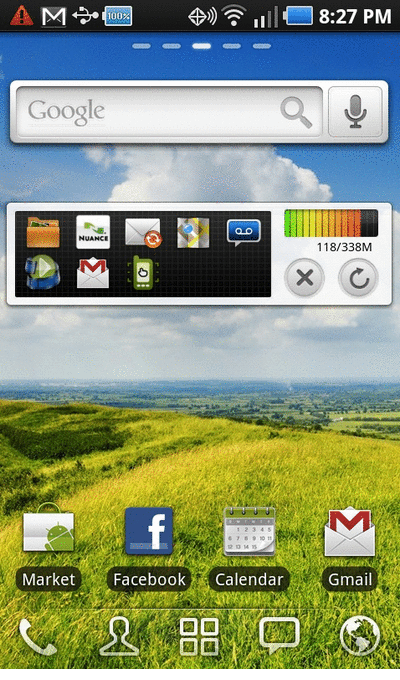

can you make a video of this please and odin wont run on my computer, it downloads but once i run a few asian-looking characters pop up and it doesnt run
the rom file i neeed to select when i click the pda botton is the eco3 modded rom correct?
I think i’m doing something wrong. Would someone kindly walk me there it to make sure i’m doing it right
Only one problem, how do you get rid of GO Launcher EX. Uninstall is greyed out. I rooted my phone, then deleted the apk with a root file browser, but now there is no link to the default launcher so I get a blank dead desktop when I press the home screen. The developer should not have bundled GO launcher or any other crap in with this.
this does not work at all, loaded the ODIN on my pc , did everything it said it does not bring up my phone at all, what a waste of time downloading . Unless someone knows what i am doing wrong?
by saying root of drive, I meant root of my sd card once mounted.
oops, sorry pastorbennett, you rock buddy!
I really really…………love you Imnuts. My first android for wifi only. I rooted via odin, installed CWM, then after confirmed, went through steps of installing eco3 zip from root of drive with usb unplugged, following steps in recovery. Make sure that we wipe our caches! Unsure if it would work, but had to do it. Complications during cwm, and then pc could not recognize device. But with a lot of plugging, unplugging, and inserting battery, got to recovery instead of pc-yellow triangle-phone symbol. thought i was doomed.
If I put the i400 FROYO.zip into the root of my sd, will that give me another modified ROM, and if so, shal I wipe cache and dalvic caches as well? Detailed explanation would be much appreciated, as I am a first timer, with little fundamental knowledge. Not a very root friendly device for such a novice, aka noob. My daughter will flip when she gets this bad boy in her hands. So if anyone is confused about all the different steps, I can say this WORKED! I am still shakey, and exhausted. Hey all check out that viber app, i say its gonna be huge, and I confirmed it via my trac phone #.
What does it mean to “click on PDA” after running Odin. I can not find PDA anywhere on Odin or anything associated with this process? Thanks.
So I’m rocking the beautiful Windows xp and a compy from the high-tech year of 2005 and I’m wondering if ODIN is taking so effing long simply because my COMPY is slow, or if it just takes forever. Thanks,
Hoyt.
****EDIT: I changed ports and all became sexy and wonderful
Works! Thanks!
Didn’t work
@Mistacord think you could give some more info as to why? What did you do wrong? What happened? Why didn’t it work? Everyone else is contributing, you’re just being sour. You suck.
So got all the way to Step 6, upon selecting apply update, it has stalled at a screen with the android robot and a warning sign (Triangle with a “!”). Suppose to take awhile here? Been nearly 15 mintutes now. Iffy about trying to restart it.
So got all the way to Step 6, upon selecting apply update, it has stalled at a screen with the android robot and a warning sign (Triangle with a “!”). Suppose to take awhile here? Been nearly 15 mintutes now. Iffy about trying to restart it.
OK… I *think* I did it successfully. (At least my phone isn’t a brick!:) A few things worth noting from a NOVICE standpoint: (1) My computer did NOT like the USB port on the front of the CPU. Had to use a standard USB post just to get started rooting with Odin. If it takes forever for rooting to complete (during the “Factoryfs.rfs” phase (a progress bar is displayed) then it might be an unfavorable USB port. (2) As someone else mentioned ”
My phone didn’t reboot automatically at first and I had to (remove the battery) and put the battery back in after the ROM flashed.” (3) I had some confusion over whether to copy the Clockwork Mod Recovery Package as it is – in zip file format, or upzipped (again… I’m a novice! But I’d bet there are a couple other novices attempting to root too 🙂 It is the zip file as is and not the unzipped/extracted file. (4) Thanks to whoever mentioned that the camera button does not work to select “apply update.zip” but using the imaginary “menu” button to select! (5) My phone did not reboot by itself after applying the update.zip. I ended up choosing the “reboot” option from the (tiny! 😉 little menu, then powering off, then rebooting to get to “wipe date/factory reset.” Lastly… people like me in the “NOVICE” category could REALLY use more detailed step-by-step instructions… especially a key to the vocab used here. (i.e. “flashing” “clocking” etc.) I went and looked up all the terminology related to rooting (including the term “root!” 😉 in order to do this. I mean ZERO offense and am VERY happy with the eventual outcome of rooting! And I figured it out eventually. But I have researched rooting all over the web and found little in the way of detailed instructions in lay terms. Just a thought.
Thank you!
Each time I try to root with Odin it ends being a “Fail!” I can’t seem to get the Super One Click method to work either. I haven’t a clue what I’m doing wrong. Is there a user guide to rooting that comes with “geek for beginners” translation? That might be my problem. lol
When you’re in Odin doing the first part of rooting, does it normally take like an hour or more? I can’t seem to get past this stage 🙁
OK – you just saved me from having to buy a new phone for my wife – excellent work! She absolutely loves it.
OK – you just saved me from having to buy a new phone for my wife – excellent work! She absolutely loves it.
Did someone have an complete list of issues with this firmware? Did some test this enough to meake a brighter review!!! Thanks for any additional info!!
The camera select for the reboot had me stumped for a while. The custom rom is great and root was great.
worked great, except now the camera doesnt work. Hangs on “please wait……”
any ideas?
AMAZING! I followed the instructions perfectly (with the exception of having to put the battery back in to get it to do the initial reboot) and it works great.
It’s like I have a new phone. Thank you, thank you, thank you.
If anybody else out there is like me and cautious about messing with your phone, once I finally did it I was so glad I did. It was easy, straight-forward, and most certainly worth it.
This works AMAZING! Just do as it says. Do NOT put anything in the “PIT” line. Just do only what they say. What the other guys have posted is right on. Big thing is to have that “update.zip” on the root directory of the micro SD card BEFORE you start. Make sure you copy all your contacts to the SD card before you do this as well. This phone can do ANYTHING now. Netflix,Flash content, everything. I can even log in and doing my traning for work now. Online based videos and multiple choice testing. It all works!!! Thanks you guys so much!!!
I have only one question, removes VZ apps, I have navigator and want it, so ????
i did this, and began to use titanium to remove certain crap i didnt need, now after i put my passcode in i get a black screen, no homescreen. someone please email me and help, i tried recovery mode with the volume buttons and power button then chose factory restore or whatever and no luck. please email me caltman69@gmail.com
holy crap. Froyo at last!
One thing, My phone didn’t reboot automatically at first and i had to put the battery back in after the ROM flashed. That might be worth putting in the instructions. Other than that, everything worked great! I am currently formatting the DATA partition and wiping all user data. But the first reboot worked perfectly and it was definitely froyo judging by the new icons and options!
Thanks everyone! I was beginning to regret getting this phone but I feel much better about it now!
Agreed, that step was left out. After the ROM flash, you have to put the battery back in to get they phone to reboot.
Whenever I try to tap where the menu button would be nothing happens. I know that the camera button for select DOES NOT work because it keeps telling me there is an error. NO touch buttons seem to work when it’s in system recovery so please help me figure out what I’m doing wrong.
Thanks!
So if i want to upgrade to froyo android 2.2 i have to root my phone?
Perfect!! My Continuum now has the OS to back up the hardware.
Ran the required software and my phone is the powerhouse it should have always been.
Just follow the guides and your Continuum will be a whole new device.
Thanks XDA and IMNUTS, you ROCK!!!!!!!
Wow… thats all i can say is wow. It worked, flawlessly, its amazing! This really did ‘breathe life’ into my phone. Thank you so much imnuts…. you have made my phone new again.
@PeopleWhoDoThis what Feyden said. It will hang on the vzw logo for about 3-4 minutes… it seems like much longer when you’re doing it, but yea. Hold it it, it will eventually boot up. Anyways, whoever does this, you will fall in love with your continuum all over again.
Holy freaking crap, it worked. A couple things worth mentioning. On the initial reboot… WAAAAIT… It will sit at the VZW Logo FOREVER. Just wait it out.
Also, in the recovery mode options, camera button used to select. THIS DOES NOT WORK ANYMORE. You need to select things by touching where “Menu” WOULD be lit up on your little “Touch menu” buttons.
Other than that, very straight forward, great job guys!!! =D
Omg thank you i could not for the life of me find the select button
Awesome! ~~ 25 min to update and reload apps. Thanks!