ICS / CM9 AOSP ROM For Motorola Droid 3 [Download & Install]

Stuff like, 3G Data, audio, Radio, Wi-Fi, GPS, Bluetooth, SD Cards, HW Accelerated Graphics (RenderScript apps will have issues — like Web Browser) are working.
What isn’t working, is the camera, some codecs, B key on the physical keyboard, Rotation in the launcher is buggy and network usage stats.
Images below, courtesy of the developer.
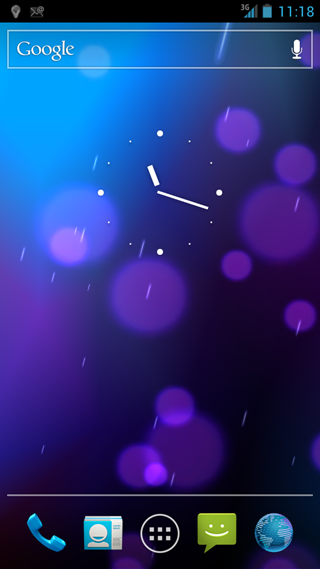
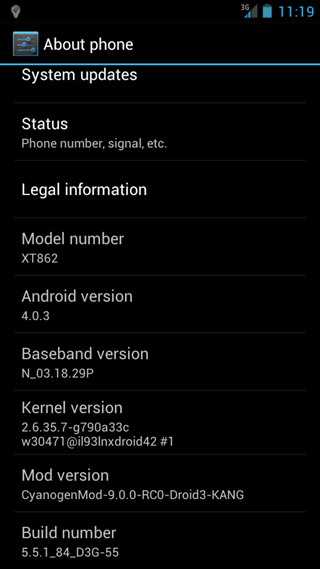
Known issues:
- Leaving Bluetooth on but not paired causes all audio to stop working on the phone. If you turn off Bluetooth then audio comes back.
- To fix keyboard for “sticky” shift/alt keys so that you don’t have to press them at the same time as the regular key (this will be fixed in Alpha #2), see this post.
Disclaimer: Please follow this guide at your own risk. AddictiveTips will not be liable if your device gets damaged or bricked during the process.
Requirements:
- A rooted Droid 3. See our guide on rooting the Droid 3.
- Custom recovery installed. See our guide on installing ClockworkMod recovery on the Droid 3.
- (https://www.hash-of-codes.com/files/cm9-droid3-20111220-1145.zip) ICS / CM9 Alpha ROM for Droid 3.
Instructions:
- To begin, download the ROM and copy it to the root of your SD card.
- Now reboot into recovery and make a Nandroid backup.
- Select wipe data/factory reset, wipe cache and wipe dalvick cache.
- Navigate to install zip from sdcard > choose zip from sdcard and select the ROM copied to your SD card.
- Once the ROM is chosen, it will be flashed to the device and will take a few minutes.
- When the ROM is installed, simply reboot your device.
“Don’t let Google restore your settings when installing this rom coming from Gingerbread”
For updates and queries, head over to the forum thread at XDA-Developers.

first of all, when i go to backup current rom, my current rom will not show up in manage and restore backups..since i backed up my current rom is it okay to factory reset and try flashing? i am afraid i will not be able to go back to my original rom if i do not want cm9.. please help