iAngle Meter: Measure The Angle Or Slope Of Any Surface With Your iPhone
Being able to use your iPhone in real life situations is what makes it a “smart” phone in every sense of the word. You can use it as a camera; you can use it as a means to organize yourself, and it is even possible to use it as a replacement for many measurement tools. There are a lot of iOS apps that let you perform measurements using the sensors in iDevices. iAngle Meter is one such app, and it has two main purposes. Users can measure angles with the app, both from within images and by comparing the device’s orientation against an object. The second function of the app is to see if a surface is completely level or not. iAngle Meter has options to check the level of both single and dual axes.
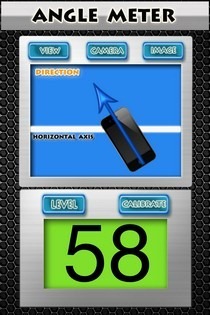


Before you do anything else, it is better to calibrate iAngle Meter, so that it provides you with accurate measurements. To do so, hit the Calibrate button, lay the device on a flat surface and hit the Calibrate Me button. Once that has been done, come back to the main screen, and you will be able to use any of the measurement modes offered by the app. Through the main blue screen, users can view the angle of any surface by simply matching its orientation with the phone, and looking at the meter at the bottom of the screen. Both horizontal and vertical angles can be measured with iAngle Meter, and you just have to hit the View button to switch between these axes modes. In the Camera mode, it is possible to snap a photo, and then measure the angles of the entities in it. To measure an angle in camera view, adjust your phone to match the Horizontal Axis, while placing the required object within the two displayed axes. The angles in an image can also be measured after you load it from the camera roll.
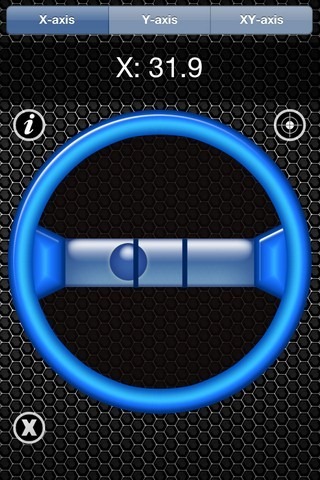

To see if a surface is level or not, enter Level and choose the axis along which you want the measurement to be made. There are three options available in this regard; X-axis, Y-axis and XY-axis. The numerical value of the level is displayed at the top of the screen, while underneath is a neat graphical representation of the surface level.
iAngle Meter is an iPhone app that can prove to be useful in a variety of situations, and you can download it for free for a limited time by heading to the following link.
