How To Update To Mango On Your Windows Phone 7 Right Now [Complete Guide]
The wait is finally over and Mango has now seen the light of day. But not so fast. For all the Windows Phone 7 enthusiasts out there, Mango might still be a few annoying days or even weeks away. The size of the WP7 community isn’t as small as some think and this is the reason the complete roll out across all carriers and to all device models will take about a month. Some of you might be lucky enough to have received the update by now. However, if you are not among those lucky few, you can force update to Mango from Nodo using the handy little method described below. If you have already tried this method unsuccessfully, then skip straight ahead to the important note at the end of the post.
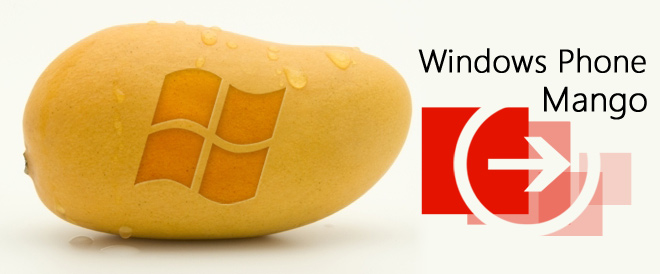
Everyone hates waiting, and if you can’t stand to wait for Microsoft’s fruity goodness, there is a way to skip the queue and get Mango right now. The method is pretty simple and harmless. Although, no one is quite sure why it works. All that is certain is that it really does the trick.
Disclaimer: Please follow this guide at your own risk. AddictiveTips will not be liable if your device gets damaged or bricked during the process.
Prerequisites:
- Zune client (preferably up to date).
- Preferably 50% battery (at least) remaining in your cell phone. You can check the exact battery percentage using the diagnostic menu.
- Remember that even though the procedure is pretty easy, it will take a lot of time. So be ready to part with your phone for about an hour or so as more than one update will most probably be required to get Mango, and during most of the procedure the phone will stay in download mode.
Instructions: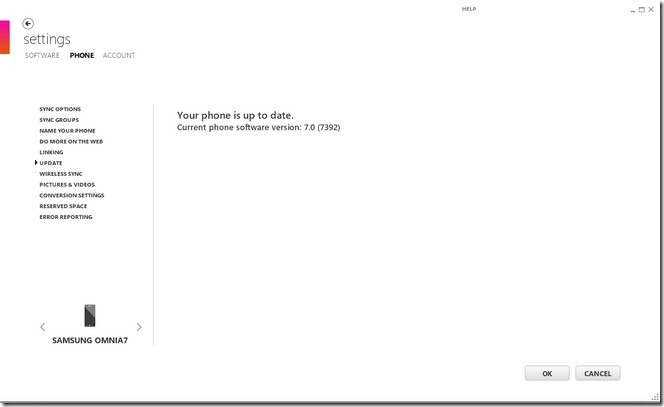
- You will have to start by plugging in your phone to the PC. This should automatically launch Zune.
- Once Zune is running, go to its Settings menu (next to the close button), and then from the menu on the left, choose Update. If the application indicates an available update, then congratulations, you are among the lucky few who are getting Mango this early. However, if it isn’t there, proceed with the next step.
- To get the update in Zune you will need to disable your PC’s internet connection. Click on any other option in the side bar except Update (for example, you can click on Linking).
- Now get your hand ready for whichever way you have chosen to disable your internet connection (say pulling your network cable, turning off WiFi, switching off your router or simply disabling the connection from Internet settings), but don’t disconnect just yet.
- You have to disconnect the internet connection as soon as you go back into the Update menu (from the left-side bar). Do it as quick as possible otherwise it won’t work. If you succeeded with the timing, there will be an update notification from Zune after about a minute and the small “update” button will become active in the Update menu.
![Update Update]()
- If no such thing happens, don’t panic. We didn’t get it right the first time either. Keep repeating step 5 until you get the notification.
- When you finally receive the update notification, proceed with the update (Zune will guide you through it step-by-step).
- Go back to Zune and wait for the next update note to appear. It should pop up in a minute, but if it doesn’t, you can use the Step 5 method again.
- After this second update has been installed, a third and last update notification will appear. Let Zune run its course and finish the update.
- Once step 9 has completed, check your phone settings’ About menu. The OS version should be 7702, which is Mango.
Important Note:
Most users have experienced problems using this procedure as you have to get the timing exactly right to force the update. Some users can’t get it to work and their Zune messages keep switching between “Phone is up to date” when PC’s net is on, and “Can’t connect to server, check your internet connection” when internet is disabled. Here are a few things you can do if step 5 refuses to work for you.
- Try using a different PC to apply the method.
- Restart your phone and computer,
- If all else fails (as it did for us), do this: Turn on your PC’s internet connection. Make Zune check for updates by clicking on another option in the menu on the left. Now click back on the Update option and while Zune is still checking for updates, turn off your PC’s connection and at the same moment turn on your phone’s Wi-Fi (if you have an active mobile data connection, this should not be necessary, but try it nonetheless). Doing this got us the update on our Samsung Omnia 7 and HTC HD7.
So I guess this also solves the mystery of how Zune is getting the update when your computer’s connection is off. We believe it might be using the phone’s internet connection in some way.
However if your device has the leaked RTM or beta version of Mango installed on it, you might have to use our guide to restore Nodo on your device before you can use the above mentioned procedure.
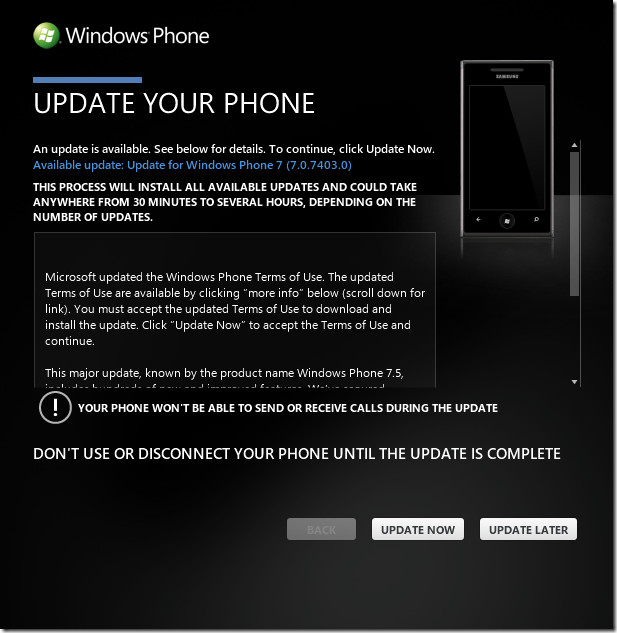

hi.. anyone there can help me update my.6.5 SAMSUNG GT-I8000 omnia2
please mesage me at mywindowsphone5@live.com
Hi there,
I’m using an unlocked htc hd7 wp. and I wonder shall i lose my unlock if I update it?
my brother was reset it but it works fine.
Thanks in advance.
If you are talking about SIM unlock, you won’t lose it. Developer unlock might be lost depending upon the procedure you used to acquire it.
Hi, I did this with my HTC HD7, and now that I need to talk with the supplier about another issue, they say that my warranty is voided because I forced the update. To me, this is utter bull. What do others think?
Does anybody have any issues with the 4s apple….. Is their some negative aspects to consider?
i have a windows phone 7 arrive (HTC T7575) and i updated my phone with Zune but it still isn’t mango ready.The OS version should be 7702, which is Mango. and mines currently says OS version 7.0.7392.0 how do i get Mango, i really need help so that i can finally get ringtones…which is thee main issue im having, is getting ringtones..most apps say i need mango PLEASE HELP
doesn’t seem to work for me, trying to aim disconnect the cable during the 1st checking process, tested also the WiFi but no luck
it works on my but it does not download mango but it’s downloads 7.0.7403
This really works – I have a Samsung Omnia 7 on Orange UK and was becoming sceptical as to whether I would ever receive the update. However after following the instructions the update went ahead perfectly. I will reiterate that you must turn your internet connection back on after step 7, and that you may have to update your Zune software before you can update your phone.
This worked great. Make sure you reconnect to the internet before clicking Update or you will have to repeat the steps all over again. Also check to make sure you have 7392 first. If not you will have to do these steps again as 7392 was not initially on my phone.
Worked a treat! wouldnt work at first on my laptop, needed a complete reinstall of zune on my other computer, with an ethernet cable and i needed to setup the wifi on my phone with the data plan to get it to update, well worth it in the end though.
Thanks guys
this is the official mango update right??!
yes did it, I now have software version 7.5 and OS version 7.10.7720.68, not 7702 as posed on 9/28, there must have been updates since, thanks.
I found it useful to measure the amount of time that it took for a webpage to start receiving content to measure the time to turn off my wifi. 😀
THANK YOU!
LOL worked just disconnect after it shows the check bar but before it enters its second loop then you wait for it to go away, and your updates ready 😛
Can anyone please explain the alternative method any further for me? Can’t seem to get it to work on my Omnia 7:-( Activating the wifi on my phone takes a couple of secs to kick in, so do I have to avtivate it earlier to have the connection established right after I pull the ethernet cable? And how long do I have to let Zune check for updates before pulling the cable? Thanks a lot! I’m craving some juisy mango!!
Worked for me, had to make sure phone is connected to wifi (i have no data service), hook the ethernet back up once you get the update button. long update in multiple parts.
Amazing, it worked for me, 🙂
Just one comment: once Step 7 is successful, you need to reconnect your internet connection before you proceed with the update.
Its work for me on my Dell venue pro you rocks man…..
one update please after getting update button start the internet connected back…..
🙂
worked for me yesterday, and now i’m enjoying in mango’s glory.
“If all else fails (as it did for us), do this: Turn on your PC’s internet connection. Make Zune check for updates by clicking on another option in the menu on the left. Now click back on the Update option and while Zune is still checking for updates, turn off your PC’s connection and at the same moment turn on your phone’s Wi-Fi (if you have an active mobile data connection, this should not be necessary, but try it nonetheless). Doing this got us the update on our Samsung Omnia 7 and HTC HD7.”
This method worked for me on my Samsung Focus! Awesome job and thanks for the post. This made my night!!
Hi. Do you know if it also works with Windows Phone 7 Connector on MacOS ?
It does not, so i read. Don’t you know anyone with a normal computer? 🙂
It takes an hour all in all. that includes installing zune. I skipped backup and it worked great.