How To Un Brick HTC Flyer / View Easily [Guide]
Although rooting and tinkering with your Android device is nothing but pure awesomeness, but sometimes things do backfire. In case your HTC Flyer or View has been soft bricked due to any rooting / flashing adventure, then apparently there is a way to bring your device back to life. But for this hack to un-brick your device, you will need to make sure that you can reboot into tablet’s recovery by using the correct button combination.
So let’s cut the rant short and un-brick your tablet with instructions provided below: 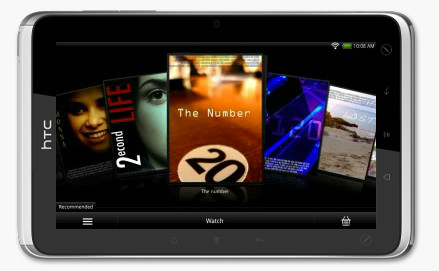
Disclaimer: Please follow this guide at your own risk. AddictiveTips will not be liable if your device gets damaged or bricked during the process
1. The first step is to download HTC Flyer shipped stock ROM according to your device’s specs from the list provided here.
2. Once done, reboot your device in recovery by holding Power button along with Volume down button and make sure that your device is connected to PC via USB cable.
3. Once your device is in recovery mode, download ADB zip archive from here and extract the contents to a location of your choice. We chose C drive for the purpose.
4. Now open Command Prompt and type the following commands:
cd C:\adb
adb devices
adb reboot oem-78
5. After this click and run the ROM for your tablet your downloaded in the first step.
6. Now wait for the process to complete. It should take around 15 minutes so hang in there while the magic happens.
And there you go! If everything went fine and as planned, then your HTC flyer / View will now be restored and un-bricked. If that’s not the case, then consult the official CuzinBucksBx’s Guide on XDA.

I keep getting “error: device not found” when I enter the reboot command
Have you sort out this? I have the same problem.. USB cable is not connecting properly. It’s get disconnected always