How To Turn Off Carrier IQ And Improve iPhone, iPad & iPod’s Privacy
The Carrier IQ scandal has been all over the news, and has had Android users really worried about their smartphone’s privacy. It was pretty alarming when it was first discovered that device manufacturers, and Carrier IQ themselves, have been collecting your phone’s data ever since you first bought it. After the verification of the fact that Carrier IQ does, indeed, work on Android, users of other smartphone platforms have also been fretting over the issue, and trying to find out if they are safe or not. Windows Phone 7 users can breathe easy, as according to Microsoft, they have nothing to do with the suspicious service. For iOS, the news is somewhere in between. Carrier IQ does indeed work on iPhone, but in a less malicious manner. If you want, you can opt out of Carrier IQ, just read past the break to find out how.
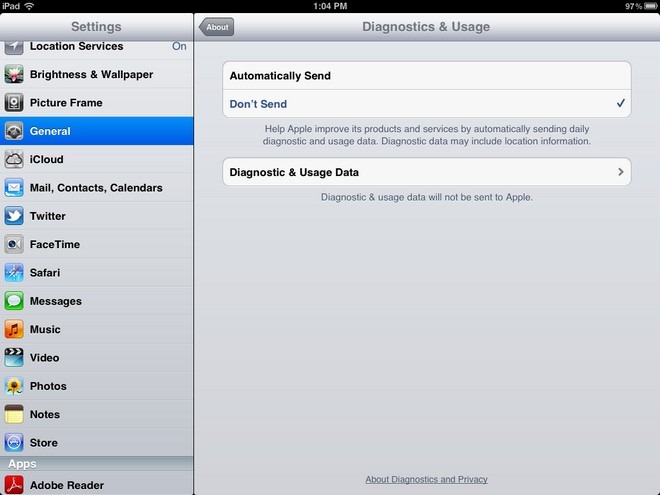
On iPhone, Carrier IQ does not come incorporated with a keylogger. All it does is find out your current location, phone calls and some other similar information. However, even that can be turned off if you want. Here’s all you have to do.
Instructions:
- Go to the Settings menu of your iDevice.
- Navigate to the General tab.
- In General, go to About section.
- Tap on Diagnostics & Usage.
- After that, all you have to do is to select the “Don’t send” option.
Doing this simple routine, you will opt out of the notorious Carrier IQ, and be safe in case Apple or the service provider chooses to key-log your phone at a later date.

Does this only apply in iOS5? I’m on 4.3, Jailbroken via JailbreakMe, and I’m not seeing the “Diagnostics & Usage” in the about section.
you do not have a choice. Carrier IQ is going to be eliminated in the next os update such as 5.0.2
You should do the same thing in Location Services too. Diagnostics & Usage are turned on by default. Go to Settings > Location Settings > System Services (at very bottom) > Diagnostics & Usage (turn off)