How to Turn Off Amber Alerts on iPhone & Android Devices
This article teaches you how to turn off Amber Alerts on iPhone and Android. As useful as the emergency alerts are, they’re often loud and come at completely unexpected times. We think you should keep these emergency notifications on, but it’s understandable to want to temporarily disable Amber Alerts to avoid noise interruptions.
Android and iPhone make it easy to turn on/off these emergency alerts; it’s a simple toggle in the Settings. Keep reading to see exactly how to do it, plus why you should consider keeping them on.
How to turn off Amber Alerts on Android
It’s easy to disable emergency alerts on an Android device because there’s a simple button you can switch off from the Wireless emergency alerts settings. And don’t worry, following these instructions will only disable the Amber alert system, not other stuff like weather alerts, notifications for severe threats and extreme threats, presidential alerts, and other national emergency alerts.
Here’s what to do:
- Open the Settings app on your phone.
- Scroll down and tap Safety & emergency.
- Select Wireless emergency alerts at the very bottom.
- Tap the button next to AMBER alerts to disable them.
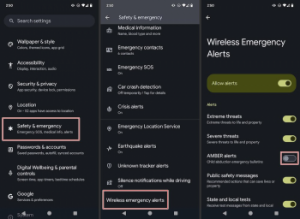
Those directions should work on most Android devices; the steps were created from a Pixel phone running Android 14. However, some Android phones don’t have those same menus, although you should still have the option to turn off emergency alerts. Try these steps instead:
- Open the Settings app, then tap Apps & notifications.
- Go to Advanced and tap Wireless emergency alerts.
- Turn off the AMBER Alerts toggle.
How to turn off Amber Alerts on iPhone
Similar to Android, Apple iPhone users can switch Amber Alerts off, but it works differently than silencing regular notifications. Instead, look for the alerts toggle in the Government Alerts area of the notification settings. Here’s what to do:
- Go to Settings and tap Notifications.
- Scroll down to the Government Alerts section.
- Tap the toggle next to AMBER Alerts to turn them off.
Tip: You can also turn off Emergency SOS on iPhone. This is another safety feature on iPhone, but instead of sending you an alert, it lets you call for help if you need it.
What are Amber Alerts?
These alerts are urgent notifications issued to help find missing children. “Amber” is actually a backronym. Originally named after Amber Hagerman, a young girl who was abducted and murdered in Texas in 1996, the term has been transformed to mean “America’s Missing: Broadcast Emergency Response.”
When a child goes missing and law enforcement believes they are in imminent danger, an Amber Alert is issued. The alert includes information about the child, such as their description and details about the suspected abductor or vehicle.
These alerts are rapidly broadcasted through various media channels, including radio, television, text messages, and electronic road signs, to engage the public in the search and increase the chances of locating the missing child quickly. For you, it’s just an alert, but the broader goal is to mobilize communities and enlist the public’s help in locating the child and ensuring their safe return.
Why you should keep Amber Alerts activated
Alerts issued through the Amber Alerts program are super important because they help find missing children. In fact, dozens of kids are routinely found as a direct result of these emergency alerts. It’s clearly helpful.
When you keep these public safety alerts activated on your phone, you get notified if a child goes missing in your area. This means you can be the eyes and ears to help bring them back home safe. By keeping the alerts on, you’re part of a collective team working together to keep children safe.
However, it’s understandable to want to switch emergency alerts like these off in preparation for something like a funeral, work, or some other situation that demands silence. Plus, you can’t really provide assistance during those events anyway.
Our recommendation? Keep emergency alerts enabled. Feel free to tap that off button if you need to, but you’d be wise to keep it on most of the time just in case you can help.