How To Share GPS From An Android Phone To An iPad [Guide]
The absence of GPS capability in the WiFi-only iPad was termed a dealbreaker by some when it was released and again when its 2nd generation counterpart hit the market. With either of the two devices, the only time the OS allows you to view your location on a map or, say, geotag a photo is while you’re connected to a WiFi hotspot. Furthermore, location data returned via WiFi triangulation is only as accurate as the number of WiFi access points in range, that is, usually not that accurate. Looking for a workaround? Look no further. If you’re one of those tech enthusiasts who own both a jailbroken iPad and an Android phone, then the following workaround should make your GPS-deprived iPad whole. It involves a Cydia Store application by the name of BTstack GPS and a GPS-over-bluetooth sharing Android app. As of this writing, BTstack only works with select GPS units and, as you will see in the guide that follows, Android phones. The developers behind the app are still working to find a an iPhone-to-iPad GPS forwarding solution.
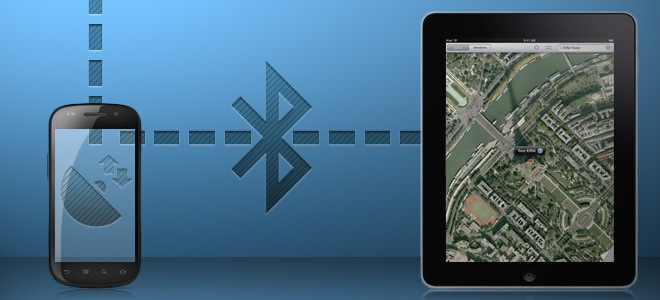
Following is a step-by-step guide for GPS data forwarding from an Android phone to an iPad.
1. Launch Cydia, search for BTstack GPS and install. To use BTstack GPS with other applications, you will have to purchase the $5 full version. The demo version of the app merely displays your location within the app, allowing you to test your GPS forwarding setup. The app requires iOS 3.0 or higher.
2. Download and install any of the following (free) apps on your Android phone. We tested this setup successfully with the first two.
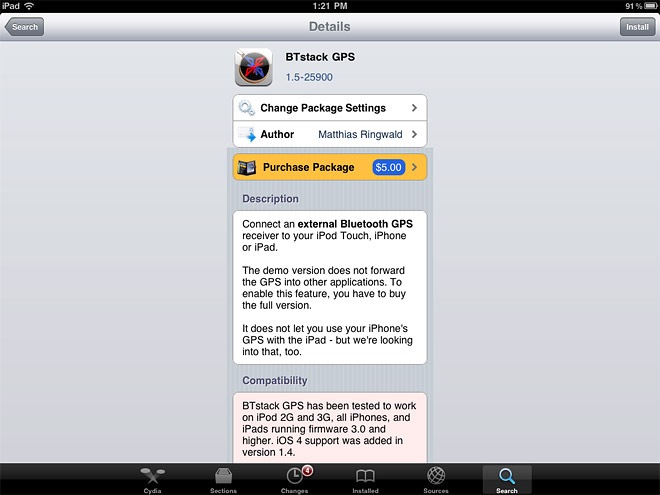
2. Exit Cydia, open the Settings menu and turn Bluetooth off if it is on (BTstack uses its own Bluetooth stack to connect to external GPS devices).
3. Select BTstack from under Extensions and set BTstack as the Active Bluetooth Stack.
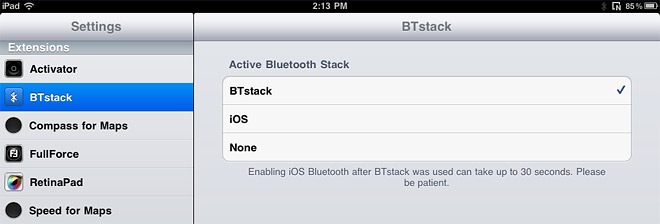
4. Launch BTstack GPS.
5. On your Android device, navigate to Settings > Wireless & network settings > Bluetooth settings, turn Bluetooth ON and check Discoverable. You should now see your device in the Devices list within BTstack GPS.
6. Under Bluetooth devices hold down on / select your iPad to pair with it, enter a PIN of your choice in the dialogue box that follows and tap OK.
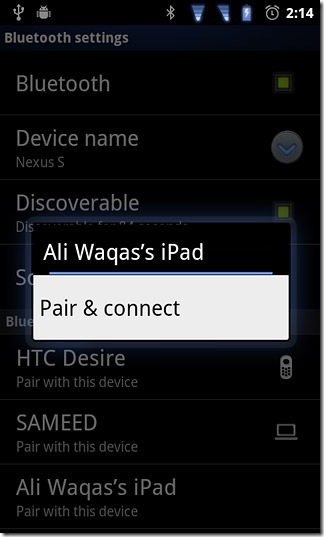
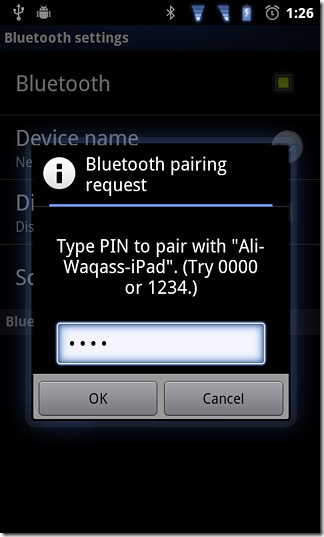
7. A pairing request should now appear on your iPad. Type the same PIN you entered before and tap OK to confirm.
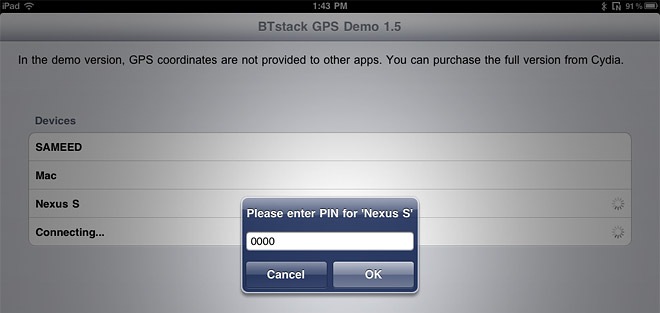
8. Once both devices are paired, you may launch any one of the aforementioned GPS forwarding apps to begin sharing GPS data with your iPad.
If, for instance, you plan to use Bluetooth GPS Output, launch the app and simply select your phone from the list of devices in BTstack. With ShareGPS, you can establish a connection either by selecting your phone from within BTstack GPS or by selecting your iPad from within ShareGPS (Menu > Connect Bluetooth device).
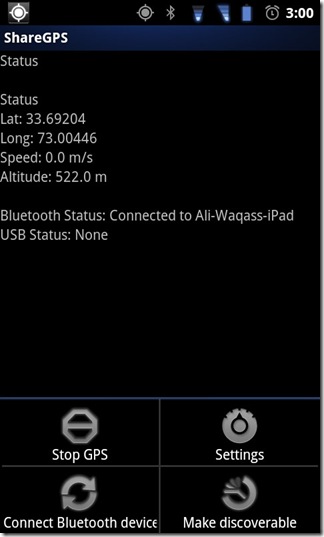
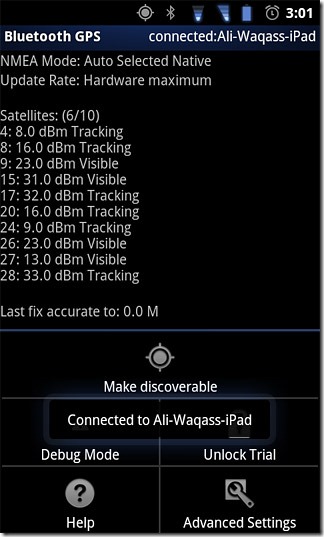
9. As soon as a connection is established, BTstack GPS displays your location, or rather, the location of your Android phone on a map below additional GPS data.
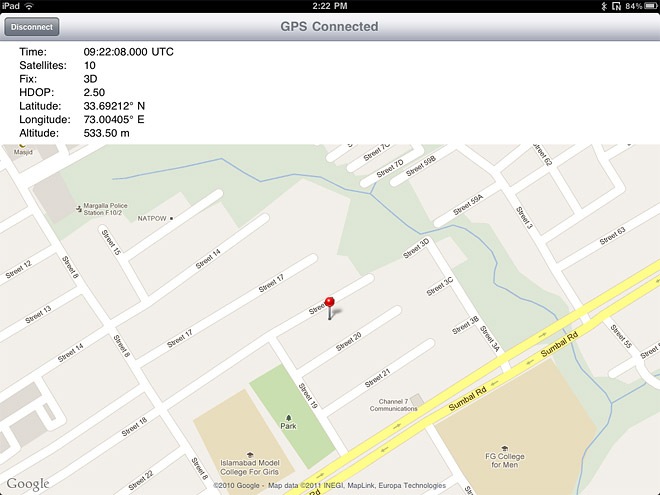
BTstack GPS remembers the last device you connected to, allowing you quick access to it next time you launch the app.
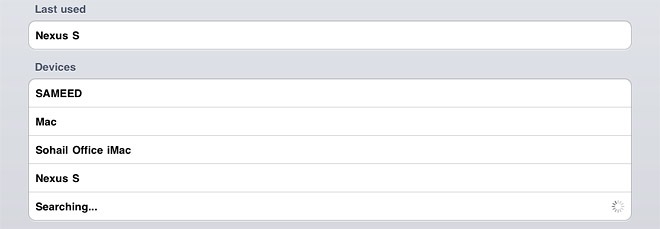
If you get stuck somewhere, feel free to leave a query in the comment section below.

You are the best. I don’t know what you mean. Your info‘s are very mad.
Can my ipad 2 wifi do this with a droid, and run waze to get the live traffic and gps?
Same problem, glad i didn’t buy yet…Whenever my droid INC tries to pair and I enter the pins the BT GPS app closes. Any help?
it works perfect between my ipod touch and my small android phone
i am using btstack (paid version) on ipod touch or ipad & gps over bluetooth app on my android phone
my android is rooted
they said that is better for the app 2 b worked
any questions i am here 🙂
This is the best way i found to pair my Samsung S2 to the 3rd Generation iPad…
install BTstack GPS (paid version) on the iPad
install ShareGPS on my Samsung S2
enable the BTStack on the iPad settings menu
open BTStack GPS
enable GPS and Bluetooth on the phone
open ShareGPS on phone
start the pairing process from the iPad, enter PIN to use. i follwed Jon’s advice, 5678
enter the PIN on the phone
and viola!
For those of you who cannnot get this to work, do the following. For me, using 0000 or 1234 as the pin code, on both devices, did not work. Instead use 5678 on both your Android phone and the ipad. I have a Samsung Epic 4G touch which is Sprint’s version of the Galaxy S II and a first generation ipad. Also, in your phone’s bluetooth settings make sure that, in addition to making the device discoverable, you choose the option for it to never time out. If you don’t choose that option you will lose the GPS connection on your ipad. Finally, I used the ShareGPS Android app mentioned above. If you search the market for it on your phone it may not show up. If you click the link for the app in this article it will bring you to the Android apps home page in which you can install it from there. Also, if you jump from app to app on your Android phone, while GPS is on, it may knock out the signal. I hope that helps!.
too bad I purchased the full version of BTstack GPS but wont connect with my android phone via bluetooth. BTstack is enabled in Settings under extensions and my phone is discoverable and i used the correct PIN