How To Set Any Image As The Splash Screen Of Your WP7 Device [Homebrew]
Anyone who says that Android is the only platform that offers true customization obviously hasn’t used a jailbroken iOS device, or even a Windows Phone 7 with root privileges. The Mango platform might not be able to do everything an Android device can, but it has slowly started to catch up. We have covered quite a few Homebrew apps that are capable of doing some amazing stuff, and the latest to join the ranks of such apps is Splash Changer. There are many apps that let you do this for Android phones (like this one), but Splash Changer is the first WP7 app that lets you set any image as the splash screen of your rooted Mango phone (the screen that appears when your device boots up). Read on for details.
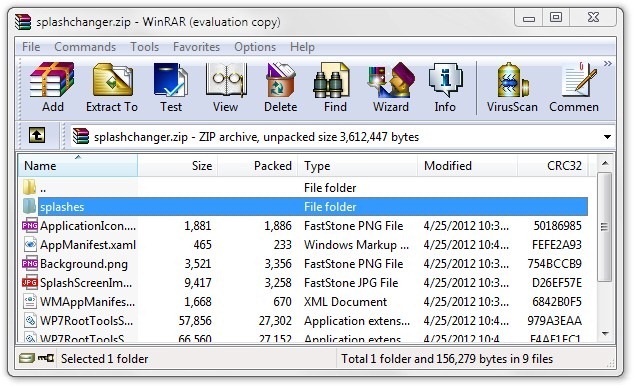
On the surface, this whole procedure might sound a bit too technical, but really, it isn’t all that difficult if you follow each step carefully. So, here are the instructions for customizing the splash screen of your WP7 device having root access. Go to (https://windowsphonehacker.com/download/splashchanger.zip) this page and grab the ZIP file available there. Make sure that you have WinRAR or some other similar software installed on your PC beforehand. Now that you have got the file, you will need the image (or images) that you want to use as the custom welcome screen. Here are the requirements for the photos to be used as splash screen.
- Dimensions: 480 X 800
- Format: BMP
- Sub-Format: Windows
Any image that meets these requirements can be used for the purpose. Open the ZIP file you downloaded earlier, and navigate to the folder named splashes. Inside that folder, there are a few example images present, and you have to place your own image(s) here as well. Once that has been done, the next step is to change the file’s extension identifier to XAP from ZIP. This is not a necessary step, as ZIP and XAP are basically the same formats, but it might help you in flashing the file to your phone.
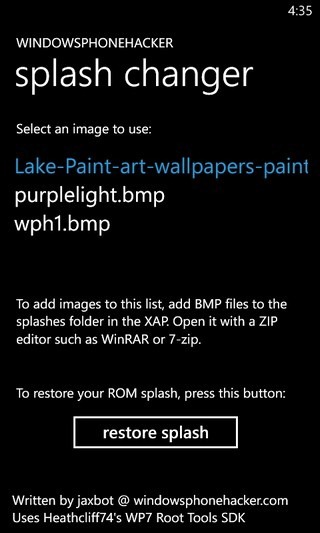

So, now you have to flash the XAP to your device by any method you want. The rest of the procedure is fairly simple, and all that remains to be done is the launching of the newly flashed Homebrew from your device, and selecting any of the images. Both the example and custom images will be there for the taking. Tap any of the image files, which, in turn, will turn it blue. Exit the app and restart your phone, and the newly added splash screen will appear right between the OEM name and the Windows Phone logo. If there was a carrier logo prior to that, it will be replaced. If you are on a custom ROM, its own splash screen will be replaced as well. However, you can revert all the changes by going to the app in your phone and hitting the restore splash button.
Yet another awesome tweak from Windows Phone Hacker. The source link provided below will take you to the app’s description/download page.
