How To: Root Samsung Galaxy S With A Single Click [Mac]
Samsung Galaxy S is one of the hottest Android bearing handset that has gained some massive fan base. We previously posted our guide on rooting Samsung Galaxy S with a single click on Windows OS. There is now an App available for Mac that allows you to root/unroot your Samsung Galaxy S running stock Android 2.1 Eclair with a single click.
Please note that this app only works on Mac OS X 10.5 or higher plus the Root 2.2 button is not valid for now.
- The first step is to connect the phone to your MAC and enable USB debugging mode. The USB debugging mode can be enabled by: Menu > Settings > Applications > Development and check mark USB Debugging.
- Now Download Samsung Galaxy S One Click App For Mac and save it wherever you prefer.
- After you have finished downloading, eject internal and external memory cards from your computer. Also turn the USB storage off in notification area.
- Now launch the one click rooting app and follow on screen instructions to root your phone. According to the author of this program, the app only roots Samsung Galaxy S on Android 2.1. The Root 2.2 button doesn’t do anything for now.
- After you click Root 2.1 button, the phone will reboot into recovery mode. Now select apply sdcard:update.zip for i9000 and i9000M models followed by pressing Home Button. For US models, select Reinstall Packages using volume keys followed by power button to start the procedure.
- There you go! Your Samsung Galaxy S is now rooted. You can reverse this procedure by connecting your phone and the pressing the Unroot button.
- After your phone reboots after root, download and install Clockwork recovery followed by installing ROM Manager from market.
- After this launch ROM Manager and follow on screen instructions to make OS backups.
Disclaimer: Please attempt this guide at your own risk. AddictiveTips won’t be responsible in case your device bricks or any other damage occurs due to this method.
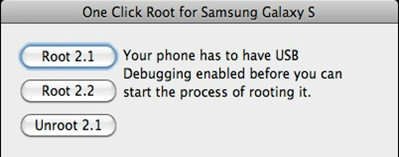

Samsung epic 4g, froyos 2.2.1…. USB connected / USB debugging activated / installed One click for Mac 10.6.7 / ejected all drives / activated 2.2.1 (Galaxy S one click root) tab. My Macbook says ” your phone is now in recovery mode…” but my phone did not turn on. I turned it on and it seems it did not recognize the one click’s command as it shows a normal display. Is there something hidden? Has sprint defeated any rooting? Am I missing a detail?
Thank you for your time and expertise regardless of my success.
Didn’t work. opened and selected 2.2 root PB. put phone in recovery mode and says to select “Apply update.zip using volume controls, then power button. There is no “Apply update.zip” coming up so I can’t go further. Help?
FAIL,
“File not found”
Galaxy S on Orange
This is not working keeps telling me “failed to find ‘SDCARD/UPDATE.ZIP’ file not found ?????”
All worked fine on my Macbook Air , just downloaded screenshot Apk (which only works on rooted phone) and it also worked fine. I have a Galaxy s i9000 with android 2.1.
Just followed the tutorial . thanks
After you have finished downloading, eject internal and external memory cards from your computer
. Also turn the USB storage off in notification area.
how to do this with mac ??
you will find both your SD Card and your internal phone memory showing on your desktop, right click on each and eject, then turn off usb storage from your samsung galaxy S….
this is to answer your question. however, i am not sure that this method works :s…. i have been dying to change I9000zSJP2 which is total crap :S but no luck so far…
This version has no 3g :S
who said this works?
failed to find ‘SDCARD/UPDATE.ZIP’ file not found ?????
tired of this garbage code!
I couldn’t get this to work 🙁 error message
E:Verification failed!