How To Root Motorola Photon 4G Without Dock [Guide]
Motorola Photon 4G Android phone got rooted within hours of release but $ 100 dock requirement for gaining root was something not everyone could opt for. However Edgan, XDA Member, has released a rooting method that doesn’t require a dock at all. The method is simple and only requires you to have some working knowledge of ADB command line to accomplish this.
Here are the step by step instructions to get root on your Motorola Photon 4G without a dock or even a PC.
Update: Previously, the method used ADB but the required files were no longer available on the original method’s guide. Luckily, the same could be done without ADB using Terminal Emulator. We have updated the guide to do it through terminal emulator (using the same root file and the same commands).
Disclaimer: Please make sure that you have ample rooting, hacking and flashing experience before you try this hack. AddictiveTips won’t be responsible if you end up damaging your device
- The first step is to download Photon Torpedo Tar file (https://proton.cygnusx-1.org/~edgan/photon/photon-torpedo.tar) from here and save it on your desktop.
![root-photon-4G root-photon-4G]()
- Now download Motorola Photon 4G Drivers [ 32 Bit, 64 Bit] and install them on your computer, if you haven’t done so already.
- Once done, connect your phone to the computer and copy the Tar file to your phone’s storage root.
- Now install SuperUser app from Play Store, as well as Terminal Emulator.
- Launch Terminal Emulator on your phone and type the following commands one by one, waiting till one finishes before starting the other:
cd sdcard cp photon-torpedo.tar /data/tmp cd /data/tmp chmod 777 photon-torpedo.tar /bin/tar xf photon-torpedo.tar ./photon-torpedo.sh ./install-su.sh
And there you go! You now have root on your Photon 4G without the need of dock. In case you are facing any issues or these ADB commands aren’t working for you then either head to the official XDA thread posted here for support or consult Brief Mobile Tutorial Post here. All credit for this tutorial goes to Edgan at XDA and Brief Mobile.
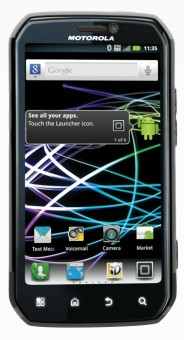

What are the exact commands again? My command line says adb isn’t recognized. I only get past “cd C:/root”
GinoBuccieri, you need to extract the adp zip file to C:/root.
GinoBuccieri, you need to extract the adp zip file to C:/root.
i cannot get past adb shell..
when i type that i get a dollar sign … $
that’s all.. what after that? am i doing this wrong?
when i try installing the 64bit i get this.
This installation package is not supported by processor type.
then install de 32bits, dude xD.
Had issues using the abd thing but transfered the files manually via terminal emulator and everything worked just fine!
Thanks a lot for thaking the time doing this step by step processes!
You rock guys!
Can’t get past this ….
ddxSigGiveUp: Closing log
bash: groups: command not found
root@localhost:/data/tmp# /data/temp/install-su.sh
/data/temp/install-su.sh
bash: /data/temp/install-su.sh: No such file or directory
root@localhost:/data/tmp# /data/temp/install-su.sh
/data/temp/install-su.sh
bash: /data/temp/install-su.sh: No such file or directory
root@localhost:/data/tmp# data/tmp/install-su.sh
data/tmp/install-su.sh
bash: data/tmp/install-su.sh: No such file or directory
root@localhost:/data/tmp# data/tmp/install-su.sh
data/tmp/install-su.sh
bash: data/tmp/install-su.sh: No such file or directory
root@localhost:/data/tmp# data/tmp/install-su.sh
data/tmp/install-su.sh
bash: data/tmp/install-su.sh: No such file or directory
root@localhost:/data/tmp#
c:\root>
When I try to download the torpedo file the phone refuses, saying unsupported file type.