How To Remove Android Lock Screen Clock
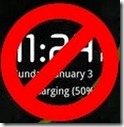
Technically speaking, this hack will not remove the lock screen clock itself – it will rather cleverly just replace its font with a blank font. Note that while the replacement font is completely blank, it does need to be in a proper font format. That means you can’t just take an empty file, change its extension to .ttf and use it for the purpose.
XDA-Developers forum member andjohn wanted to get rid of his lock screen clock for displaying on top of his live wallpaper clock set in the background, and he came across an empty font on the internet that he decided to share with us. The font is called BlankSerif.ttf and we are providing a link to it for you here.
Disclaimer: Please follow this guide at your own risk. AddictiveTips will not be liable if your device gets damaged or bricked during the process.
While changing your phone’s font will not damage it in any way, this process involves accessing your phone’s system partition with write access and modifying other files there by accident or on purpose might have unexpected or undesired consequences.
Requirements:
- Your phone must NOT be running any HTC Sense based or other manufacturer ROM that replaces the default Android lock screen with its own version, as this hack will work only for ROMs with stock Android lock screen.
- Your phone must be rooted. If it isn’t, you can find rooting instructions at our Android rooting guide.
- In case you are using a phone with extra protection added to the system partition e.g. HTC Desire, HTC Desire Z / T-Mobile G2, HTC Desire HD etc. you will also need to have S-OFF on it to be able to replace the old font with the new one. Instructions to gain S-OFF for most of these phones can be easily found on our site by using the search feature.
- Either Root Explorer ($4.05) or Super Manager (free) need to be installed on your phone. Both these apps are available at the Android Market. We will use Super Manager in our instructions but if you already have Root Explorer or want to purchase it, feel free to follow these steps with that app.
- The BlankSerif.ttf theme which you can download from the link given below. It is in a zip file and you should extract it to your computer first.
Procedure:
- Rename the ‘BlankSerif.ttf’ font to ‘Clockopia.ttf’ and copy it to your phone’s SD card.
- Launch Super Manager on your phone. If launched for the first time, tap ‘Settings’ and from the root section, tick the ‘Enable ROOT function’ check box. It will likely issue a warning and ask you for root/superuser permissions which you should grant. Hit ‘back’ once done.
- From the Super Manager main screen, tap ‘File Explorer’ and browse to /system/fonts. In case you are prompted for the access level when entering /system, choose ‘R/W’ for read/write access.
- Copy the existing ‘Clockopia.ttf’ file from there and back it up on a safe location on your SD card.
- Now copy the ‘Clockopia.ttf’ file that you copied to the SD card in step 1 and paste it in the /system/fonts folder, replacing the existing file if prompted.
- Tap on the check box next to the just replaced Clocktopia.ttf file to select it.
- Swipe your finger rightwards along the toolbar on the bottom until you see an icon with gears in the background and 777 written on top of them in red. Tap this icon to be able to set file permissions for the replaced font.
- Make sure all three check boxes for ‘READ’ are ticked and only the ‘Owner’ one for ‘WRITE’ is ticked, and tap OK. You may now exit Super Manager.
- That should be it – reboot the phone to apply the changes just in case they don’t take effect immediately, and you should no longer see the lock screen clock.
(https://addictivetips.com/app/uploads/2011/02/BlankSerif.zip) Download BlankSerif.ttf Font

Doesn’t work on Galaxy Ace running 4.2.2. Replaced Clockopia.ttf in system/fonts, changed permissions, rebooted and there’s still a clock on my lockscreen.
followed the steps and did a cold reboot from super manager. But my samsung galaxy ace is showing ramdump mode arm9 mode on main screen after reboot. Clock on lockscreen still remains. help!
shit ! loop my boot sequence
had to hard recovery my phone
damn !
didn’t work on my galaxy W. geez, what a waste of time..
This doesn’t work for gingerbread.