How To Play Tegra Zone Games On Non-Tegra Rooted Android Devices
Wish you could play those awesome-looking Tegra Zone games on your non-Tegra Android device? Thanks to XDA moderator/developer Chainfire’s configurable OpenGL driver, Chainfire3D, now you can. The app’s primary function is to control certain aspects of OpenGL rendering and features a supplementary NightMode feature for reduced battery consumption by the display. However, it is its ability to install and employ plugins allow it to add support for Tegra Zone games on your unsupported Android device.

A free version of Chainfire is available on the Android Market but you’ll require the pro (paid) version for this. The paid version has an additional Fix Market feature that’ll enable your non-Tegra device to install Tegra Zone games from the Market. Chainfire3D only supports 1GHz+ devices with root access (and S-OFF on HTC devices), running Android 2.1 to 2.3.x. Join us after the break for the step-by-step guide.
Disclaimer: Please follow this guide at your own risk. AddictiveTips will not be liable if your device gets damaged or bricked during the process.
- Before doing anything, create a nandroid backup of your device. You won’t regret it. If you are unfamiliar with the process, refer to our guide on how to perform and restore a nandroid backup.
- Install Chainfire3D Pro from the Android Market.
- Download this RAR archive. It contains the plugin required by Chainfire to allow Tegra Zone games to run on your system.
- Extract the downloaded archive and copy libGLEMU_NVIDIA.zip (without extracting it) to your device’s SD card.
- Launch Chainfire3D and select CF3D driver > Install from the settings menu that appears. Your device will reboot after the CF3D driver is installed.
- Once that is done, launch the app again and select Install plugin. The app will automatically scan your SD card for available plugins. Select libGLEMU_NVIDIA from the menu that appears at the end of the scan.
- Return to the main menu and select Default OpenGL settings > Use plugin > NVIDIA. This will add support for Tegra Zone games on your unsupported hardware.
- Return to the main menu once again and tap Fix Market settings. This will let you download Tegra Zone games from the Android Market. Said feature forces Market to show apps for which installed plugins provide support.
- Install a Tegra Zone game and play away!
Remember, like all other workarounds, this method isn’t a sure thing. It may or may not work on your device or you may not be able to access all Tegra Zone games.
How well do the games run? Watch Samurai II: Vengeance in action on a CyanogenMod 7 powered Nexus One below and see for yourself.
The game runs smoothly, even without tweaking Chainfire’s OpenGL settings. This may not be the case with every game and you may have to fiddle with said settings to get better performance. For additional information on Chainfire3D and the effects of its OpenGL settings, head on over to the app’s XDA-Developers forum thread.
You can download both the free and pro (paid) version ofChainfire3D from theAndroid Market via the links provided below.
Download Chainfire3D Pro (Paid)
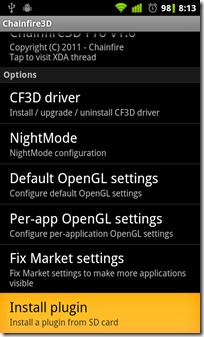
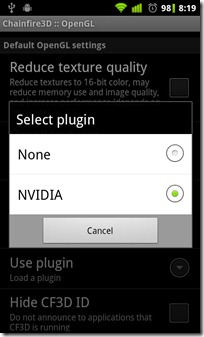
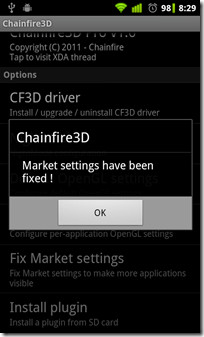

when i install cf3d driver my nexus s wont boot
help !!!!!!!!
what to do with devices less than 1ghz
Working on my gtab 7.7
link don’t work
plug-ins are very essential without them u cant play any tegra game
i am playing Samurai II: Vengeance Tegra2 game on my nexus s using chainfire3d very smoothly.
it works superb