How To Improve GPS On Samsung Infuse 4G [Guide]
Global Positioning System (or GPS) is an important component of smartphones, and many apps in the Android market are based upon GPS and the data it provides. The accuracy of GPS in your mobile phone can be absolutely essential in many scenarios. Also, some apps require that your GPS provides them with data that is as accurate as possible. So it can be annoying and even inconvenient when your GPS is always a little off the mark in terms of precise initial locking of the current location and overall accuracy. Like most of its Android predecessors, Samsung Infuse 4G suffers from issues regarding GPS inaccuracy and location error. So if you are looking for a way to find out just exactly where on earth are you right now, this is the fix you have been looking for.
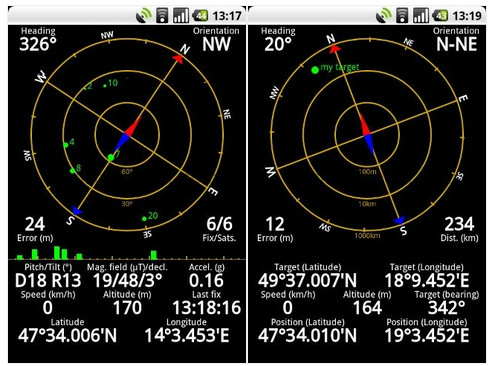
The guide has been posted on XDA forum by a senior member jz3, andworks on the principle that the GPS server for Google is known to be less accurate as compared to the Nokia GPS server. What we have to do is switch the default Google server to supl.nokia.com. In addition to this, the enforcing of Assisted GPS (AGPS) also helps a lot to improve the initial lock time. However the question remains, how can all this be achieved?
The answer is simple enough. Just follow the easy step by step instructions given below.
- Your Infuse 4G must be rooted first of all. To get an insight on how that’s done, you can read our article on this topic dealing with the procedure of rooting your device.
- Download the modified gps.conf file to your SD Card from the given link.
- Backup the original gps.conf file. For this, go to root explorer and look for system/etc. In this sub-directory you will find the gps.conf file. Copy and save it to any location on the SD Card.
- Now replace the existing gps.conf file with the downloaded modified one. Simply delete the previous one and paste the new one on the same location in system/etc.
- Access LBSTestMode and change the mode of operation to MS Based.
- Staying in LBSTestMode, go to SUPL/CP settings, and set the values as follows: Server:supl.nokia.com, Port:7275, Secure Socket:OFF, AGPS Mode:SUPL
- Everything done? Reboot your phone, and behold your new and improved GPS. You can test it using any app that makes use of GPS.
For comments and in-depth debate regarding the fix, you can visit the XDA forum.

followed all the instruction step by step as you listed above but my GPS still doesn’t seem to work as good. When I yuse Google maps I can easily locate the address of places where I want to go but when i try to navigate it with Google navigation beta its stuck on “Searching for GPS…” and the Blue Navigation arrow on the top left (in the status bar) remains gray instead of blue. I’m starting to think it might be a hardware issue on my Samsung infuse 4G.
I successfully rooted my infuse and followed the steps and my infuse still will not pick up any satellite. Does this mean that my gps on my phone is defective?
When I was in step 4 and tryed to delete the file I received a warning: gps.conf cannot be deleted because the file system is read-only.
I got it, just had to push a button.
But now I am stuck at step 5, where do I acess LBSTestMode on my Samsung Infuse?
on infuse 4g, type *#*#3214789650#*#* to access LBSTestMode
If your phone is not rooted you can download LauncherPro, press the Home button, choose LauncherPro, long press on an empty area, choose
Shortcuts > Activities > LbsTestMode > com.sec.android.app.lbstestmode.LbsTestMode. When that shortcut appears on the homescreen, press it. (step 5) Go to Application Settings and change the Operation Mode or Mode of Operation value to MS Based. Then complete Steps 6 and 7 above. The gps.conf file is not at all necessary, although it may help to a further degree.
I only performed steps 5 through 7 on my brand new Galaxy S 4G and it locks on faster than ever!
At least so far anyway.
My Infuse was not working well with the GPS. I got it around December 2010. I was getting fed up with it. I first tried installing various SUPL Servers (Google, and the original Spirent-ICS). The Nokia server with the MS assisted or MS Based seemed to do the trick.
Infuse SGH-I997
2.2.1 Firmware
Baseband Version 1997UCKH1
Kernel Version 2.6.32.9
Build # FROYO.UCKH1
I also only performed steps 5 through 7, not rooted, and didn’t install any configuration file, and in addition went into Application Settings (in LbsTestMode) and changed Operation Mode to MS Assisted (MS Based seems to work just as well, both in an urban environment).
Mine works great, at least on the road and in a urban environment, not stand alone. Links up very fast and works great with Google Navigation and Maps on the road.
When using My Tracks App in rural areas it sometimes makes track that are jagged and all over the place jumping around within a few hundred yards and adding distance to the track (even when standing still). My tracks works smoothly in urban areas. I guess the MS Assist helps a lot.