How To Flash A Recovery To An Android Device Without SD Card
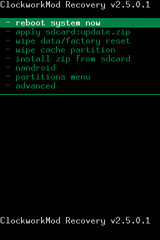
Disclaimer: Please follow this guide at your own risk. AddictiveTips will not be liable if your device gets damaged or bricked during the process.
We have previously featured several recovery installation methods in our guide on how to install a custom recovery to your Android device. This method was shared with us by XDA-Developers forum member Stuke00 and is based on the same procedure we used in our guide on how to install a ROM to an Android device without an SD card. It adds yet another way to install a custom recovery to your phone.
Before You Begin
To gain a better understanding of what you are about to do, you are advised to go through our custom recovery installation guide and specifically the section on installing recovery via flash_image before you proceed. It also guides you through the requirements of flashing a recovery that you will need to fulfill before you can proceed with the method.
The Method
- Connect your phone to your computer via USB and make sure USB debugging mode is enabled.
- Follow the first four steps of the ‘With flash_image’ section of our custom recovery installation guide.
- Launch a Command Prompt/Terminal window on your computer and enter the following commands:
adb remount adb shell adb push c:\flash_image /system/bin/flash_image adb shell chmod 0755 /system/bin/flash_image adb push c:\recovery.img /system/bin/ adb shell flash_image recovery /system/bin/Recovery.img rm /system/bin/recovery.img
This should flash the recovery image to your phone. Do not close the Command Prompt/Terminal window yet.
- To verify that the recovery has been installed correctly, use this command to boot into it:
reboot recovery
This will boot your phone into the newly installed recovery!
That’s it – it really is this easy!

can i use it for stock recovery on my meizu m3 note?
Thanks! Modified this how-to for use with Linux (i.e. directory structure, and executing flash_image). Also had to push to /data partition since /system was 98% full on my ancient HTC MT3G!
Thank you very much I recovered my phone from no recovery imge to TWRP
Hi every one..I have galaxy mini. It is not come in recovery mode.1 week ago via rom manager my phone was dead.i repair dead boot and update it froyo to gingerbread 2.3.6..but it is not come in recovery mode.i try all methods with all buttons but all fail.any body help me about it.
Are you discussing this title about flashing CWM Recovery or flashing the recovery (shifting from Custom ROM to inbuilt ROM) through the backup taken from Nandroid?
Are you discussing this title about flashing CWM Recovery or flashing the recovery (shifting from Custom ROM to inbuilt ROM) through the backup taken from Nandroid?