How To Fix Evernote’s White Screen Of Death For Windows Phone 7
Evernote is a pretty useful app and comes with a handful of awesome features. We covered the Windows Phone 7 app for the Evernote service a short while back, but there is a major issue with the app experienced by some users. The bug completely capsizes the app by getting the user stuck on the login screen. The error occurs when a user tries to sign in from the app’s home page. For some, doing this renders the screen completely white, with no way to continue using it. If you are among the unlucky few who have been hit by this white-washing bug, then rejoice, as there is a workaround for this!
There has been speculations regarding this bug in Evernote’s WP7 client. Some users attributed it to the lack of connectivity on any any device, while other were of the view that the white-out occurs only for users who use the app to create a new Evernote account and aren’t using the service already. To get Evernote up and running again on your device simply follow these steps. But remember only a few users are experiencing the bug, and if you are not among them, this post is not for you. The bug seems to be occurring because of the app’s requirement to initially synchronize with the servers. If that synchronization is done properly your app will be good to use. So, the camp that diagnosed the issue to lack of connectivity, appears to have gotten it right.
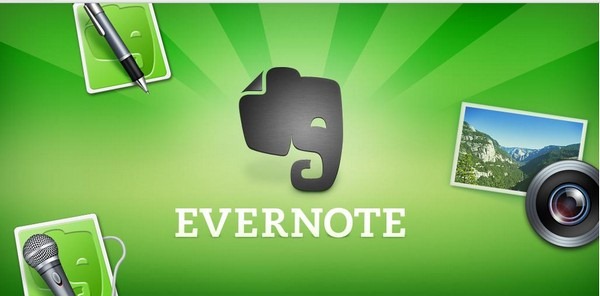
Instructions:
- Turn on your Wi-Fi connection and find your wireless network to connect to it.
- Synchronize your Evernote app.
- If the app is still faulty, here is what you need to do. First of all uninstall the app.
- Now turn on your Wi-Fi connection and connect to any of the available networks.
- Go to your phone’s settings and get Airplane mode switched on.
- Download Evernote and synchronize it.
- Create a test note. If that is done successfully then you can turn off both Wi-Fi and Airplane mode.
From now on you can start using Evernote even without a wireless connection. Not only do the steps described above solve the white screen issue, they also make the Evernote app a complete note-taking app that is quick to launch, and can be used offline with complete ease. So, if you are disappointed with the new WP7 client of the service, do give this fix a try to make Evernote a whole lot better.
