How To Enable / Record HD 720p Video On iPhone 3GS
Finally there is some great news for iPhone 3GS owners looking to record HD videos from their device’s camera. As the iPhone 3GS is the most powerful device after iPhone 4 and iPod Touch 4g with ARM Cortex processor on board, it already has the capability to record and process 720p videos. We have no idea why Apple places a limitation on “good” aspects and features of their devices, but usually it’s of no use as they get pwned and discovered sooner or later.
Mike from Mikepan is credited with this wonderful find and here is what he says about this awesome discovery:
- The video is no longer stretched, you are recording at 1080×800, which is 4:3, just like the
![iphone-3GS iphone-3GS]()
- The video is a lot higher in resolution and bit-rate than the original, but the low light capability did not change. So you’ll still see grains in dark areas.
- The video will playback smoothly in the Camera Roll in full res.
- if you email the video or send it to YouTube using iOS, it will re-encode it to a lower quality. Use Pixelpipe from the appstore to upload in original quality, or download it to your computer and go from there.
- I also increased the maximum shutter duration (in still picture mode) so the iPhone can take photos in much darker areas, but you need to hold the phone still. Tripod or a steady surface is recommended.
- There is a Cydia app coming for all you non-tinkerers.
Here is the step by step guide on enabling HD Video Recording on your already jailbroken iOS 4.x on iPhone 3GS:
- The first step is to download the custom (https://blog.mikepan.com/app/uploads/HDVideo3GS-rev2.zip) HDVideo3GS.zip file and save it on your desktop.
- Once you are done with this, install SSH on your iPhone [if previously not installed] through Cydia.
- Now SSH into your iPhone using any SSH client. You can use WinSCP for Windows and CyberDuck for Mac.
- Extract the Zip file you downloaded in first step and copy the N88AP.Plist file to /System/Library/CoreServices/SpringBoard.app/
- Now copy the other 3 Plist files you just extracted from ZIP file to /System/Library/PrivateFrameworks/Celestial.framework/N88/
- Once you are done with copying, reboot your iPhone 3GS.
Now go to camera app on your iPhone 3GS and you will have HD video recording enabled.
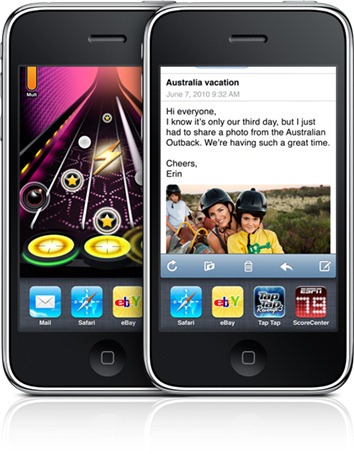

Fantastic!! Thanks for this info. A quick update… The latest video zip data file above contains a HD and SuperHD drivers (though the SuperHD can only film at 15fps).
Also the N88AP.Plist file isn’t in the zip file and (according to the txt file inside the zip) isn’t required anymore. It’s worked for me 🙂