How To Enable MMS On Samsung Focus & Samsung Omnia 7 [Guide]
Just yesterday we covered the method to fix MMS on Dell Venue Pro. But as discussed in that post, the problem is pretty widespread and Venue Pro is just one handset. Unfortunately there is no universal fix yet, but it is possible to get MMS running on most Windows Phone 7 devices. The latest ones to join the “fixed” bandwagon are Samsung Focus and Samsung Omnia 7. So if you are a user of Samsung WP7 devices, then all your MMS-related problems just got solved. The MMS fix that has come to light for Samsung phones was originally figured out for Focus, but upon testing we discovered that it works on Omnia 7 as well. It makes sense now that any first generation Samsung Windows Phone will support this hack.
Same as yesterday’s fix, its Samsung variant also needs tinkering with the phone’s Diagnostics settings to bring the MMS back to life. Turns out the problem was with the hardware MMS settings all along, and you need to enter nothing more than a few commands before the picture sharing starts working robustly on your device. Before attempting to follow this guide though, make sure that you contact your carrier and request them to enable MMS and internet on your phone. Alternatively, you can choose to do everything on your own and configure these settings if you ave any source other than your carrier.
Disclaimer: Please follow this guide at your own risk. AddictiveTips will not be liable if your device gets damaged or bricked during the process.
Instructions:
- From your phone’s dialer dial ##634#. This will launch the Diagnostics screen, which is just another dialing screen.
- Once there, input 40*047#3
- Now that you have entered the above-mentioned code, you will see the Confirmation flash as shown in the screenshot (taken on Omnia 7) above. Tap OK. The message deals with Auto SIM settings, and just reaffirms that the auto SIM configuration of your phone has just been revamped by the diagnostic code you entered in the previous step.
- As said in the confirmation message, tapping the OK button in the dialog screen will reboot your device. Wait for the device to turn back on, and do not do anything with your phone until the Start screen becomes properly visible again.
And that’s all there is to it. Your MMS should be up and running now. WPCentral got this tip for Samsung Focus, and now we can confirm that it’s working on Samsung Omnia 7 too.
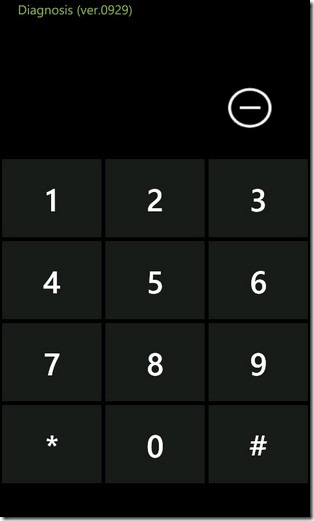
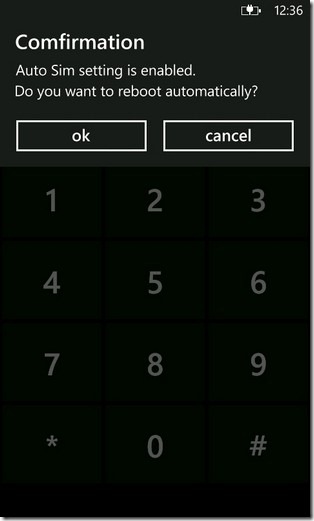

mine working too
yu r the best mine workin now
Once you do this, make sure and it again. The message will tell if it’s currently enabled or disabled. Make sure it says enabled.
Great. Worked for my Samsung Omnia 7 in Norway.
put in code on samsung omnia after field test but confirmaion flash didnt come up
Thank you for this. These instructions worked perfectly on my wife’s Focus.
Glad to be of help
Does not work on my Samsung Focus i917.
This isn’t a fix-all for everybody – the available networks have to be known to the phone first. Hence complete fail using this to get MMS on NZ Vodafone :S
did you ever find a solution? I am having the same issue with the focus I917
Sorry buddy, not at this point. There may be some options for this if you used a custom ROM or hacked the phone :S
Will this work for a wp7 set to work on straight talk?
Did not work on my unlocked samsung focus using straight talk……Please Help! Thanks.
This is a lie. BOGUS do not waste your time.
I had to go into the “Samsung Zone” section of the marketplace and install “Network Profile”. Went into the app and changed my network from AT&T to T-Mobile. Then I did the fix on this post and it works!
If you haven’t figured it out, I am using my Samsung Focus unlocked with T-Mobile.
This worked for me – thank you
This actually worked for me! I tried it a few times and it would actually disabled it. So I said OK go ahead and disable and restart. Then I went back and did it again so that this time it will say “enable” and restart. Tested an MMS and it worked! I am using an unlocked samsung focus on tmobile.
Do you think you could give me the steps that you did? I also have an unlocked samsung focus and it really sucks I cannot get mms to work. Please help! It would be appreciative.
didn’t change anything on my samsung focus…..
the phone isn’t responding to the command
picture message not workin try to reboot still not workin wat to do?
This only works on some firmware.
This is how I got mine to work
1) flash with I8700ITVKC1
2) apply Device_Update_Support_Tool_for_OMNIA7_KC3_Ver1.2.exe from samsung website
3) update to latest using Zune
4) use instructions above (doing it twice)
This only works on some firmware.
This is how I got mine to work
1) flash with I8700ITVKC1
2) apply Device_Update_Support_Tool_for_OMNIA7_KC3_Ver1.2.exe from samsung website
3) update to latest using Zune
4) use instructions above (doing it twice)
does this works in Pakistan too with Telenor Network
ddnt work i got windows 7.5 please help me
Worked great for me too! Much easier than other online crazy firmware upgrade suggestions.
work great thanks
no go… did the procedure as shown, no difference… still cant send message… and getting media content…
not work on my omnia 7, so give mms mesnssagens of error!
work for me! thanks
Unlocked Unbranded Samsung Omnia 7
Globe Telecoms PH