How To Easily Create Gold Card For HTC Desire Without Hex Editing

In the field of Android custom ROMs, what a Gold Card does is letting you install ROMs on your Android device that aren’t intended for your carrier. For example, if you have a T-Mobile USA HTC Desire, you can install an official ROM intended for the O2 UK HTC Desire, or even a generic ROM that isn’t locked to a carrier. It does so by disabling the CID (Carrier ID) check that the device does when installing a ROM.
Most microSD cards can be converted into Gold Cards. There are several methods available for it but this one is the easiest and it enables even novice users to easily convert their microSD card into a Gold Card. Credit goes to klutsh of MoDaCo Android forum for making this tool and to jaaystott of XDA-Developers forums for sharing it with us.
Please note that the gold card method works only with official ROMs intended for that device and it will NOT let you install custom ROMs. To flash custom ROMs on it, you will have to root your device first.
Disclaimer: Please follow this guide at your own risk. AddictiveTips will not be liable if your SD card or phone becomes corrupt, damaged or unusable during the process.
Requirements:
- A microSD card (1GB Kingston card has been confirmed to work and many others may work as well)
- A card reader to access your card directly from your computer without using your phone.
- The latest version of HTC Sync already installed.
- Microsoft .NET Framework 2.0 or later already installed.
- An HTC Desire, obviously.
- A USB cable.
- (https://addictivetips.com/app/uploads/2011/02/GoldCardTool.zip) Gold Card Tool
Procedure:
- In case HTC Sync isn’t installed already, install it and then connect your phone to your computer via USB to get the drivers installed.
- Once the drivers have been installed, close HTC Sync on your computer. It should not be running while you are converting the card into a Gold Card.
- Download the Gold Card Tool from the link given above and extract it from the downloaded zip file.
- Insert the microSD card into your card reader, connect it to your computer and format the card to FAT32 file system.
- Insert the card into your HTC Desire and power it on.
- Make sure USB Debugging is enabled on your phone in Menu > Settings > Applications > Development.
- Connect the phone to your computer via USB and set the mode to charge only.
- Launch Gold Card Tool.on your computer and click ‘GetCID’.
![Gold Card Tool Gold Card Tool]()
- Copy the CID code from the text box and click the link shown below that text box to open it in your browser window.
- In the browser window, enter all the details required and submit that form.
- You should now get an email from PSAS. Open it and download the ‘Goldcard.img’ attachment.
- Now set your phone’s USB mode to Mass Storage.
- In Gold Card Tool, click ‘Refresh’.
- Select your mounted SD card from the drop-down saying ‘HTC MMC:’.
- Click ‘Load GoldCard.img’ and select the file downloaded in Step 11.
- Click ‘Patch MMC’ and your Gold Card will be created. You may exit Gold Card Tool once done.
There you go! No hex-editing – in fact no editing of any file in any manner, and you have a Gold Card ready to be used for flashing any official ROM on your HTC Desire.
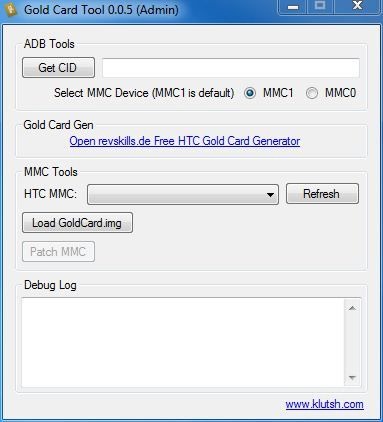

webpage not found
Funny people – make gold card without a phone – ??what is step 5 & 6??????
rofl 😀 the link on that program doesn’t exist!
works on win 7 32bit, dont works on win 8 64bit
Failed to get CID
the link of revskills dont’t work… 🙁
merci merci pour tt ces information 🙂 🙂
Hi, my HTC Desire HD is not working,´cause Im stuck in HBoot, Is it possible to create a GoldCard from other android device(samsung huawei etc) and use it to boot again ROM on my phone or is the GoldCard only working with the device it was created on? Thank you in avance!
will it work for the htc inspire 4g?
Executing adb shell cat /sys/class/mmc_host/mmc1/mmc1:*/cid this is the error so what can i do my email hemantparmar75 @gmail.com
u can’t do S-OFF by this… untill u don use Hex editor as i read out in discussions
and in hex editor there is 000000170 not 00000170
i m stuck in all these… somehow i downgraded my desire hd from 2.3 to 2.2 but still S-ON
can somebody help me out… thnks in advance
email – nik23n@gmail.com
‘Please note that the gold card method works only with official ROMs intended for that device and it will NOT let you install custom ROMs. To flash custom ROMs on it, you will have to root your device first.’
ermm, i did this on 2 mc, 1 8gb samsung, and another is 2gb sandisk, but both i got the same error CIDerror…..what should i do…got no more spare mc…
the gold card gen works fine…revskills.de does not (e.g. the link to the “Goldcard gen”) what now? Is there another way to gen an img file or is it a state secret? Otherwise, every method (all that I have seen in about 30 hours of searching) will not work, thanks to revskills.de being down. I appreciate any feedback concerning whatever other methods there might be that don’t rely on the revskills website
@ kathy
to set it to mass storage, just choose the option disk drive
when I connect my phone to my pc with the USB it does not give me the option to set it to Mass Storage I only have these options:
charge only, HTC sync, disk drive, usb tethering and internet tethering.
Hi, same as the guy above can you confirm this works with the desire HD? JRebel said it did but I will be more confident if the article maker does it 😀
thanks for the guide
Does this work for the Desire HD if not could i please have a link to a guide that does.
Hi
Thanks for this wonderful post
only problem I am facing is my Display turned off as i installed wrong RUU on my htc desire, do u know any otherway to do this as I can not see anything on my touch screen.
I will be happy if you could help me with this.
Many Thanks
Raj
I got error Failed to get CID
My desire is not booting stuck to HTC logo.. and not goint to recovery.. only going to fastboot..
n it is sayin Hboot USB Plug
I hope to get some help
Thanks worked great in Windows 7 on my Desire HD but I had a couple of unmentioned issues:
Firstly when I ran goldcard in windows 7 I had to right click and run as administrator.
Secondly everytime I clicked on the “GET CID” button I got an error. I don’t remember exactly what it said but it was something like “unable to access …/Appdata/Local/temp/killadb it is being used by another application”. After a little research I realised AVG Free was using killadb. By temporaily disabling Identity Protection in AVG that issue was resolved.
Lastly I had to use MMC0 instead of MMC1 to get the CID data. After the CID was obtained everything worked like a charm. Thanks again, JRebel