How To Disable/Hide Google Search Bar In Android 4.0 ICS Stock Launcher
Among the many features and interface elements that Android 4.0 Ice Cream Sandwich took from the tablet-exclusive Android OS variant, Honeycomb, is the static search bar that it displays at the top of its stock launcher. Being omnipresent (accessible from each of the five home screens of the stock launcher), it eliminates the need for you to make room for a search widget on the home screen. That said, users who don’t use the search application that often might consider it dead weight doing nothing more than making their home screen look all cluttered. XDA-Developers member oscillik has found a workaround that allows you to hide the search bar. Read on past the break to know how it’s done.
The method involves disabling the native Google Search application, so while it may hide the search bar from the home screen, it will also prevent you from using Google Search itself. That is, hitting the Search key on your device while on the home screen or within the app drawer won’t launch the search application.
Also, it doesn’t give you extra space on the home screen. The space that the search bar takes remains unusable. Still, it does make your home screen look a little less cluttered, and you won’t be losing much if you seldom use the search application. So without further adieu, here is what you need to do to remove the search bar from your home screen:
- Hit the Menu key while on the home screen, and navigate to Manage Apps > All > Google Search.
- From within the App info screen that follows, select Disable.
That’s all there is to it. You can get the search bar back at any time by returning to the Google Search App info screen and hitting Enable. You’ll find the Google Search application at the bottom of the list with all the other disabled apps (if any).
The method is quite simple, but if you do happen to get stuck somewhere, the following video might be able to clear things up for you.
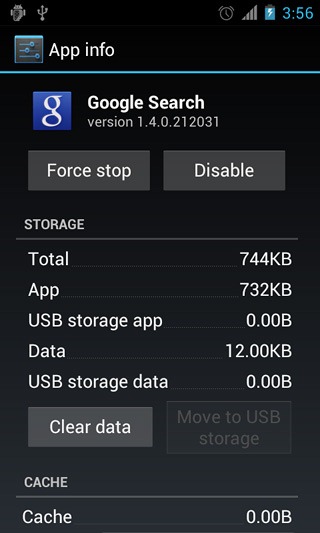
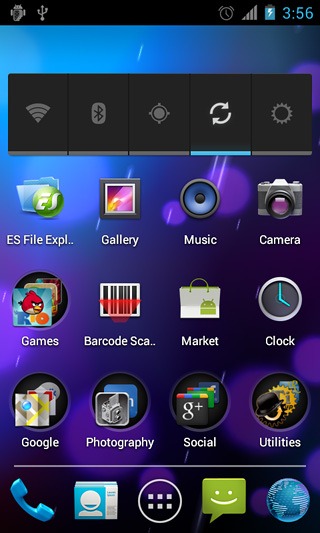

thank you for info 🙂